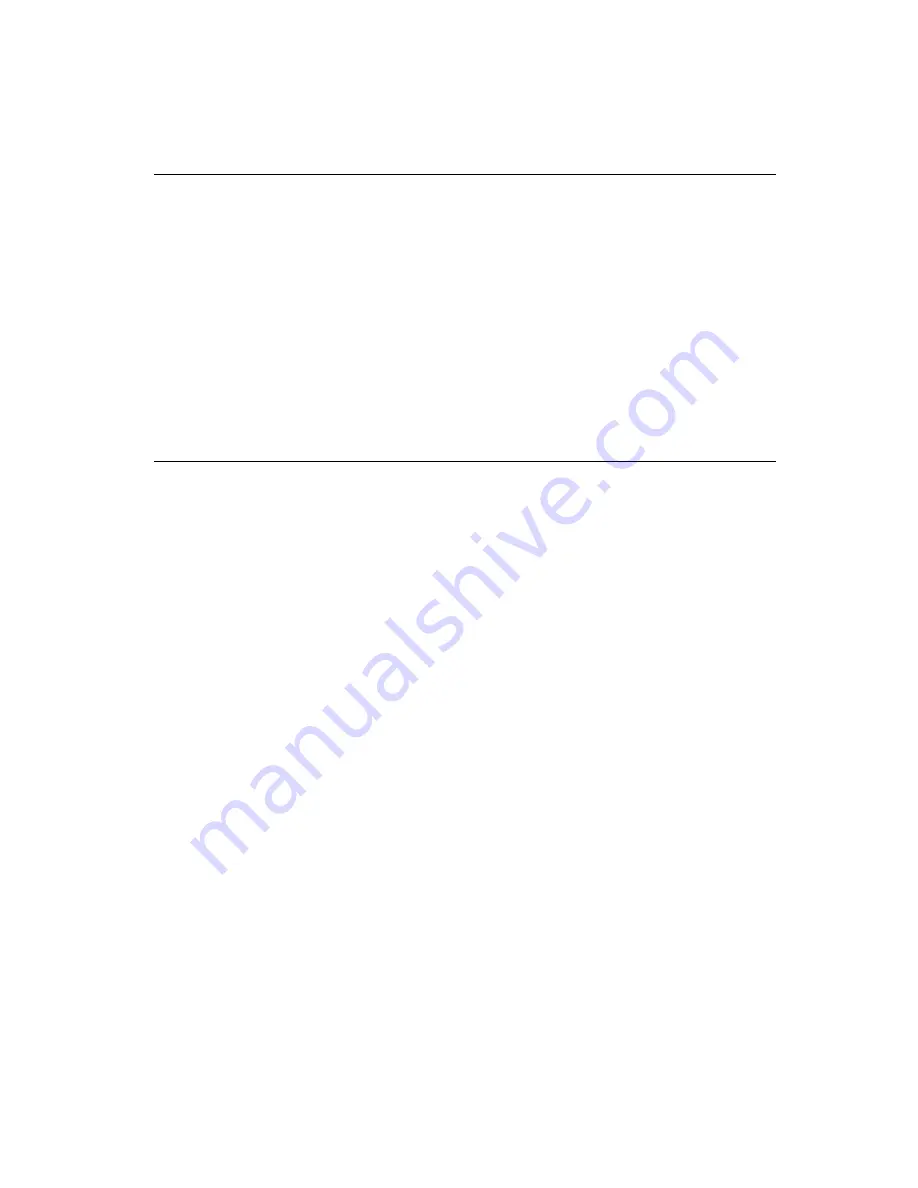
Chapter 2 Connecting Peripherals
25
2.3
USB Connector (CN4)
The PCA-6275 CPU card provides one USB (Universal Serial Bus)
interface, which give complete plug and play, hot attach/detach for up
to 127 external devices.The USB interface complies with USB
Specification Rev. 1.0, and is fuse-protected.
The USB interface is accessed through a 10-pin flat-cable
connector, CN4. The adapter cable has a 10-pin connector on one end
and a USB connector on the bracket.
The USB interface can be disabled in the system BIOS setup.
2.4
Parallel Port Connector (CN5)
The parallel port is normally used to connect the CPU card to a printer.
The PCA-6275 includes an on-board parallel port, accessed through a
26-pin flat-cable connector, CN5. The card comes with an adapter
cable which lets you use a traditional DB-25 connector. The cable has
a 26-pin connector on one end and a DB-25 connector on the other,
mounted on a retaining bracket. The bracket installs at the end of an
empty slot in your chassis, giving you access to the
connector.
The parallel port is designated as LPT1 and can be disabled or
changed to LPT2 or LPT3 in the system BIOS setup.
To install the bracket, find an empty slot in your chassis. Unscrew the
plate that covers the end of the slot. Screw in the bracket in place of
the plate. Next, attach the flat-cable connector to CN5 on the CPU
card. Wire 1 of the cable is red or blue, and the other wires are gray.
Make sure that wire 1 corresponds to pin 1 of CN5. Pin 1 is on the
upper right side of CN5.
Summary of Contents for PCA-6275
Page 1: ...PCA 6275 Pentium II processor based PCI ISA bus CPU card ...
Page 10: ...x ...
Page 29: ...Chapter 1 Hardware Configuration 19 Figure 1 4 Mounting CPU and cooling modules Step 2 Step 2 ...
Page 30: ...20 PCA 6275 User s Manual Figure 1 5 Mounting CPU and cooling modules Step 3 Step 3 ...
Page 32: ...22 PCA 6275 User s Manual ...
Page 60: ...50 PCA 6275 User s Manual Figure 4 3 Restarting Windows ...
Page 68: ...58 PCA 6275 User s Manual ...
Page 72: ...62 PCA 6275 User s Manual ...
Page 84: ...74 PCA 6275 User s Manual ...















































