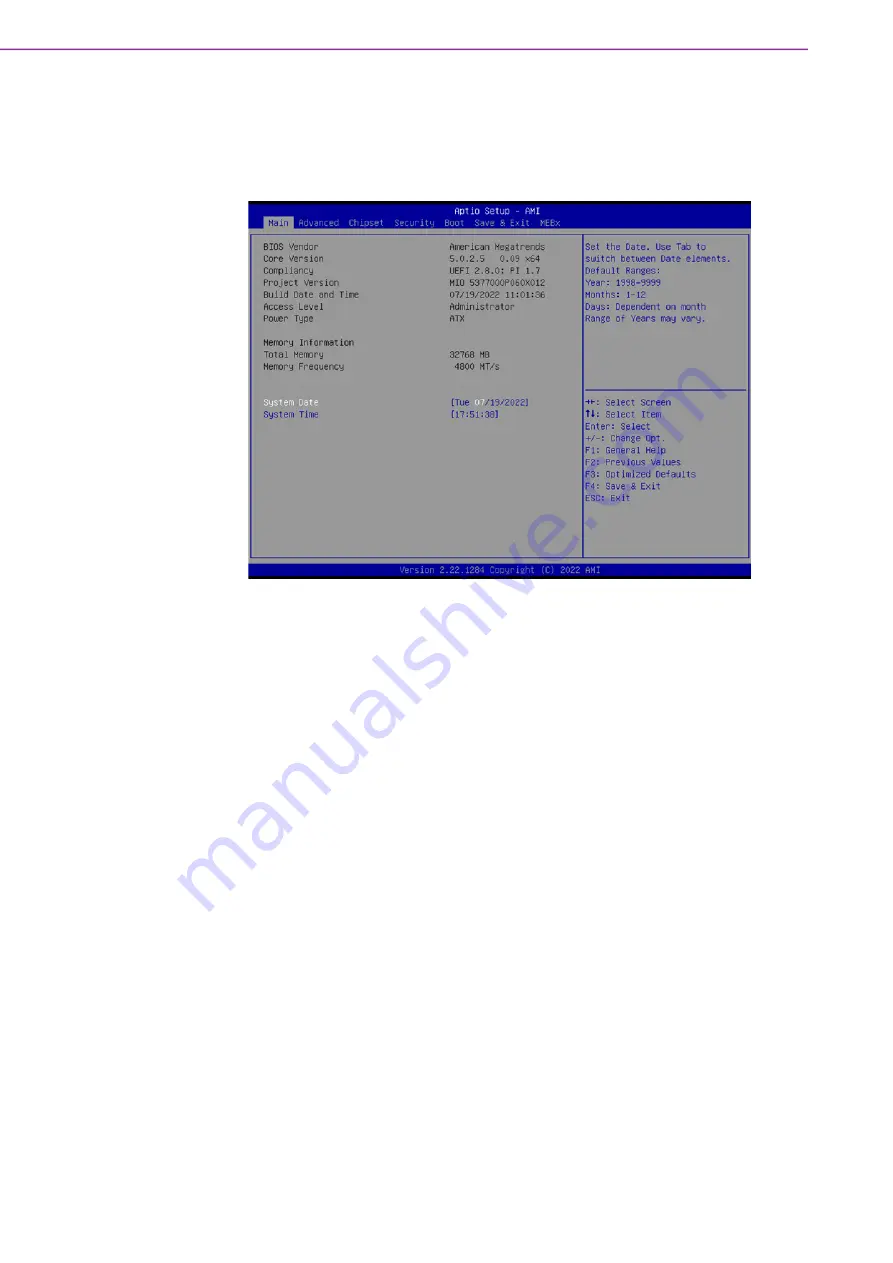
MIO-5377 User Manual
30
AMIBIOS has been integrated into motherboards for decades. With the
AMIBIOS Setup program, you can modify BIOS settings and control the various sys
-
tem features. This chapter describes the basic navigation of the MIO-5377 BIOS
setup screens.
AMI BIOS ROM has a built-in Setup program that allows users to modify the basic
system configuration. This information is stored in battery-backed CMOS so it retains
the Setup information when the power is turned off.
4.1
Entering Setup
Turn on the computer and check for the patch code. If there is a number assigned to
the patch code, it means that the BIOS supports your CPU. If there is no number
assigned to the patch code, please contact an Advantech application engineer to
obtain an up-to-date patch code file. This will ensure that your CPU‘s system status is
valid. After ensuring that you have a number assigned to the patch code, press
<DEL> and you will immediately be allowed to enter the Setup.
4.1.1
Main Setup
When you first enter the BIOS Setup Utility, you will encounter the Main setup screen.
You can always return to the Main setup screen by selecting the Main tab. There are
two Main Setup options. They are described in this section. The Main BIOS Setup
screen is shown below.
Summary of Contents for MIO-5377
Page 1: ...User Manual MIO 5377 12th Gen Intel Core i7 i5 i3 Celeron Series 3 5 SBC ...
Page 6: ...MIO 5377 User Manual vi ...
Page 9: ...Chapter 1 1 General Information ...
Page 13: ...Chapter 2 2 Mechanical Specifications ...
Page 17: ...Chapter 3 3 Jumpers and Connectors ...
Page 20: ...MIO 5377 User Manual 12 3 3 Locating Connectors ...
Page 37: ...Chapter 4 4 AMI BIOS Setup ...
Page 73: ...Appendix A A ...






























