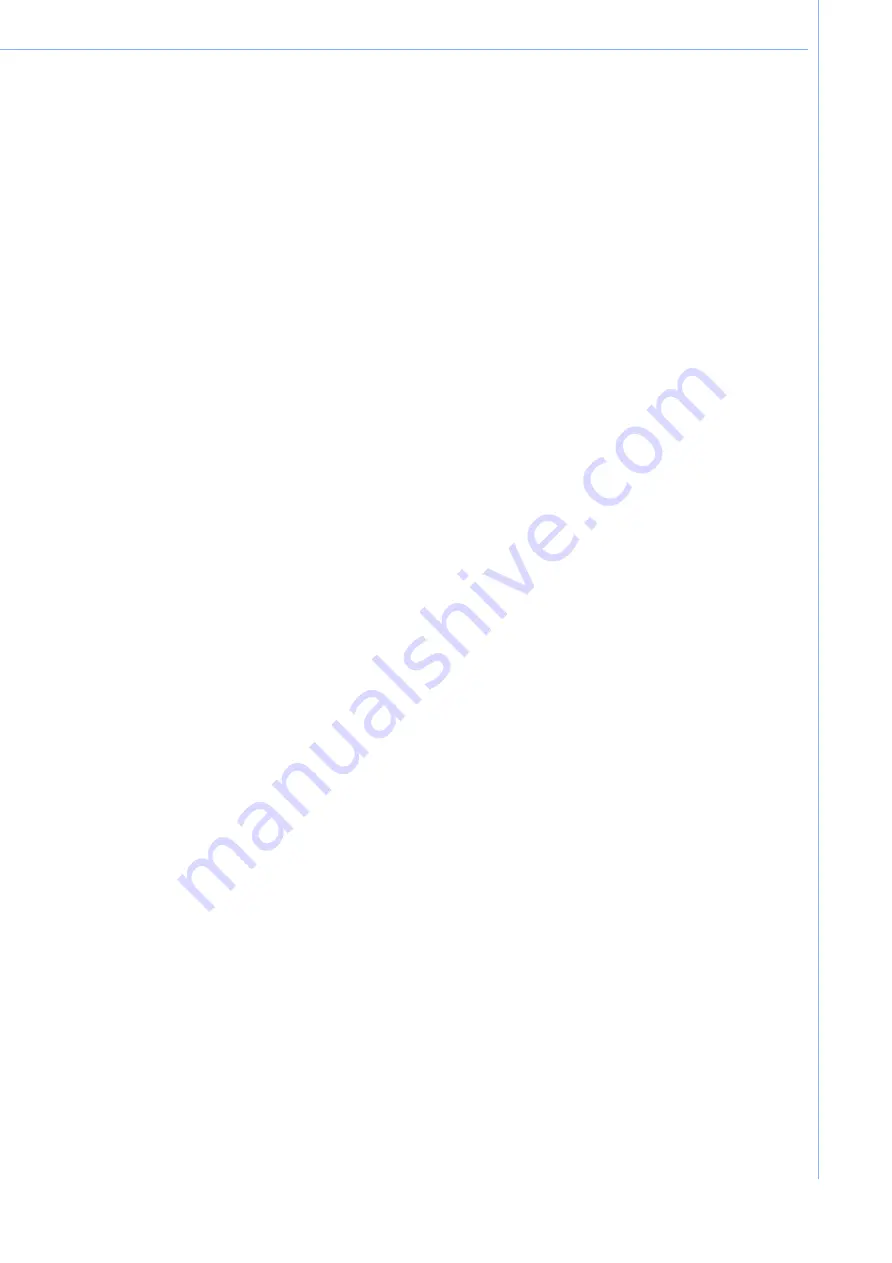
Contents
Chapter 1
General Information
............................1
1.1
Introduction .............................................................................................. 2
1.2
Specifications .......................................................................................... 2
Table 1.1: MICA Specification ................................................. 2
1.3
Cleaning/Disinfecting ............................................................................... 4
1.4
Dimensions .............................................................................................. 5
Figure 1.1 MICA Dimensions ....................................................... 5
Chapter 2
Getting Started
.....................................7
2.1
A Quick Tour of MICA .............................................................................. 8
Figure 2.1 Front View .................................................................. 8
Figure 2.2 Left Side View............................................................. 8
Figure 2.3 Right Side View .......................................................... 9
Figure 2.4 Rear View ................................................................... 9
Figure 2.5 Top View
……........................................................... 10
2.2
A Quick Tour of MICA Docking Station (Optional) ................................. 10
Figure 2.6 Front View ................................................................ 10
Figure 2.7 Rear View of Docking Station ...................................10
Figure 2.8 Strap ........................................................................ 11
2.3
Installation Procedures........................................................................... 11
2.3.1 Install the Strap (Optional).......................................................... 11
Figure 2.9 Install the Strap......................................................... 11
2.3.2 Insert / Hang the Stylus (Optional)............................................. 11
Figure 2.10 Stylus...................................................................... 11
Figure 2.11 Secure the stylus.................................................... 12
2.3.3 Insert the MICA into the Docking Station (Optional)................... 12
Figure 2.12 Open and secure the protective cover.................... 12
Figure 2.13 MICA-071 in Docking Station.................................. 12
2.3.4 Connecting the Power Cord for the Docking Station.................. 13
Figure 2.14 Connecting the AC Adapter Power Supplier to the
Docking Station
…………………………………....... 13
2.3.5 Connecting the USB Charger to MICA...................................... 14
Figure 2.15 Connecting the AC Adapter Power Supplier to the
Docking Station
………………..……………............ 14
2.3.6 Connecting the Keyboard and Mouse........................................ 14
Figure 2.16 Connecting the Keyboard or Mouse.................... 14
Figure 2.17 Connecting the Keyboard or Mouse through Docking
Station.................................................................... 15
2.4
Power LED Signals................................................................................. 15
Figure 2.18 Power LED Indicator .............................................. 15
2.5
Docking Station LAN LED Signals.......................................................... 16
Figure 2.19 LAN LED Indicator .............................................. 16
2.6
Running the BIOS Setup Program.......................................................... 16
2.7
Installing System Software...................................................................... 16
2.8
Installing the Drivers ............................................................................... 17
Figure 2.20 The File Directory on the "Drivers and Utilities" CD-
ROM .......................................................................17
vii
MICA Tablet PC User Manual
Summary of Contents for MICA-071
Page 1: ...User Manual MICA 071 7 Intel Atom based Pocketable pads...
Page 9: ...Chapter 1 1 General Information...
Page 13: ...1 4 Dimensions Figure 1 1 MICA Dimensions 5 MICA Tablet PC User Manual 121mm 200mm...
Page 14: ...Chapter 2 2 Getting Started...
Page 25: ...Chapter 3 3 Using MICA 071...
Page 34: ...Chapter 4 4 Chipset Setup...
Page 36: ...Step 2 Click Next button for license agreement 28 MICA Tablet PC User Manual...
Page 40: ...Chapter 5 5 Audio Setup...
Page 46: ...Chapter 6 6 Bluetooth Setup...
Page 50: ...Chapter 7 7 GPS Driver Installation...
Page 55: ...Chapter 8 8Speaker and Receiver Setup...








































