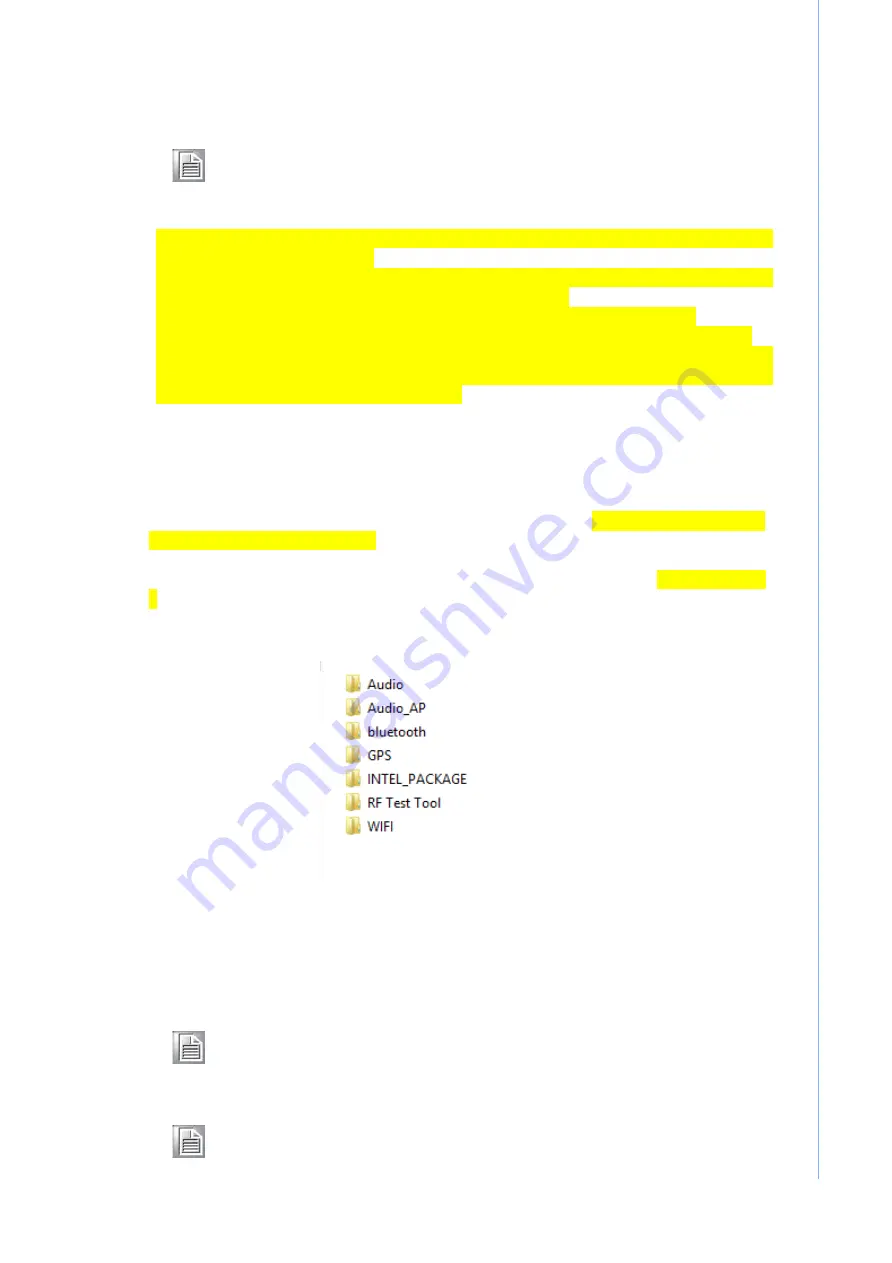
Note!
Some distributors and system integrators may have already pre-installed
system software prior to shipment of your tablet PC.
2.8
Installing the Drivers
After installing your system software, you will be able to set up the 3G(optional), Audio, GPS,
Bluetooth, WIFI and Intel package. All the drivers except the CD-ROM drive driver are stored
in a CD-ROM disc entitled
“Drivers and Utilities” which can be found in your accessory box.
The standard procedures for installing the drivers are described in Chapters 4, 5, 6, 7, 8, and
9 respectively.
The directory of drivers on the "Drivers and Utilities" CD-ROM is shown below for reference:
Figure 2.20 The File Directory on the "Drivers and Utilities" CD-ROM
Note!
The drivers and utilities used for MICA are subject to change without notice. If
in doubt, check Advantech's website or contact our application engineers for
the latest information regarding drivers and utilities.
Note!
The camera or webcam driver might need to be reinstalled after embedded
program upgrades; follow popup screen instructions to complete the driver
installation.
16
MICA Tablet PC User Manual
If required, insert your operating system’s installation or setup diskette into the optical drive
until the release button pops out.
The BIOS supports system boot-up directly from the CD-ROM drive. You may also insert
your system installation CD-ROM disk into the CD-ROM drive.
Power on or reset the system by pressing the "Ctrl+Alt+Del" keys simultaneously.
The MICA Terminal will automatically load the operating system from diskette or CDROM.
If you are presented with the opening screen of a setup or installation program, follow the
instructions on screen. The setup program will guide you through preparation of your hard
drive, and installation of the operating system.
Summary of Contents for MICA-071
Page 1: ...User Manual MICA 071 7 Intel Atom based Pocketable pads...
Page 9: ...Chapter 1 1 General Information...
Page 13: ...1 4 Dimensions Figure 1 1 MICA Dimensions 5 MICA Tablet PC User Manual 121mm 200mm...
Page 14: ...Chapter 2 2 Getting Started...
Page 25: ...Chapter 3 3 Using MICA 071...
Page 34: ...Chapter 4 4 Chipset Setup...
Page 36: ...Step 2 Click Next button for license agreement 28 MICA Tablet PC User Manual...
Page 40: ...Chapter 5 5 Audio Setup...
Page 46: ...Chapter 6 6 Bluetooth Setup...
Page 50: ...Chapter 7 7 GPS Driver Installation...
Page 55: ...Chapter 8 8Speaker and Receiver Setup...






























