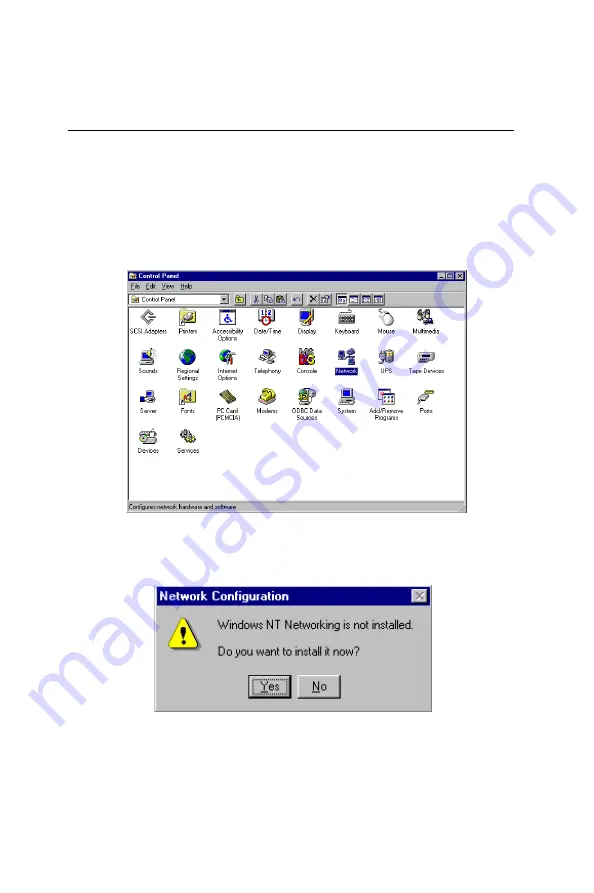
Chapter 3 LAN Configuration
2 7
3.3 Installation for Windows NT 4.0
Before installing; create a new folder [
0
], \MIC3389\D_82559\,
in your disk drive, and download all files from the directory,
\MIC3389\D_82559\, on the utility CD-ROM to it.
1. In the Windows NT screen, select "Start", click "Settings".
Click the "Control Panel" item and choose "Network".
2. Click "Yes".
Summary of Contents for MIC-3389
Page 1: ...MIC 3389 6U size CompactPCITM Master SBC with Dual Single Pentium III Processors ...
Page 9: ...1 General Information CHAPTER ...
Page 19: ...Chapter 1 General Information 1 1 Figure 1 2 MIC 3389 jumper and connector locations ...
Page 20: ...1 2 MIC 3389 User s Manual Figure 1 3 MIC 3389 front panel connector and indicator locations ...
Page 25: ...2 Connecting Peripherals CHAPTER ...
Page 30: ...2 2 MIC 3389 User s Manual ...
Page 31: ...3 LAN Configuration CHAPTER ...
Page 38: ...3 0 MIC 3389 User s Manual 7 Click OK 8 Click Next ...
Page 39: ...Chapter 3 LAN Configuration 3 1 9 Click Next 10 Click Next ...
Page 42: ...3 4 MIC 3389 User s Manual 15 Click Next 16 Click Next ...
Page 44: ...3 6 MIC 3389 User s Manual ...
Page 45: ...C H A P T E R 4 PCI VGA Setup ...
Page 48: ...40 MIC 3389 User s Manual 4 Under VGA Drivers menu click WIN NT 3 Click MIC 3389 ...
Page 49: ...Chapter 4 PCI VGA Setup 41 5 Wait for the system preparation before installation 6 Click Next ...
Page 50: ...42 MIC 3389 User s Manual 7 Click Yes 8 Wait for the system copies files ...
Page 53: ...Chapter 4 PCI VGA Setup 45 4 Under VGA Drivers menu click WIN 2000 3 Click MIC 3389 ...
Page 54: ...46 MIC 3389 User s Manual 5 Wait for the system preparation before installation 6 Click Next ...
Page 55: ...Chapter 4 PCI VGA Setup 47 7 Click Yes 8 Click Yes ...
Page 57: ...C H A P T E R 5 Award BIOS Setup ...
Page 69: ...Programming the Watchdog Timer A A PPENDIX ...
Page 72: ...6 4 MIC 3389 User s Manual ...
Page 73: ...B Pin Assignments APPENDIX ...






























