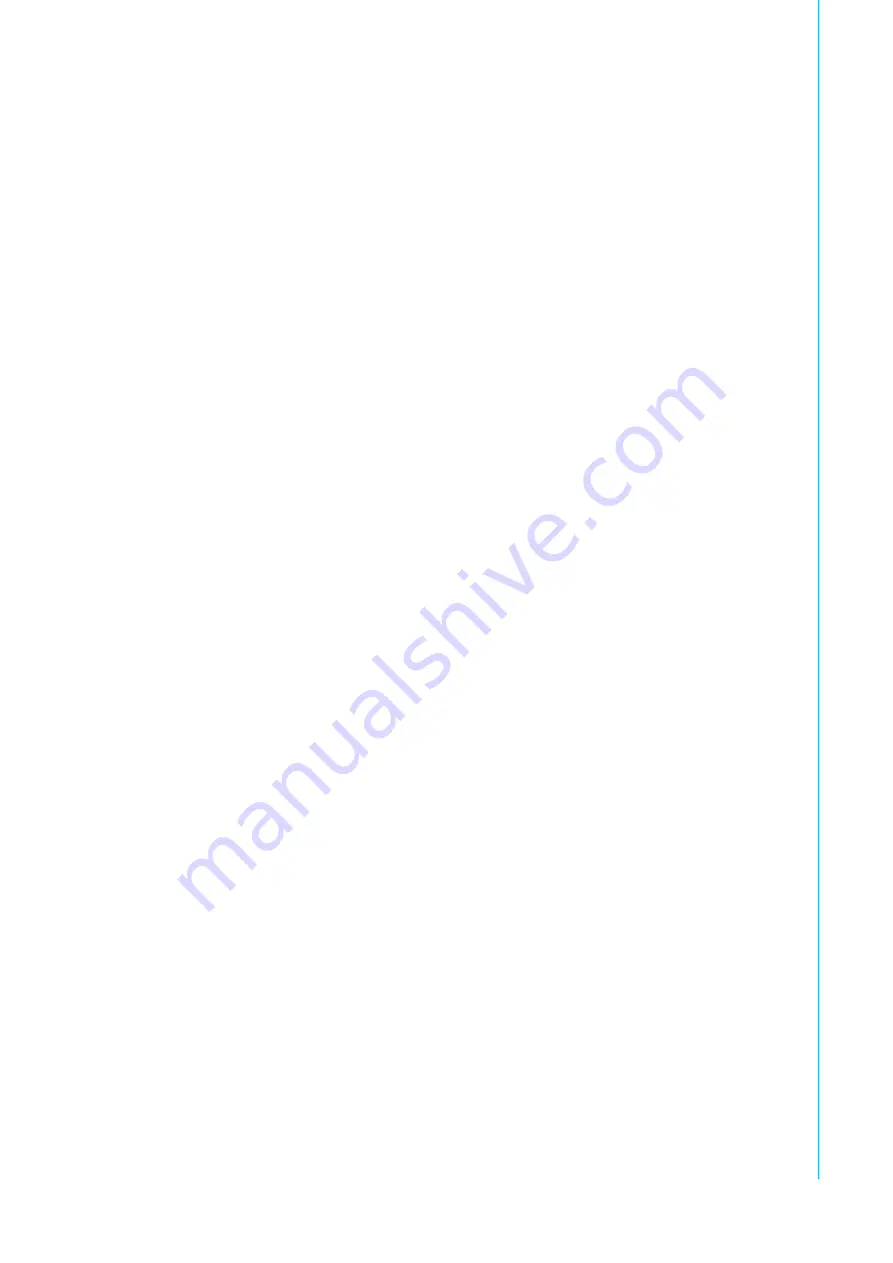
iii
ITA-8100 / ITA-8120 User Manual
Technical Support and Assistance
1.
Visit the Advantech website at http://support.advantech.com to obtain the latest
product information.
2.
Contact your distributor, sales representative, or Advantech's customer service
center for technical support if you need additional assistance. Please have the
following information ready before calling:
Product name and serial number
Description of your peripheral attachments
Description of your software (operating system, version, application soft
-
ware, etc.)
A complete description of the problem
The exact wording of any error messages
Safety Instructions
1.
Read these safety instructions carefully.
2.
Retain this user manual for future reference.
3.
Disconnect this equipment from the power outlet before cleaning. Use only a
damp cloth for cleaning. Do not use liquid or spray detergents.
4.
For pluggable equipment, the power outlet socket must be located near the
equipment and easily accessible.
5.
Protect the equipment from humidity.
6.
Place the equipment on a reliable surface during installation. Dropping or letting
the equipment fall may cause damage.
7.
The openings on the enclosure are for air convection. Protect the equipment
from overheating. Do not cover the openings.
8.
Ensure that the voltage of the power source is correct before connecting the
equipment to a power outlet.
9.
Position the power cord away from high-traffic areas. Do not place anything over
the power cord.
10.
All cautions and warnings on the equipment should be noted.
11.
If the equipment is not used for a long time, disconnect it from the power source
to avoid damage from transient over-voltage.
12.
Never pour any liquid into an opening. This may cause fire or electrical shock.
13.
Never open the equipment. For safety reasons, the equipment should be
opened only by qualified service personnel.
14.
If one of the following occurs, have the equipment checked by qualified service
personnel:
The power cord or plug is damaged.
Liquid has penetrated into the equipment.
The equipment has been exposed to moisture.
The equipment is malfunctioning, or does not operate according to the user
manual.
The equipment has been dropped and damaged.
The equipment shows obvious signs of breakage.
15.
Do not leave the equipment in an environment with a storage temperature of
below -40 °C (-40 °F) or above 70 °C (158 °F) as this may cause damage. The
equipment should be kept in a controlled environment.
Summary of Contents for ITA-8100
Page 8: ...ITA 8100 ITA 8120 User Manual viii...
Page 15: ...Chapter 2 2 Connectors and Function Keys Introduction I O Connectors Bezel Key Mapping...
Page 20: ...ITA 8100 ITA 8120 User Manual 12...
Page 28: ...ITA 8100 ITA 8120 User Manual 20 StartWD usleep 5000000 StopWD return 0...
Page 29: ...Appendix A A Panel Mounting...
Page 30: ...ITA 8100 ITA 8120 User Manual 22 A 1 Panel Mounting M6x20L...


















