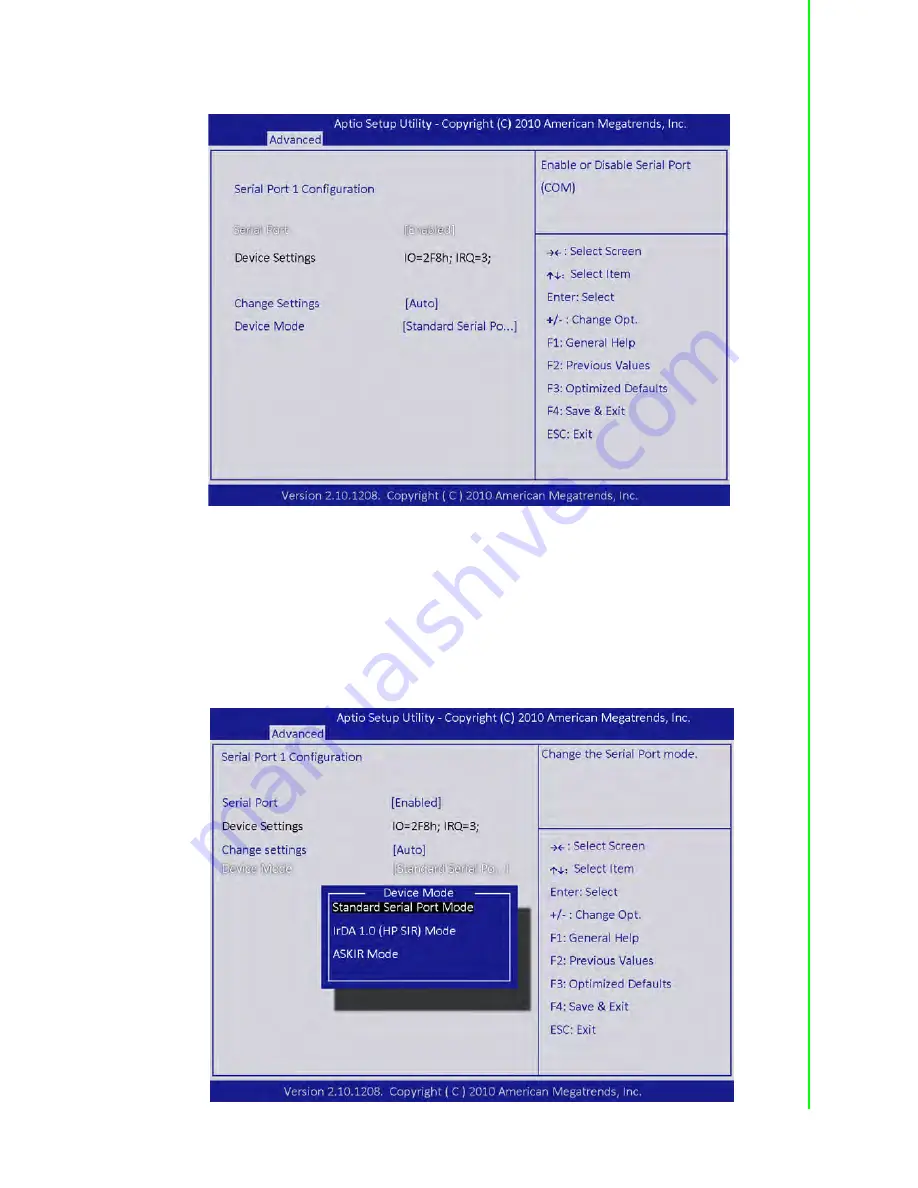
35
IPPC-9151G/9171G User Manual
Chapter 3
B
IOS Setup
Serial Port2 Configuration
Serial Port [Enabled]
The default setting is “Enabled”.
COM2 address: 2F8h;IRQ=3.
Charge Settings [AUTO]
The user can change COM2 address as required.
Device Mode [Standard Serial Port Mode]
The default setting is “Standard Serial Port Mode”.Ths user can change to other
modes as required.
Summary of Contents for IPPC-9151G
Page 6: ...IPPC 9151G 9171G User Manual vi...
Page 14: ...IPPC 9151G 9171G User Manual 6...
Page 35: ...Chapter 3 3 BIOS Setup...
















































