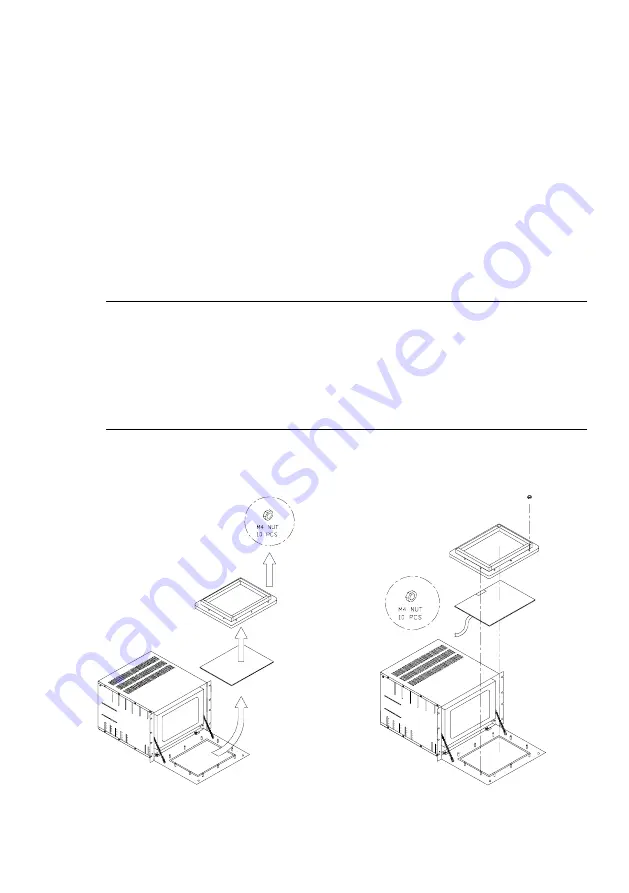
IPC-6520 User's Manual 9
Chapter 3 Touchscreen Installation
The IPC-6520 is ideally suited for installing a touchscreen into its front
panel. A touchscreen is an interface that allows you to access informa-
tion about your application directly from your monitor's screen instead
of having to use your computer’s keyboard. This section will assist you
in installing your touchscreen (if you have one) into the IPC-6520. For
information about connecting your touchscreen to your PC, refer to your
touchscreen's user’s manual.
3.1. Removing the IPC-6520’s screen
Before installing your touchscreen, you must first remove the
IPC-6520’s Lexan screen from its front panel. Figure 3-1 shows how
this is done. After removing the screen, store it in a safe place to avoid
damage.
3.2. Installing the touchscreen
After you have read through your touchscreen manual and have con-
nected the interface, replace the IPC-6520’s Lexan screen with your
new touchscreen. Figure 3-2 (below) shows how this is done.
Figure 3-2: Installing the IPC-6520's screen
Figure 3-1: Removing the IPC-6520's screen


































