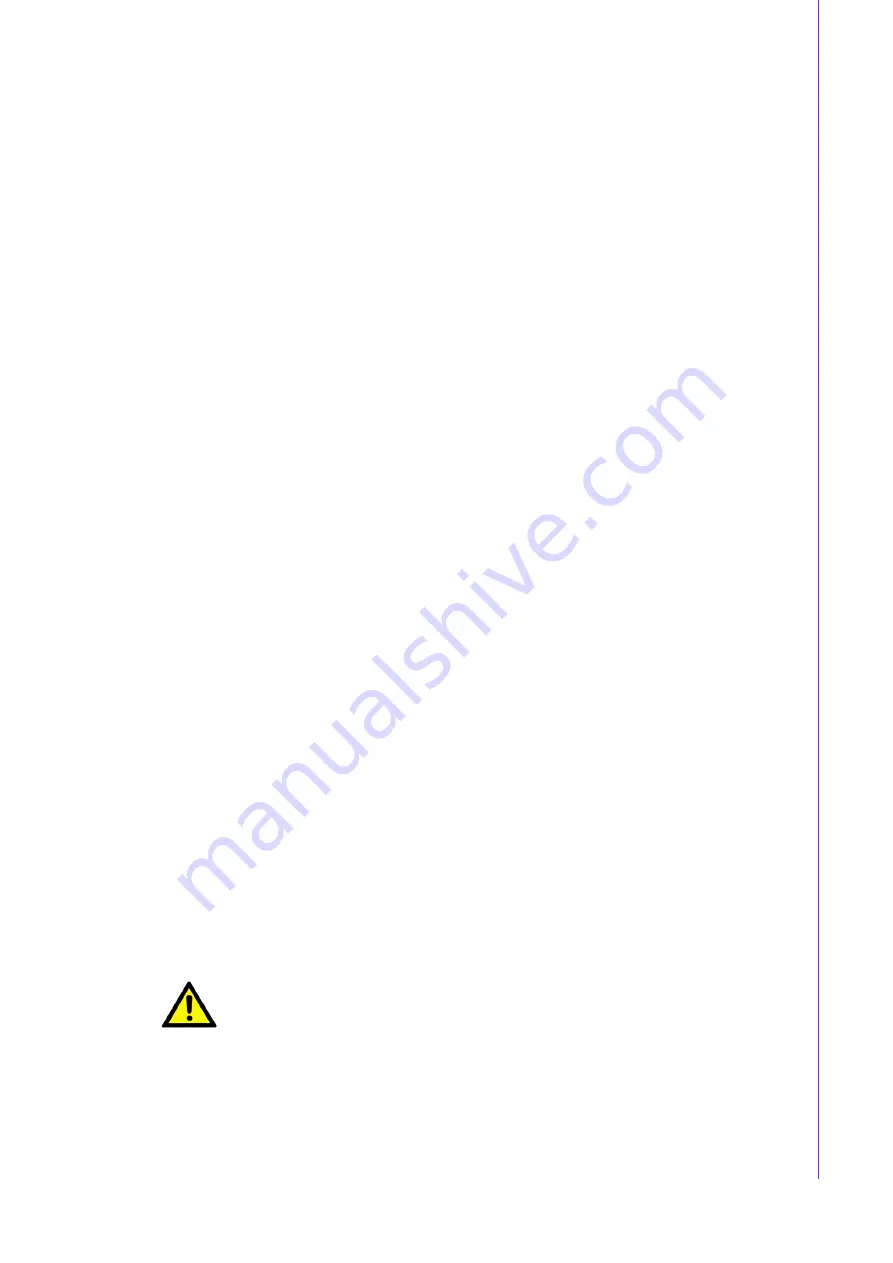
v
IDP31-150 User Manual
Safety Instructions
1.
Read these safety instructions carefully.
2.
Retain this user manual for future reference.
3.
Disconnect this equipment from all AC outlets before cleaning. Use a damp
cloth to clean the equipment. Do not use liquid or spray detergents.
4.
For pluggable equipment, the power outlet socket should be located near the
equipment and easily accessible.
5.
Protect the equipment from humidity.
6.
Place this equipment on a reliable surface during installation. Dropping or letting
the equipment fall may cause damage.
7.
The openings of the enclosure are for air convection. Prevent the equipment
from overheating. Do not cover the openings.
8.
Ensure that the voltage is correct before connecting the equipment to a power
outlet.
9.
Position the power cord away from high-traffic areas. Do not place anything over
the power cord.
10.
All cautions and warnings on the equipment should be noted.
11.
If idle for a long duration, disconnect the equipment from the power source to
avoid damage from transient overvoltage.
12.
Never pour liquid into an opening. This may cause fire or electrical shock.
13.
Never open the equipment. For safety reasons, the equipment should only be
opened by qualified service personnel.
14.
If one of the following occurs, have the equipment checked by service person-
nel:
The power cord or plug is damaged.
Liquid has penetrated into the equipment.
The equipment has been exposed to moisture.
The equipment is malfunctioning or does not function according to the user
manual.
The equipment has been dropped or damaged.
The equipment shows obvious signs of breakage.
15.
Do not store this equipment in an environment where the temperature fluctuates
below -20 °C (-4 °F) or above 60 °C (140 °F) because this could damage the
equipment. The equipment should be stored in a controlled environment.
16.
The sound pressure level at the operator's position does not exceed 70 dB (A)
in accordance with IEC 704-1:1982.
DISCLAIMER: These instructions are provided according to IEC 704-1. Advantech
disclaims all responsibility for the accuracy of any statements contained herein.
Caution!
Information regarding the adapter output rating (12 V
DC
, 5 A/18 W min)
is provided in the user manual to assist with adaptor selection if a power
adapter is not shipped with the unit.
Summary of Contents for IDP31-150 Series
Page 1: ...User Manual IDP31 150 Series 15 Industrial ProFlat Projected Capacitive Touch Monitor...
Page 6: ...IDP31 150 User Manual vi...
Page 8: ...IDP31 150 User Manual viii...
Page 9: ...Chapter 1 1 Overview Introduction Features Applications Product Photos Naming Rule...
Page 11: ...3 IDP31 150 User Manual Chapter 1 Overview 1 5 Naming Rule...
Page 12: ...IDP31 150 User Manual 4...
Page 16: ...IDP31 150 User Manual 8...
Page 17: ...Chapter 3 3 Touchscreen OSD Functions Touch Drivers...
Page 20: ...IDP31 150 User Manual 12 DCR 3 2 2 Image Setup Clock...
Page 21: ...13 IDP31 150 User Manual Chapter 3 Touchscreen Phase H Position V Position Image Ratio...
Page 22: ...IDP31 150 User Manual 14 3 2 3 Color Temperature Color Temperature...
Page 23: ...15 IDP31 150 User Manual Chapter 3 Touchscreen 3 2 4 OSD Setup H Position V Position Timeout...
Page 24: ...IDP31 150 User Manual 16 Language 3 2 5 Extra Input Select...
Page 25: ...17 IDP31 150 User Manual Chapter 3 Touchscreen DDC CI Reset...
Page 28: ...IDP31 150 User Manual 20...
Page 29: ...Appendix A A Troubleshooting...
Page 31: ...23 IDP31 150 User Manual Appendix A Troubleshooting...


























