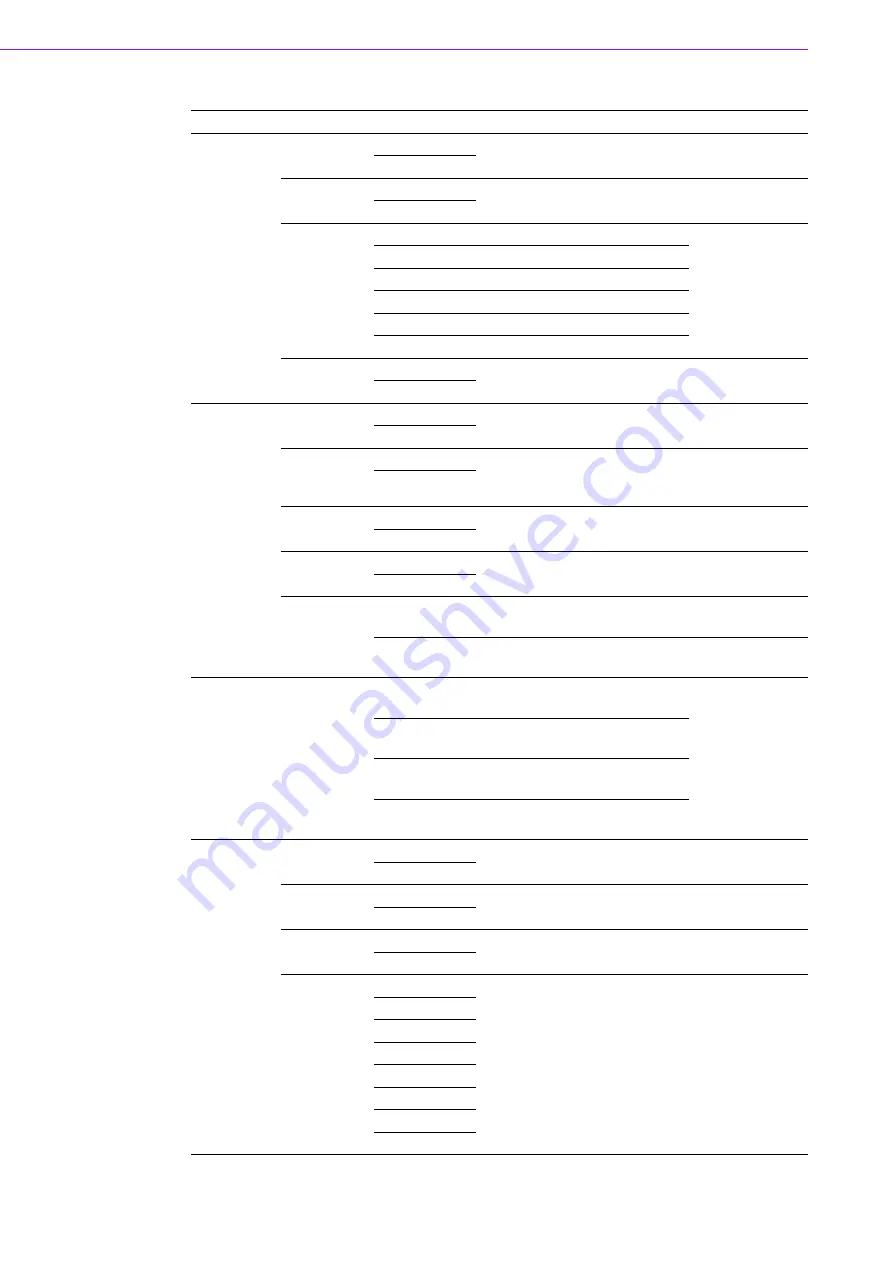
IDP31-150 User Manual
18
Layer 1
Layer 2
Layer 3
Comment
Default Value
Luminance
Contrast
0
Adjust contrast
50
100
Brightness
0
Adjust brightness (backlight)
90
100
ECO Mode
Standard
Standard
Sport
Movie
Game
Internet
Text
DCR
On
Set dynamic contrast ratio
Off
Off
Image setup
Clock
0
Adjust clock latency of output
capture window
Depends on the
input resolution
100
Phase
0
Adjust clock phase of output
capture window
Depends on the
input resolution
100
H. Position
0
Adjust horizontal position of
output capture window
50
100
V. Position
0
Adjust vertical position of out-
put capture window
50
100
Image Ratio
Wide
Adjust aspect ratio to full
screen
Wide
4:3
Adjust aspect ratio to 4:3
screen
Color Tem-
perature
Color Temp.
Warm -->
Adjust color temperature to
warm
User
Normal -->
Adjust color temperature to
normal
Cool -->
Adjust color temperature to
cool
User -->
Adjust color temperature to
user defined
OSD Setup
H. Position
0
Adjust OSD horizontal position 50
100
V. Position
0
Adjust OSD vertical position
50
100
Timeout
5
Set OSD timeout counter
10
100
Language
English
Set OSD display language
English
Spanish
French
Portuguese
Russian
简体中文
繁體中文
Korean
Summary of Contents for IDP31-150 Series
Page 1: ...User Manual IDP31 150 Series 15 Industrial ProFlat Projected Capacitive Touch Monitor...
Page 6: ...IDP31 150 User Manual vi...
Page 8: ...IDP31 150 User Manual viii...
Page 9: ...Chapter 1 1 Overview Introduction Features Applications Product Photos Naming Rule...
Page 11: ...3 IDP31 150 User Manual Chapter 1 Overview 1 5 Naming Rule...
Page 12: ...IDP31 150 User Manual 4...
Page 16: ...IDP31 150 User Manual 8...
Page 17: ...Chapter 3 3 Touchscreen OSD Functions Touch Drivers...
Page 20: ...IDP31 150 User Manual 12 DCR 3 2 2 Image Setup Clock...
Page 21: ...13 IDP31 150 User Manual Chapter 3 Touchscreen Phase H Position V Position Image Ratio...
Page 22: ...IDP31 150 User Manual 14 3 2 3 Color Temperature Color Temperature...
Page 23: ...15 IDP31 150 User Manual Chapter 3 Touchscreen 3 2 4 OSD Setup H Position V Position Timeout...
Page 24: ...IDP31 150 User Manual 16 Language 3 2 5 Extra Input Select...
Page 25: ...17 IDP31 150 User Manual Chapter 3 Touchscreen DDC CI Reset...
Page 28: ...IDP31 150 User Manual 20...
Page 29: ...Appendix A A Troubleshooting...
Page 31: ...23 IDP31 150 User Manual Appendix A Troubleshooting...






























