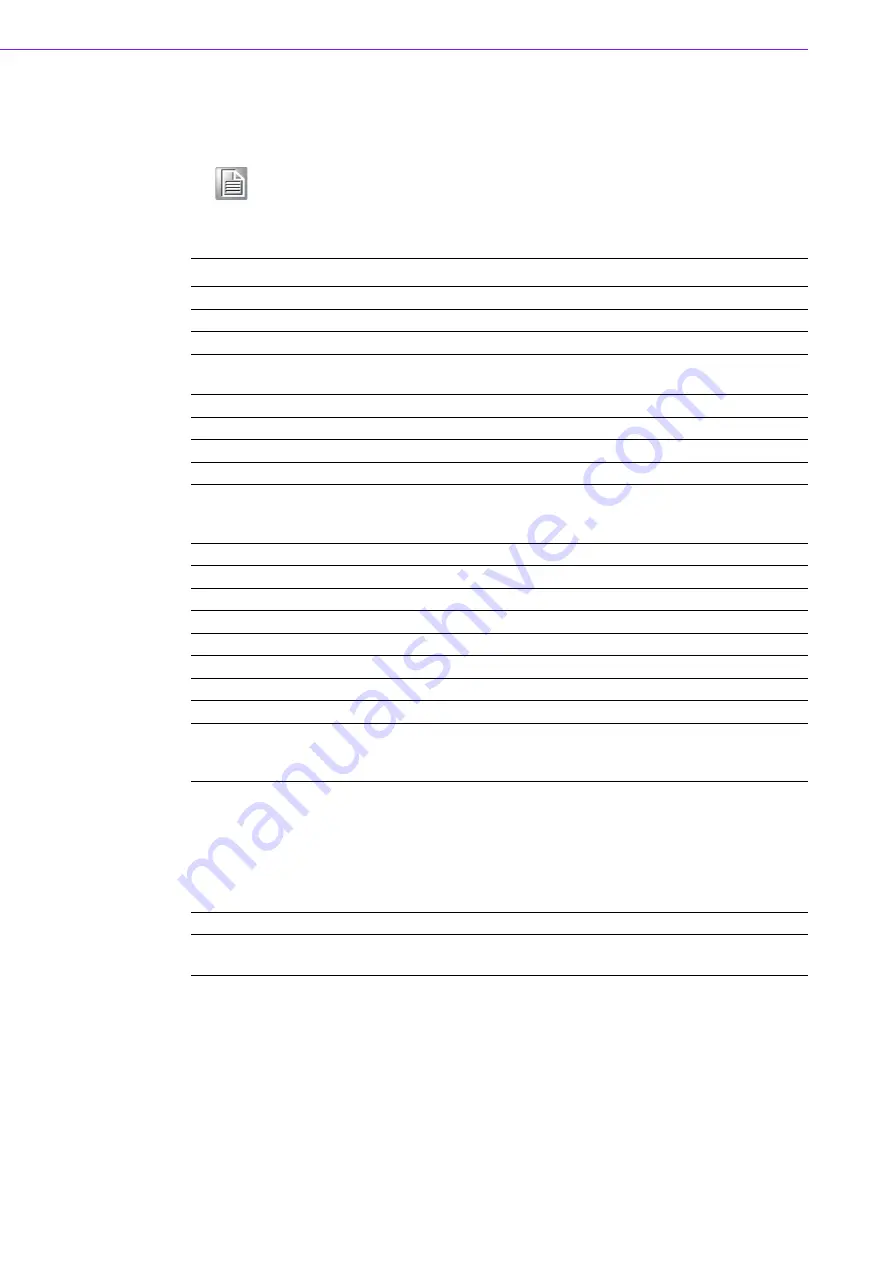
IDP31-150 User Manual
6
2.1
Specifications
Note!
The IDP31-150 offers the following features.
Unless otherwise indicated, all the specifications listed below are sub-
ject to change without prior notification.
Display Features
Spec
Notes
Model
IDP31-150
Backlight
LED
Light source
Resolution
1024 x 768
XGA
Brightness
500 cd/m
2
Measured at typical operating
voltage
Viewing Angle
88°/88°/88°/88°
Left/Right/Up/Down
Max Colors
16.7M
Contrast Ratio
2500:1
Response Time
16 ms
Maximum
Backlight Lifetime
50,000 hours
Typical time to half brightness
in room temperature opera-
tion
Touchscreen Type
Projected Capacitive
10 points
Surface Hardness
6H
Pencil hardness
Durability
10 million times
Minimum
Transparency 86%
Minimum
Cover Glass Thickness
3mm
Operating Temperature
-20 ~ 60 °C
Storage Temperature
-30 ~ 70 °C
Humidity
5 ~ 95% @ 40 °C
Non-condensing
Input/Output
HDMI x 1; VGA x 1; DVI-D x 1
Audio x 1 (audio output 3W)
12 VDC Jack x 1; USB x 1
USB is reserved for the con-
nection to enable touch only
OSD
Keys: Menu, Up, Down, Auto
Adjust, Monitor Power on/off
Menu Functions: Brightness,
Contrast, Screen Settings,
Color Temp, Language OSD
settings, VGA/DVI, Recall,
Auto Adjust
Power Consumption
14W
Power Input
12V
DC
± 5%
With barrel connector 5.5 x
2.5 mm
Summary of Contents for IDP31-150 Series
Page 1: ...User Manual IDP31 150 Series 15 Industrial ProFlat Projected Capacitive Touch Monitor...
Page 6: ...IDP31 150 User Manual vi...
Page 8: ...IDP31 150 User Manual viii...
Page 9: ...Chapter 1 1 Overview Introduction Features Applications Product Photos Naming Rule...
Page 11: ...3 IDP31 150 User Manual Chapter 1 Overview 1 5 Naming Rule...
Page 12: ...IDP31 150 User Manual 4...
Page 16: ...IDP31 150 User Manual 8...
Page 17: ...Chapter 3 3 Touchscreen OSD Functions Touch Drivers...
Page 20: ...IDP31 150 User Manual 12 DCR 3 2 2 Image Setup Clock...
Page 21: ...13 IDP31 150 User Manual Chapter 3 Touchscreen Phase H Position V Position Image Ratio...
Page 22: ...IDP31 150 User Manual 14 3 2 3 Color Temperature Color Temperature...
Page 23: ...15 IDP31 150 User Manual Chapter 3 Touchscreen 3 2 4 OSD Setup H Position V Position Timeout...
Page 24: ...IDP31 150 User Manual 16 Language 3 2 5 Extra Input Select...
Page 25: ...17 IDP31 150 User Manual Chapter 3 Touchscreen DDC CI Reset...
Page 28: ...IDP31 150 User Manual 20...
Page 29: ...Appendix A A Troubleshooting...
Page 31: ...23 IDP31 150 User Manual Appendix A Troubleshooting...

































