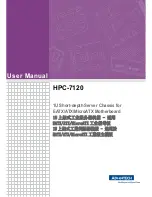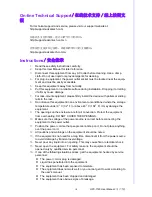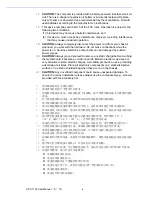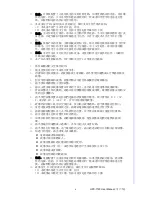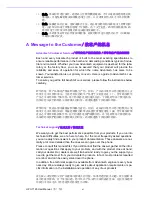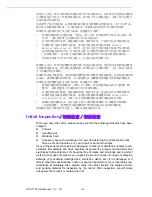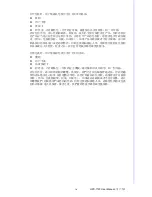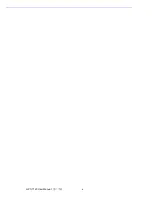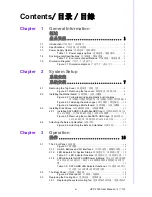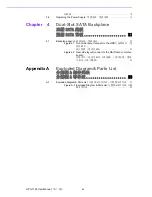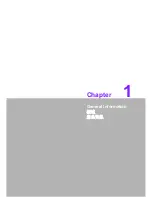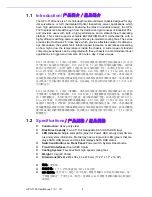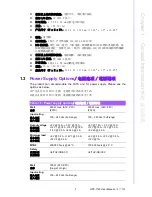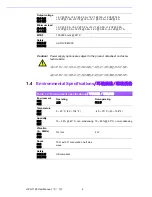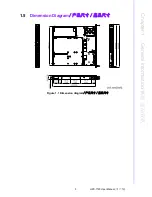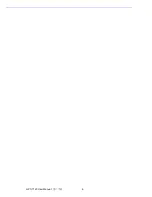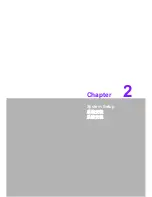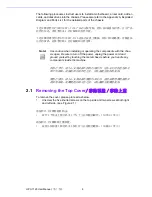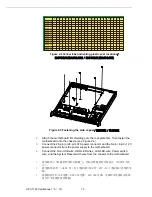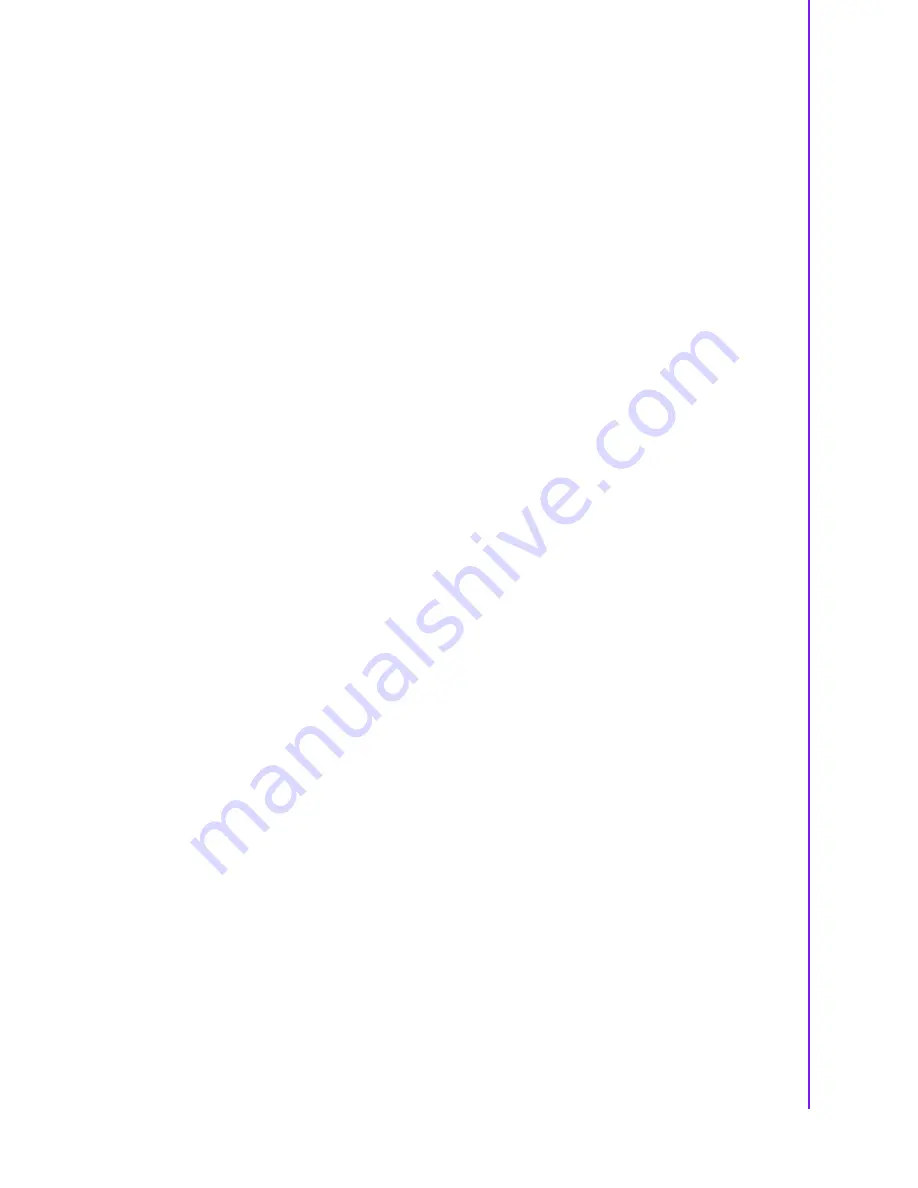
vii
HPC-7120 User Manual
/ 用户手册
请先参考本手册。如果仍找不到方案,请搜集和故障有关的所有信息和问题,汇同你
手边的资料,给您的经销商打电话。我们的经销商都是接受过专业培训的。通过您提
供的产品信息,他们会为您提供所需要的技术支持。事实上,多数问题都是很微小的,
都可以在电话上解决。
此外,在每个工作日,研华工程师都为客户提供免费的技术支持。关于研华任意一款
产品安装和操作方面的应用需求或具体信息,我们都时刻准备着为您提供相关的建
议。
我們衷心希望您購買的產品能夠發揮最大的性能。如果您遇到技術問題,我們隨時準
備為您提供幫助。關於常見問題,您可以在產品文件中找到滿意答案。這些答案通常
比我們可以在電話上給您提供的答案更為詳細。
請先參考本手冊。如果仍找不到答案,請收集和故障有關的所有資訊和問題,會同你
手邊的資料,與經銷商聯絡。我們的經銷商都是接受過專業培訓的。透過您提供的產
品資訊,他們會為您提供所需要的技術支援。事實上,多數問題都是很微小的,可以
直接透過電話解決。
此外,在上班時間內,研華工程師都為客戶提供免費的技術支援。關於研華任意一款
產品安裝和操作方面的應用需求或具體資訊,我們都時刻準備著為您提供相關的建
議。
Product Warranty
/ 产品质量保证 / 產品保固
Advantech warrants to you, the original purchaser, that each of its products will be
free from defects in materials and workmanship for two years from the date of pur-
chase.
This warranty does not apply to any products which have been repaired or altered by
persons other than repair personnel authorized by Advantech, or which have been
subject to misuse, abuse, accident or improper installation. Advantech assumes no
liability under the terms of this warranty as a consequence of such events.
Because of Advantech’s high quality-control standards and rigorous testing, most of
our customers never need to use our repair service. If an Advantech product is defec-
tive, it will be repaired or replaced at no charge during the warranty period. For out-
of-warranty repairs, you will be billed according to the cost of replacement materials,
service time and freight. Please consult your dealer for more details.
If you think you have a defective product, follow these steps:
1.
Collect all the information about the problem encountered. (For example, CPU
speed, Advantech products used, other hardware and software used, etc.) Note
anything abnormal and list any onscreen messages you get when the problem
occurs.
2.
Call your dealer and describe the problem. Please have your manual, product,
and any helpful information readily available.
3.
If your product is diagnosed as defective, obtain an RMA (return merchandise
authorization) number from your dealer. This allows us to process your return
more quickly.
4.
Carefully pack the defective product, a fully-completed Repair and Replacement
Order Card and a photocopy proof of purchase date (such as your sales receipt)
in a shippable container. A product returned without proof of the purchase date
is not eligible for warranty service.
5.
Write the RMA number visibly on the outside of the package and ship it prepaid
to your dealer.
Summary of Contents for HPC-7120
Page 9: ...ix HPC 7120 User Manual...
Page 10: ...HPC 7120 User Manual x...
Page 13: ...Chapter 1 1 General Information...
Page 18: ...HPC 7120 User Manual 6...
Page 19: ...Chapter 2 2 System Setup...
Page 26: ...HPC 7120 User Manual 14...
Page 27: ...Chapter 3 3 Operation...
Page 33: ...Chapter 4 4 Dual Slot SATA Backplane SATA SATA...
Page 35: ...Appendix A A Exploded Diagram Parts List...
Page 36: ...HPC 7120 User Manual 24 A 1 Exploded Diagram Parts List Figure A 1 Exploded Diagram Parts List...
Page 37: ...25 HPC 7120 User Manual Appendix A Exploded Diagram Parts List...