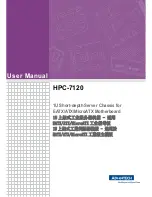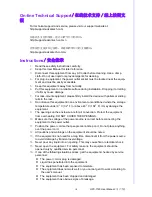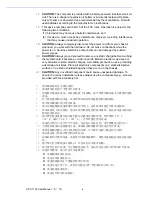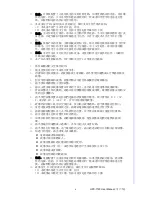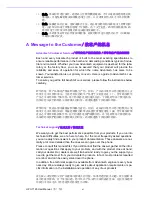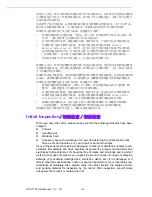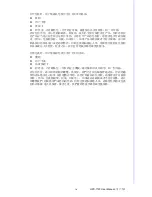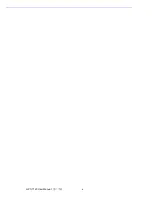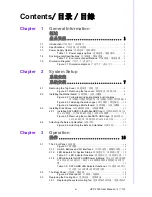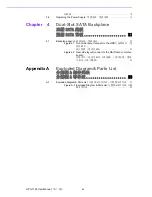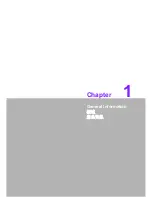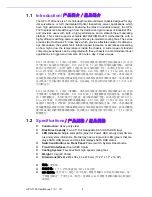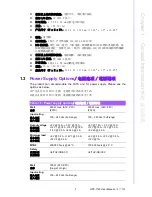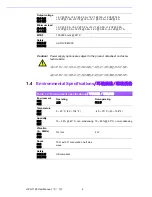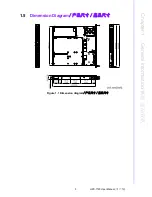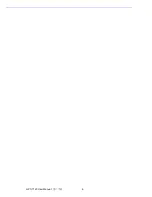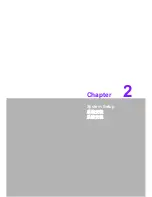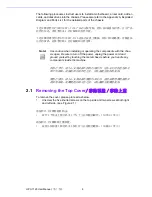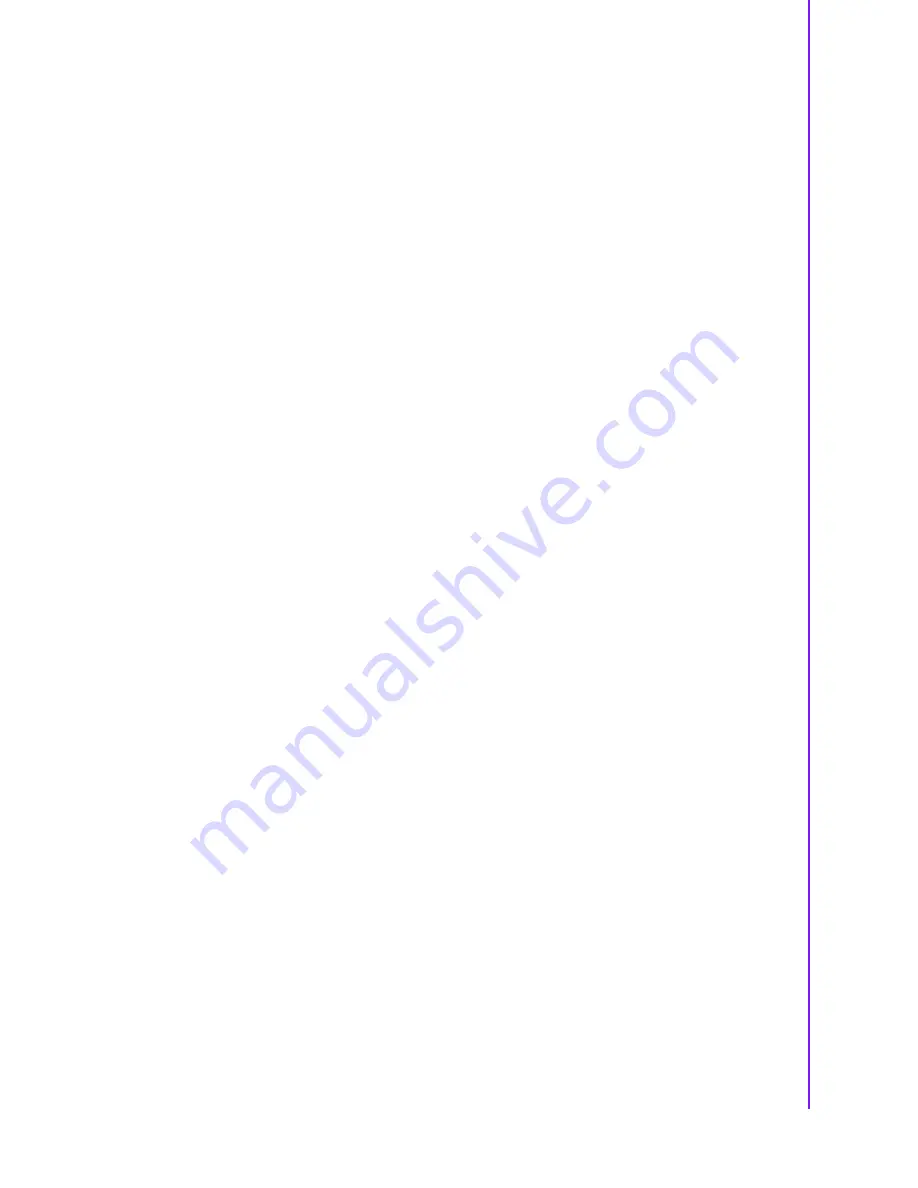
v
HPC-7120 User Manual
/ 用户手册
17.
注意:计算机配置了由电池供电的实时时钟电路,如果更换错误的电池,将有爆
炸的危险。因此,只可以使用制造商推荐的同一种或者同等型号的电池进行替
换。请按照制造商的指示处理旧电池。
18.
本设备符合 FCC 规则第 15 款的规定。操作受如下两个条件限制:
(1) 本设备不得产生有害的干扰,而且
(2) 本设备必须能经受干扰,包括可能引起意外操作的干扰。
19.
注意:无论何时进行操作,请务必完全断开机箱电源。不可在电源接通时进行设
备连接,以避免瞬间电涌损坏敏感电子元件。只有专业技术人员才可以打开机
箱。
20.
注意:接触产品的母板、无源底板或附加卡前,请先确保您接地来移除身上附带
的静电。由于现在的电子设备对静电十分敏感,为了安全起见,请使用接地腕
环。请将所有电子元件放在无静电的表面或静电屏蔽袋中。
21.
注意:未经专业认可的元件会损坏设备。请使用附件盒中提供的元件 (如螺丝)
以确保正确的安装。
22.
本产品不带电源线销售,用户需购买符合 CCC 要求的电源线。
1.
請仔細閱讀此安全操作說明。
2.
請妥善保存此用戶手冊供日後參考。
3.
用濕抹布清洗設備前,請從插座拔下電源線。請不要使用液體或去汙噴霧劑清洗
設備。
4.
對於使用電源線的設備,設備周圍必須有容易接觸到的電源插座。
5.
請不要在潮濕環境中使用設備。
6.
請在安裝前確保設備放置在可靠的平面上,意外跌落可能會導致設備損壞。
7.
若該設備是上架式機箱 , 請務必使用機櫃裡的層板或滑軌 , 確實將設備安穩的安
裝固定在機櫃內。
8.
請不要把設備放置在超出我們建議的溫度範圍的環境,即不要低於 0°C (32°
F)或高於 40°C (104°F),否則可能會損壞設備。
9.
設備外殼的開口是用於空氣對流,從而防止設備過熱。請不要覆蓋這些開口。
10.
當您連接設備到電源插座之前,請確認電源插座的電壓是否符合要求。
11.
請將電源線配置在其它人不易絆到的位置,並不要在電源線上覆蓋任何雜物。
12.
請注意設備上的所有警告和注意標語。
13.
如果長時間不使用設備,請將電源插线拔除,避免設備被超標的電壓波動損
壞。
14.
請不要讓任何液體流入通風口,以免引起火災或者短路。
15.
請不要自行打開設備。為了確保您的安全,請由經過認證的工程師來打開設備。
16.
如遇下列情況,請由專業人員來維修:
電源線或者插頭損壞;
設備內部有液體流入;
設備曾暴露在過於潮濕的環境中使用;
設備無法正常工作,或您無法透過用戶手冊來使其正常工作;
設備跌落或者損壞;
設備有明顯的外觀破損。
17.
注意:電腦配置了由電池供電的即時時鐘電路,如果更換錯誤的電池,將有爆
炸的危險。因此,只可以使用製造商推薦的同一種或者同等型號的電池進行替
換。請按照製造商的指示處理舊電池。
18.
設備符合 FCC 規則第 15 款的規定。操作受如下兩個條件限制:
(1) 本設備不得產生有害的干擾,而且
(2) 本設備必須能經受干擾,包括可能引起意外操作的干擾。
Summary of Contents for HPC-7120
Page 9: ...ix HPC 7120 User Manual...
Page 10: ...HPC 7120 User Manual x...
Page 13: ...Chapter 1 1 General Information...
Page 18: ...HPC 7120 User Manual 6...
Page 19: ...Chapter 2 2 System Setup...
Page 26: ...HPC 7120 User Manual 14...
Page 27: ...Chapter 3 3 Operation...
Page 33: ...Chapter 4 4 Dual Slot SATA Backplane SATA SATA...
Page 35: ...Appendix A A Exploded Diagram Parts List...
Page 36: ...HPC 7120 User Manual 24 A 1 Exploded Diagram Parts List Figure A 1 Exploded Diagram Parts List...
Page 37: ...25 HPC 7120 User Manual Appendix A Exploded Diagram Parts List...