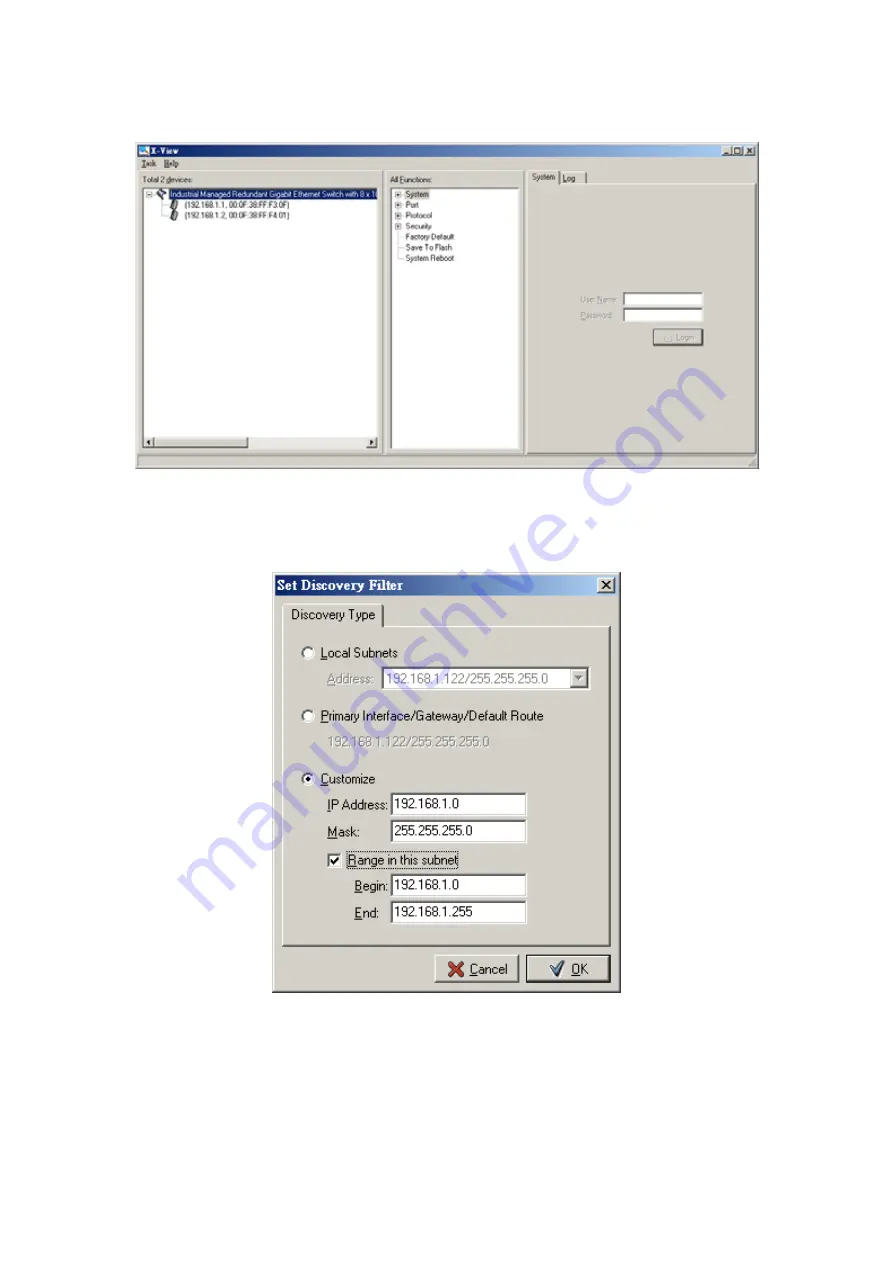
93
the managed devices on your LAN. Here is an example screenshot:
Figure C.3: Two devices have been discovered
•
Discovery Filter:
Click the mouse pointer on ‘
Discovery Filter
’ item or press
‘Ctrl+F’ to set the ‘Discovery Type’. Here is an example screenshot:
Figure C.4: Discovery Filter setting window
There is a radio button group of three selections to set the discovery type. While ‘
Local
Subnets
’ radio button is selected and a specified address of local subnet is assigned,
which means once you run the function of discovering devices whose IP addresses are
in the range of the assigned subnet, will all be detected and shown in the left field. Else
if you select the ‘
Primary Interface/Gateway/Default Route
’ radio button, it means
you will find the devices whose IP addresses are the same subnet as the primary
interface/gateway/default route. Or you can select ‘
Customize
’ radio button to assign
Summary of Contents for EKI-7659C
Page 1: ...EKI 7659C Industrial 8 2G Combo Ports Managed Redundant Gigabit Ethernet Switch User Manual ...
Page 12: ...EKI 7659C User Manual xii C 7 System Reboot 135 Figure C 68 System Reboot 135 ...
Page 20: ...EKI 7659C User Manual 8 ...
Page 23: ...11 Chapter2 2 2 Dimensions units mm Figure 2 1 Front View of EKI 7659C ...
Page 24: ...EKI 7659C User Manual 12 Figure 2 2 Side View of EKI 7659C ...
Page 25: ...13 Chapter2 Figure 2 3 Rear View of EKI 7659C ...
Page 26: ...EKI 7659C User Manual 14 Figure 2 4 Top View of EKI 7659C ...
Page 34: ...EKI 7659C User Manual 22 ...
Page 65: ...53 Chapter3 Figure 3 21 User Authentication ...
Page 71: ...59 Chapter3 Figure 3 28 Rate Limiting ...
Page 94: ...EKI 7659C User Manual 82 ...
Page 95: ...83 Troubleshooting CHAPTER ...
Page 97: ...85 Pin Assignment Wiring APPENDIX ...
Page 100: ...EKI 7659C User Manual 88 ...
Page 101: ...89 Compatible SFP Modules APPENDIX ...
Page 103: ...91 APPENDIX X View ...
















































