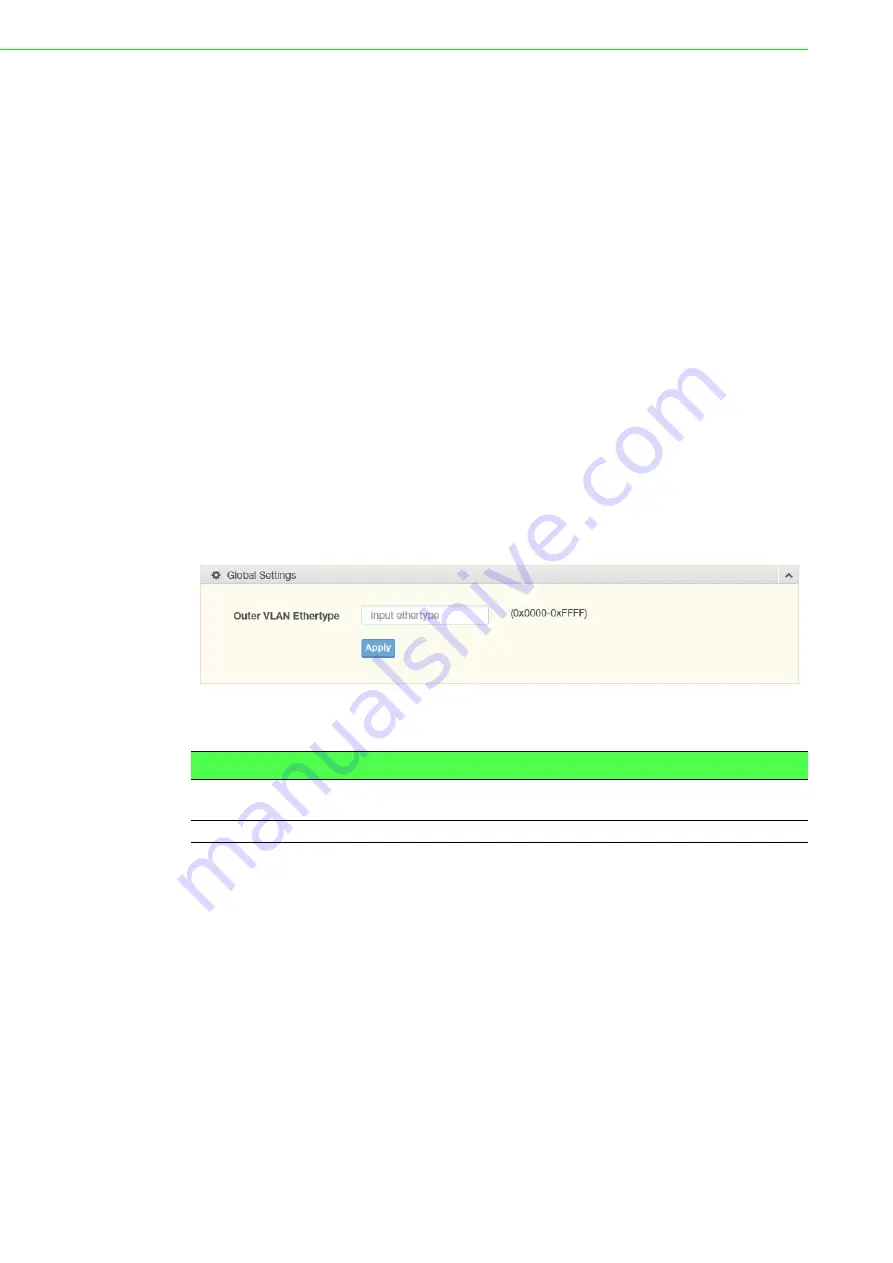
EKI-7428 Series User Manual
48
4.5.4.4
Port-VLAN Mapping
To access this page, click
L2 Switching
>
802.1Q VLAN
>
Port-VLAN Mapping
.
The ensuing table for
Port-VLAN Mapping Table
settings are informational only:
Port, Mode, Administrative VLANs and Operational VLANs.
4.5.5
Q-in-Q
Q-in-Q is commonly referred as VLAN stacking in which VLANs are nested by adding
two tags to each frame instead of one. Network service provider and users both can
use VLANs and makes it possible to have more than the 4094 separate VLANs
allowed by 802.1Q.
There are three ways in which a machine can be connected to a network carrying
double-tagged 802.1ad traffic:
via a untagged port, where both inner and outer VLANs are handled by the
switch or switches (so the attached machine sees ordinary Ethernet frames);
via a single-tagged (tunnel) port, where the outer VLAN only is handled by the
switch (so the attached machine sees single-tagged 802.1Q VLAN frames); or
via a double-tagged (trunk) port, where both inner and outer VLANs are handled
by the attached machine (which sees double-tagged 802.1ad VLAN frames).
4.5.5.1
Global Settings
The Global Settings page allows you to set the outer VLAN Ethertype setting.
To access this page, click
L2 Switching
>
Q-in-Q
>
Global Settings
.
Figure 4.25 L2 Switching > Q-in-Q > Global Settings
The following table describes the items in the previous figure.
The ensuing table for
QinQ Global Information
settings are informational only:
Outer VLAN Ethertype.
Item
Description
Outer VLAN
Ethertype
Enter the outer VLAN handled by the switch giving the attached
machine a single-tagged 802.1Q VLAN frame.
Apply
Click
Apply
to save the values and update the screen.
Summary of Contents for EKI-7428 Series
Page 1: ...User Manual EKI 7428 Series 24GE 4G Combo 24GE PoE 4G Combo Port L2 Managed Switch ...
Page 14: ...Chapter 1 1Product Overview ...
Page 20: ...Chapter 2 2Switch Installation ...
Page 35: ...Chapter 3 3Configuration Utility ...
Page 41: ...Chapter 4 4Managing Switch ...
Page 138: ...125 EKI 7428 Series User Manual 4 12 1 Modbus TCP Mapping Table ...
Page 156: ...Chapter 5 5Troubleshooting ...
Page 158: ...145 EKI 7428 Series User Manual ...
















































