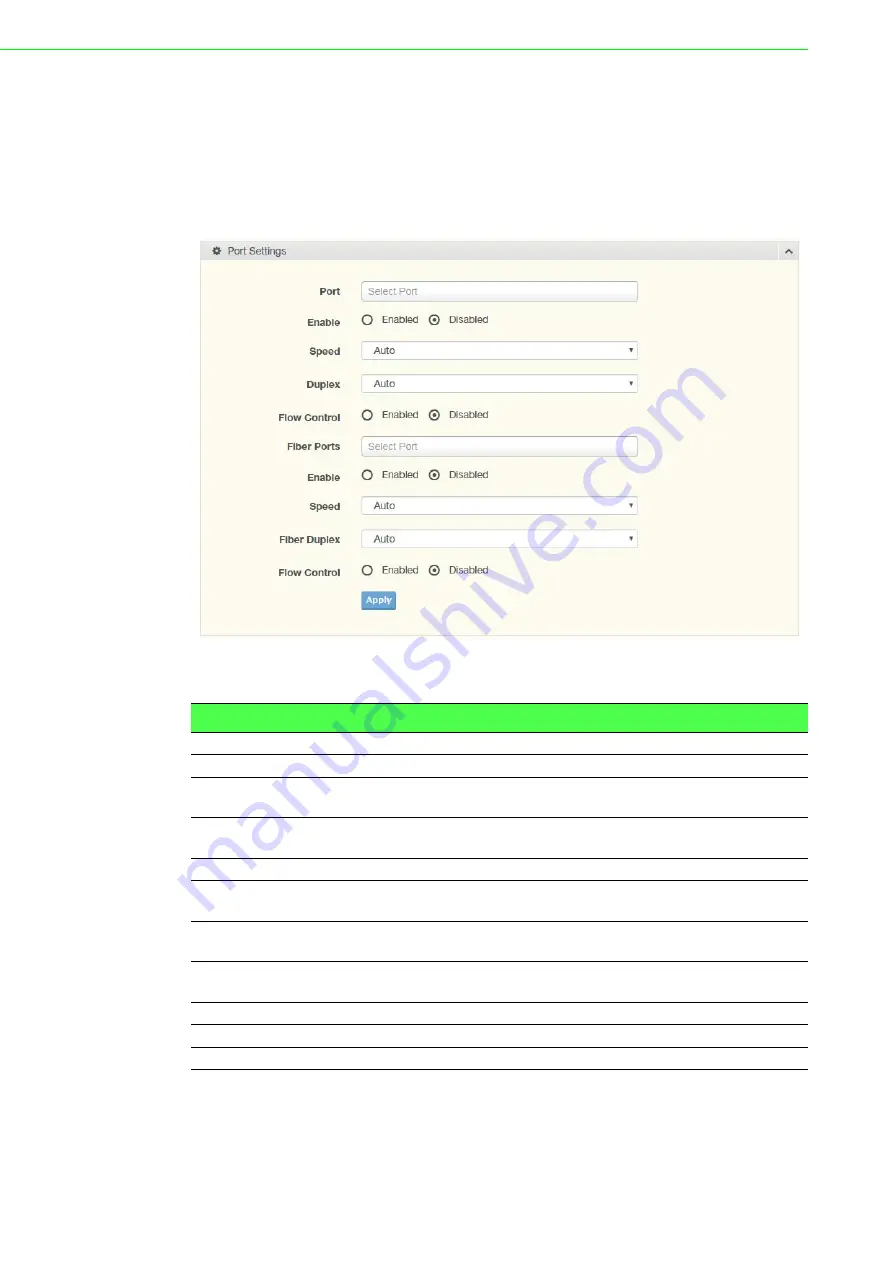
EKI-7428 Series User Manual
40
4.5
L2 Switching
4.5.1
Port Configuration
Port Configuration describes how to use the user interface to configure LAN ports on
the switch.
To access this page, click
L2 Switching
>
Port Configuration
.
Figure 4.15 L2 Switching > Port Configuration
The following table describes the items in the previous figure.
The ensuing table for
Port Status
settings are informational only: Port,
Edit
(click to
enter description), Enable State, Link Status, Speed, Duplex, FlowCtrl Config and
FlowCtrl Status.
Item
Description
Port
Click the drop-down menu to select the port for the L2 Switch setting.
Enabled
Click the radio-button to enable or disable the Port Setting function.
Speed
Click the drop-down menu to select the port speed: Auto, Auto-10M,
Auto-100M, Auto-1000M, Auto-10/100M, 10M, 100M, or 1000M.
Duplex
Click the drop-down menu to select the duplex setting: Auto, Half or
Full.
Flow Control
Click the radio button to enable or disable the flow control function.
Fiber Port
Click the drop-down menu to select the port for the L2 Switch Fiber
port setting.
Enabled
Click the radio-button to enable or disable the Fiber Port Setting
function.
Speed
Click the drop-down menu to select the fiber port speed: Auto, Auto-
1000M, 100M, or 1000M.
Duplex
Click the drop-down menu to select the duplex setting: Half or Full.
Flow Control
Click the radio button to enable or disable the flow control function.
Apply
Click
Apply
to save the values and update the screen.
Summary of Contents for EKI-7428 Series
Page 1: ...User Manual EKI 7428 Series 24GE 4G Combo 24GE PoE 4G Combo Port L2 Managed Switch ...
Page 14: ...Chapter 1 1Product Overview ...
Page 20: ...Chapter 2 2Switch Installation ...
Page 35: ...Chapter 3 3Configuration Utility ...
Page 41: ...Chapter 4 4Managing Switch ...
Page 138: ...125 EKI 7428 Series User Manual 4 12 1 Modbus TCP Mapping Table ...
Page 156: ...Chapter 5 5Troubleshooting ...
Page 158: ...145 EKI 7428 Series User Manual ...
















































