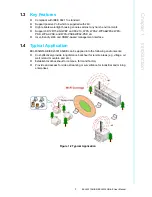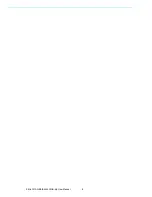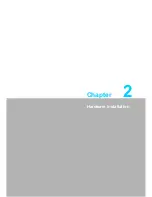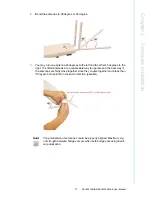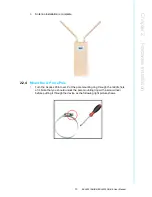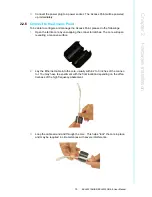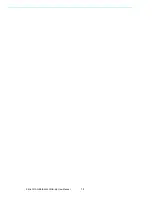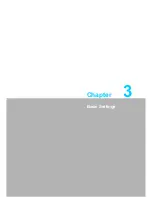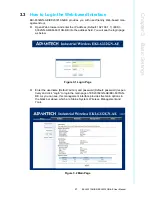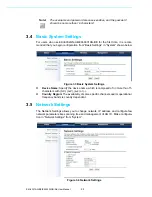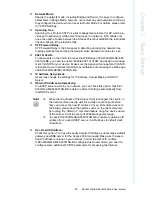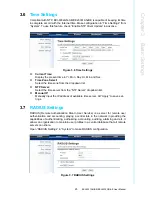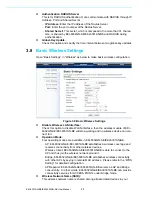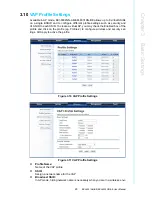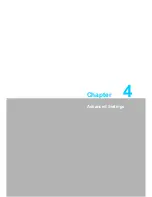Summary of Contents for EKI-6331AN-BE
Page 1: ...User Manual EKI 6331AN BE EKI 6332GN AE IEEE 802 11n Wi Fi AP Client Bridge ...
Page 10: ...EKI 6331AN BE EKI 6332GN AE User Manual x ...
Page 11: ...Chapter 1 1 Introduction ...
Page 14: ...EKI 6331AN BE EKI 6332GN AE User Manual 4 ...
Page 15: ...Chapter 2 2 Hardware Installation ...
Page 28: ...EKI 6331AN BE EKI 6332GN AE User Manual 18 ...
Page 29: ...Chapter 3 3 Basic Settings ...
Page 41: ...Chapter 4 4 Advanced Settings ...
Page 48: ...EKI 6331AN BE EKI 6332GN AE User Manual 38 ...
Page 49: ...Chapter 5 5 Management ...
Page 56: ...EKI 6331AN BE EKI 6332GN AE User Manual 46 ...
Page 57: ...Chapter 6 6 Monitoring Tools ...
Page 60: ...EKI 6331AN BE EKI 6332GN AE User Manual 50 ...
Page 61: ...Chapter 7 7 Status ...
Page 66: ...EKI 6331AN BE EKI 6332GN AE User Manual 56 ...
Page 67: ...Chapter 8 8 Troubleshooting ...
Page 69: ...Appendix A A ASCII ...
Page 71: ...61 EKI 6331AN BE EKI 6332GN AE User Manual Appendix A ASCII ...