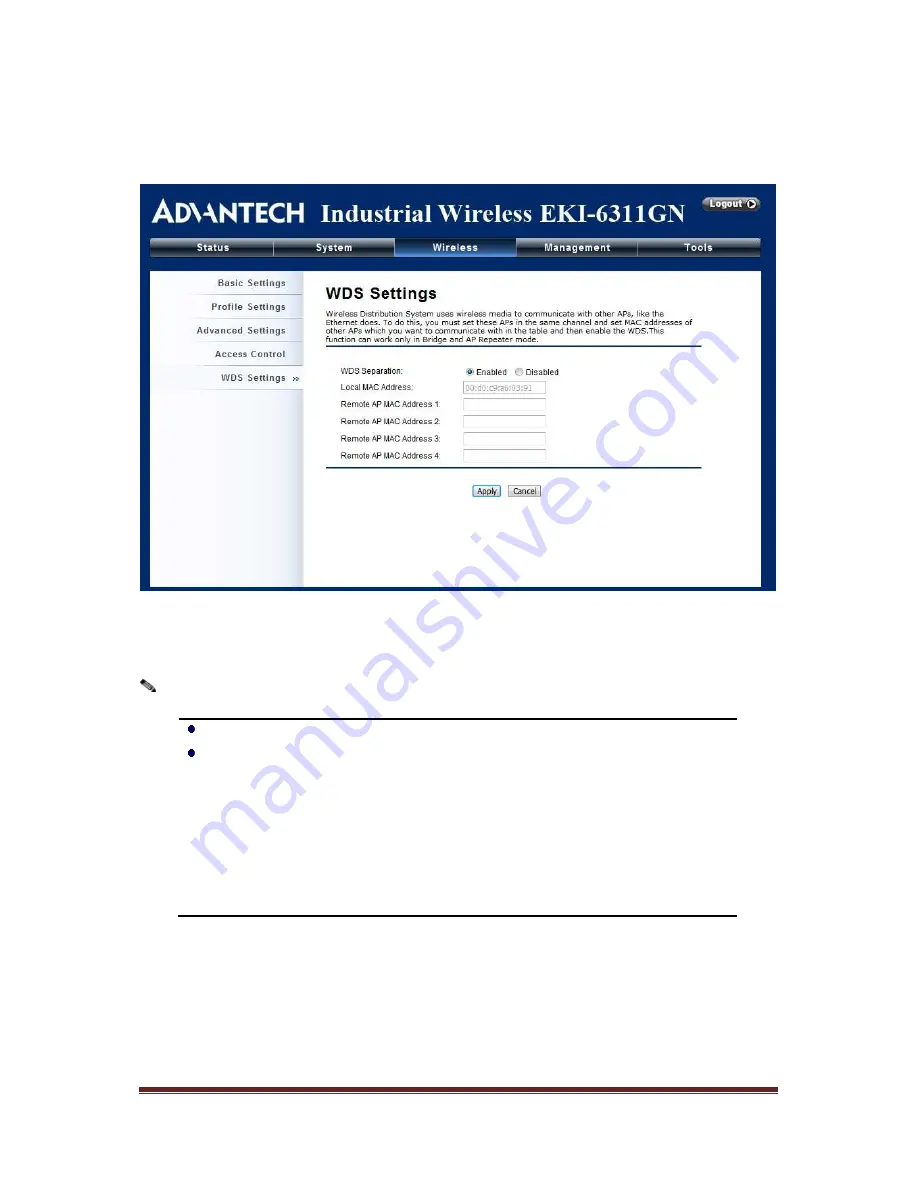
EKI-6311GN-User_Manual V2.1
Page 38
WDS Settings
Extend the range of your network without having to use cables to link the Access Points by using the
Wireless Distribution System (WDS): Simply put, you can link the Access Points wirelessly. Open
“WDS Settings” in “Wireless” as below:
Figure 33 WDS Settings
Enter the MAC address of another AP you wirelessly want to connect to into the appropriate field and
click “Apply” to save settings.
WDS Settings is available only under Bridge and AP Repeater Mode.
Bridge uses the WDS protocol that is not defined as the standard thus compatibility
issues between equipment from different vendors may arise. Moreover, Tree or
Star shape network topology should be used in all WDS use-cases (i.e. if AP2 and
AP3 are specified as the WDS peers of AP1, AP2 should not be specified as the
WDS peer of AP3 and AP3 should not be specified as the WDS peer of AP2 in any
case). Mesh and Ring network topologies are not supported by WDS and should
be avoided in all the use cases.
Note:
Summary of Contents for EKI-6311GN
Page 9: ...EKI 6311GN User_Manual V2 1 Page 3 Overview CHAPTER ...
Page 14: ...EKI 6311GN User_Manual V2 1 Page 8 Installation CHAPTER ...
Page 18: ...EKI 6311GN User_Manual V2 1 Page 12 Figure 7 Complete Set ...
Page 22: ...EKI 6311GN User_Manual V2 1 Page 16 Basic Settings CHAPTER ...
Page 38: ...EKI 6311GN User_Manual V2 1 Page 32 Advanced Settings CHAPTER ...
Page 45: ...EKI 6311GN User_Manual V2 1 Page 39 Management CHAPTER ...
Page 59: ...EKI 6311GN User_Manual V2 1 Page 53 Status CHAPTER ...
Page 65: ...EKI 6311GN User_Manual V2 1 Page 59 Figure 27 Network Activities ...
Page 66: ...EKI 6311GN User_Manual V2 1 Page 60 Trouble Shooting CHAPTER ...






























