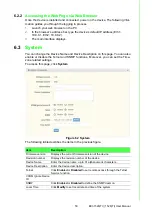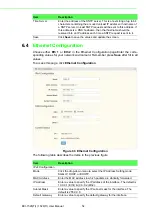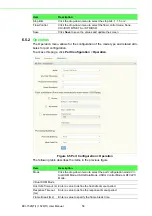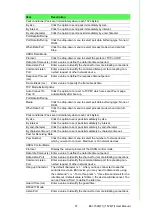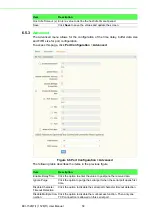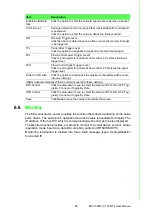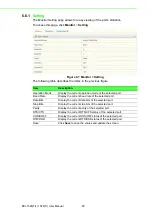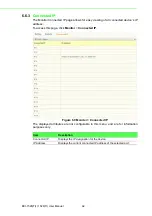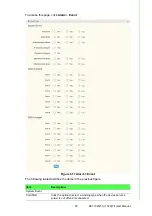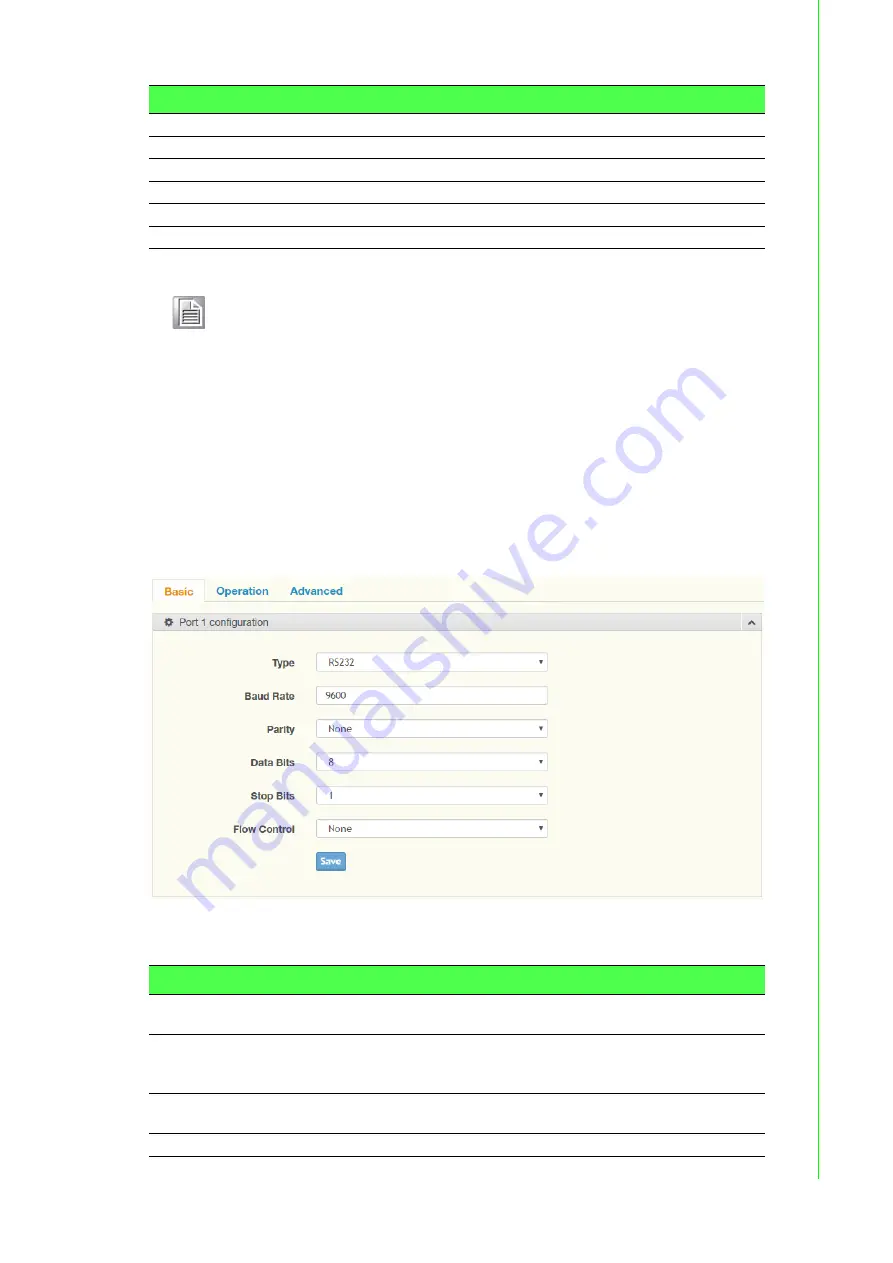
55
EKI-1526(TI) | 1528(TI) User Manual
6.5
Port Configuration
There are Basic, Operation Mode, and Advanced Setting in the serial port configura-
tion. For more detailed information for setting.
6.5.1
Basic
The Basic menu allows for the configuration of the serial interface type, baud rate,
parity, data / stop bits, and flow control for port configuration.
To access this page, click
Port Configuration
>
Basic
.
Figure 6.4 Port Configuration > Basic
The following table describes the items in the previous figure.
DNS Configuration
DNS
Click the radio button to select the DNS mode: Automatic or Specific.
Current Status
IP 1
Displays the current IP address 1 of the device.
IP 2
Displays the current IP address 2 of the device.
Save
Click
Save
to save the values and update the screen.
Note!
All new configurations will take effect after rebooting. To reboot the
device, click
Tools
>
Reboot
.
Item
Description
Item
Description
Type
Click the drop-down menu to select a serial interface: RS-232, RS-
422 or RS-485.
Baud Rate
Enter a value to specify the baud rate. The value should conform to
the current transmission speeds of connected devices when setting
the baud rate.
Parity
Click the drop-down menu to select the parity: None, Odd, Even, Mark
or Space.
Data Bits
Click the drop-down menu to select the data bits: 5, 6, 7, or 8.
Summary of Contents for EKI-1526
Page 13: ...Chapter 1 1Overview...
Page 17: ...Chapter 2 2Getting Started...
Page 27: ...Chapter 3 3Utility Configuration...
Page 46: ...Chapter 4 4Selecting An Operating Mode...
Page 54: ...Chapter 5 5Setting Up Virtual COM Redirector...
Page 63: ...Chapter 6 6Web Configuration...
Page 84: ...Chapter 7 7Telnet...