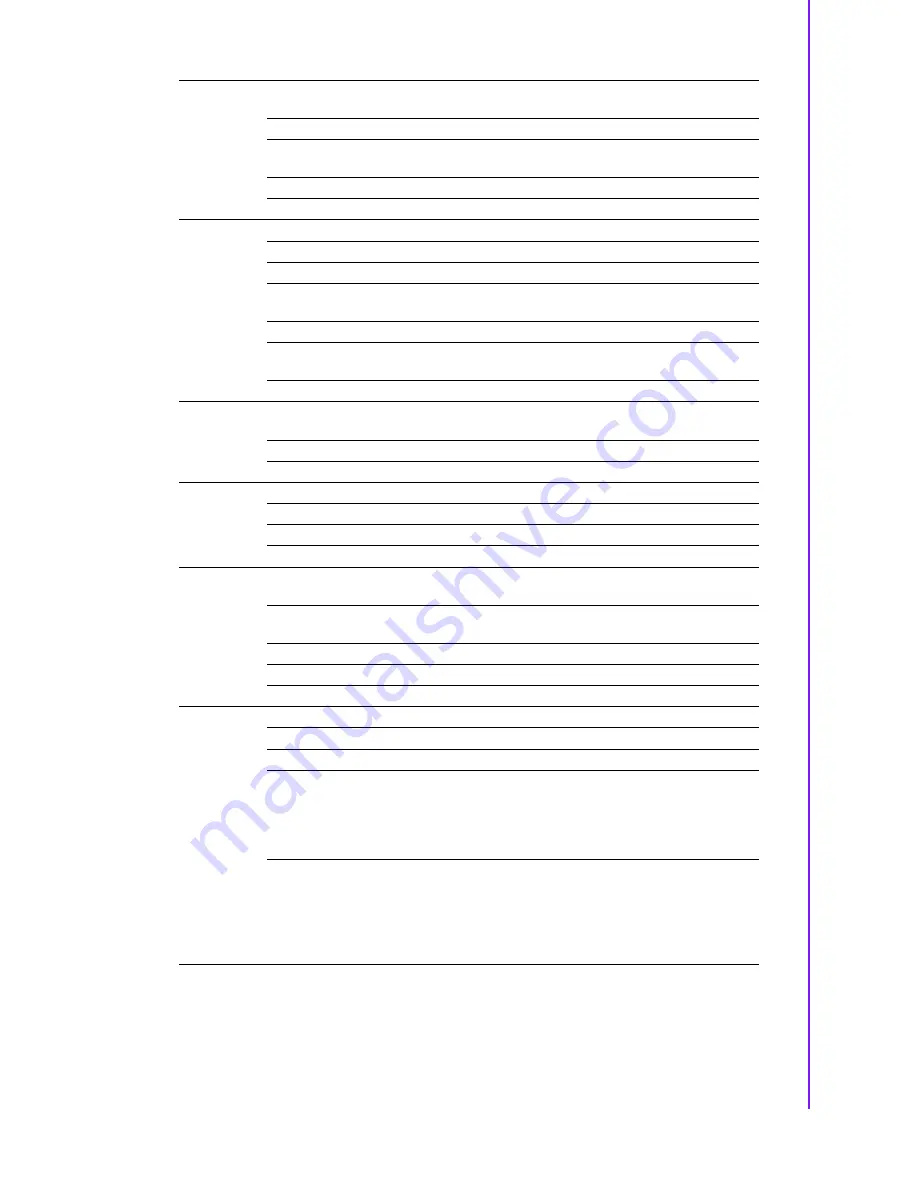
9
CRV-430WP User Manual
Chapter 3
Functions
3.3
Touch Drivers
The CRV-430WP 43" curved touch monitor doesn't need any special drivers to
enable the touch function, if the system doesn't include an inbox touch driver, please
contact Advantech customer service.
OSD
OSD Horizontal Posi-
tion
Adjust the H-Position of the OSD Menu
OSD Vertical Position
Adjust the V-Position of the OSD Menu
OSD Transparency
Adjust the Transparency of the OSD
Menu
OSD Rotation
Adjust OSD Menu
OSD Timeout
Adjust the Off Timer of the OSD Menu
MISC
Language
Adjust the Language of the OSD Menu
Volume
Adjust the Volume of audio
Mute
Audio ON/OFF select
PC setting
Adjust the Analog RGB of the Screen
PC Mode
only
Factory Reset
Adjust the Initialize of the Set
Response time
Adjust LCD Response time, faster or
normal
FreeSync
Reserved for AMD Graphic solution
PIP
PIP Mode
Select the picture in picture of the
screen
0'180' Only
PIP Size
Select the size of the PIP screen
PIP Position
Select the Position of the PIP screen
Input
Main Input
Main Screen Input Select
Sub Input1
PIP & Triple / Quad Input Select1
Sub Input2
Triple / Quad Input Select 2
Sub Input3
Quad Input Select 3
PC input
Horizontal Position
Adjust the H-Position of the screen's
image
RGB Only
Vertical Position
Adjust the V-Position of the screen's
image
RGB Only
Clock
Adjust the Clock of the screen image
RGB Only
Phase
Adjust the Phase of the screen's image RGB Only
Auto Adjust
Auto Position of the Screen's Image
RGB Only
PIP Mode
Off
Multi Windows off
PIP
Picture in Picture Select
PBP SBS
Picture By Picture Select
Triple PIP
Triple Display Select
Max
Resolution
Is
3840x2160
30Hz
Quad PIP
Quad Display Select
Max
Resolution
Is
1920x1080
60Hz
Summary of Contents for CRV-430WP Series
Page 1: ...User Manual CRV 430WP Series 43 Curved Touch Monitor...
Page 6: ...CRV 430WP User Manual vi...
Page 8: ...CRV 430WP User Manual viii...
Page 9: ...Chapter 1 1 Overview Introduction...
Page 11: ...Chapter 2 2 System Setup Specifications Packing List Dimensions...
Page 14: ...CRV 430WP User Manual 6...
Page 15: ...Chapter 3 3 Functions LED Indicator OSD Menu Touch Drivers...
Page 18: ...CRV 430WP User Manual 10...
Page 19: ...Appendix A A Troubleshooting...
Page 21: ...13 CRV 430WP User Manual Appendix A Troubleshooting...






































