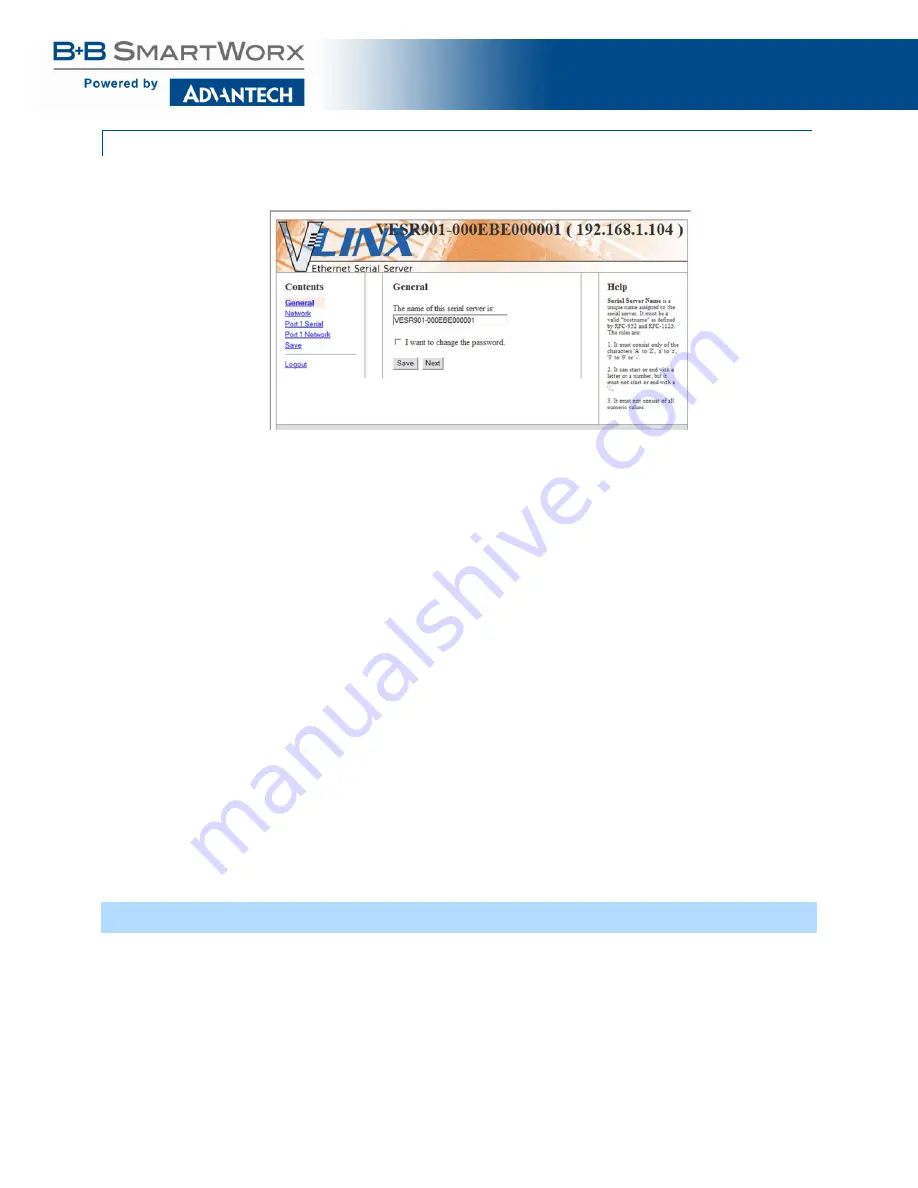
VESR424D Serial Server
22
CONFIGURATION PANE
The configuration pane is essentially a web browser.
Figure 20. Configuration Pane
It includes the following:
Masthead
with name and IP address of currently selected serial server
Contents
sidebar (on the left side) containing hyperlinks to the following configuration
pages:
General
Network
Port x Serial
(x = port number; each serial port connection is represented by a
hyperlink)
Port x Network
(x = port number; each serial port connection is represented by a
hyperlink)
Save
Login/Logout
Configuration
settings area in the middle of the pane where you can select the settings
desired for operation of the serial server
Help
sidebar (on the right side) containing helpful descriptions, explanation and
suggestions for configuring the serial server
LOGGING IN
You can log in to any serial server listed in the Server Information Table.
To log in:
1. Select the row associated with the desired serial server. The
Login
page appears.
2. Type the password into the
Password
box. The default password is blank.






























