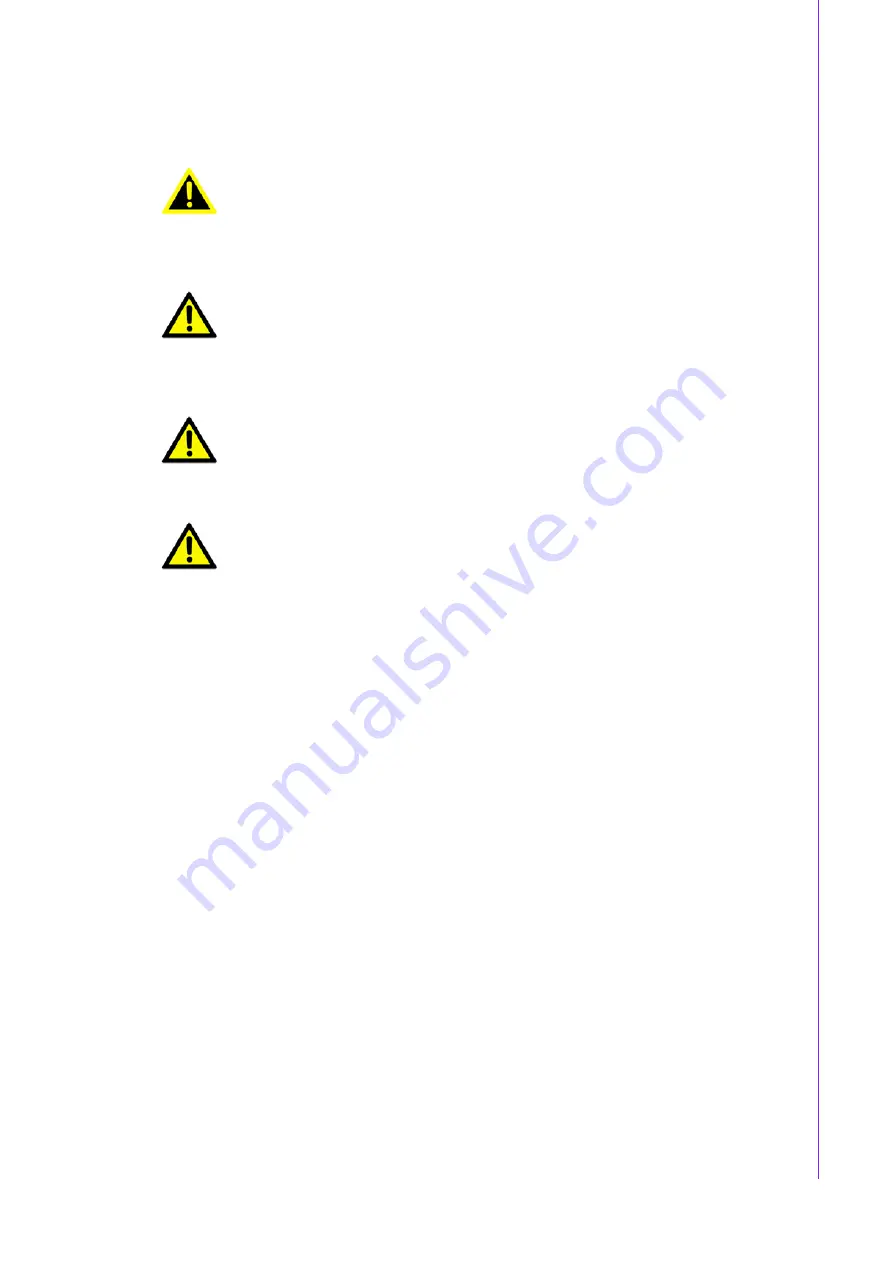
7
AIMB-275 A2 User Manual
Chapter 1
G
eneral
Information
1.7
Safety Precautions
1.8
Jumper Settings
This section provides instructions on how to configure your motherboard by setting
the jumpers. It also includes the motherboards's default settings and your options for
each jumper.
1.8.1
How to Set Jumpers
You can configure your motherboard to match the needs of your application by set-
ting the jumpers. A jumper is a metal bridge that closes an electrical circuit. It consists
of two metal pins and a small metal clip (often protected by a plastic cover) that slides
over the pins to connect them. To “close” (or turn ON) a jumper, you connect the pins
with the clip. To “open” (or turn OFF) a jumper, you remove the clip. Sometimes a
jumper consists of a set of three pins, labeled 1, 2, and 3. In this case you connect
either pins 1 and 2, or 2 and 3. A pair of needle-nose pliers may be useful when set-
ting jumpers.
Warning! Always completely disconnect the power cord from chassis whenever
you work with the hardware. Do not make connections while the power
is on. Sensitive electronic components can be damaged by sudden
power surges. Only experienced electronics personnel should open the
PC chassis.
Caution! Always ground yourself to remove any static charge before touching the
motherboard. Modern electronic devices are very sensitive to electro-
static discharges. As a safety precaution, use a grounding wrist strap at
all times. Place all electronic components on a static-dissipative surface
or in a static-shielded bag when they are not in the chassis.
Caution! The computer is provided with a battery-powered real-time clock circuit.
There is a danger of explosion if battery is incorrectly replaced. Replace
only with same or equivalent type recommended by the manufacturer.
Discard used batteries according to manufacturer's instructions.
Caution! There is a danger of a new battery exploding if it is incorrectly installed.
Do not attempt to recharge, force open, or heat the battery. Replace the
battery only with the same or equivalent type recommended by the man-
ufacturer. Discard used batteries according to the manufacturer’s
instructions.
Summary of Contents for AIMB-275 A2
Page 10: ...AIMB 275 A2 User Manual iv ...
Page 11: ...Chapter 1 1 General Information ...
Page 23: ...Chapter 2 2 Connecting Peripherals ...
Page 38: ...AIMB 275 A2 User Manual 28 2 27 Battery Holder BAT1 2 28 CPU Socket CPU1 BAT1 1 2 ...
Page 40: ...AIMB 275 A2 User Manual 30 ...
Page 41: ...Chapter 3 3 BIOS Operation ...
Page 53: ...43 AIMB 275 A2 User Manual Chapter 3 BIOS Operation Smart Fan Mode Configuration ...
Page 58: ...AIMB 275 A2 User Manual 48 3 2 2 11 Intel TXT Information ...
Page 59: ...49 AIMB 275 A2 User Manual Chapter 3 BIOS Operation 3 2 2 12 SATA Configuration ...
Page 63: ...53 AIMB 275 A2 User Manual Chapter 3 BIOS Operation 3 2 2 15 NVMe Configuration ...
Page 70: ...AIMB 275 A2 User Manual 60 Gen3 Endpoint Hint value for each Lane Gen 3 RxCLTE Control ...
Page 84: ...AIMB 275 A2 User Manual 74 ...
Page 85: ...Chapter 4 4 Software Introduction Service ...
Page 89: ...Chapter 5 5 Chipset Software Installation Utility ...
Page 91: ...Chapter 6 6 USB Setup ...
Page 93: ...83 AIMB 275 A2 User Manual Chapter 6 USB Setup ...
Page 94: ...AIMB 275 A2 User Manual 84 ...
Page 95: ...Chapter 7 7 LAN Configuration ...
Page 98: ...AIMB 275 A2 User Manual 88 ...















































