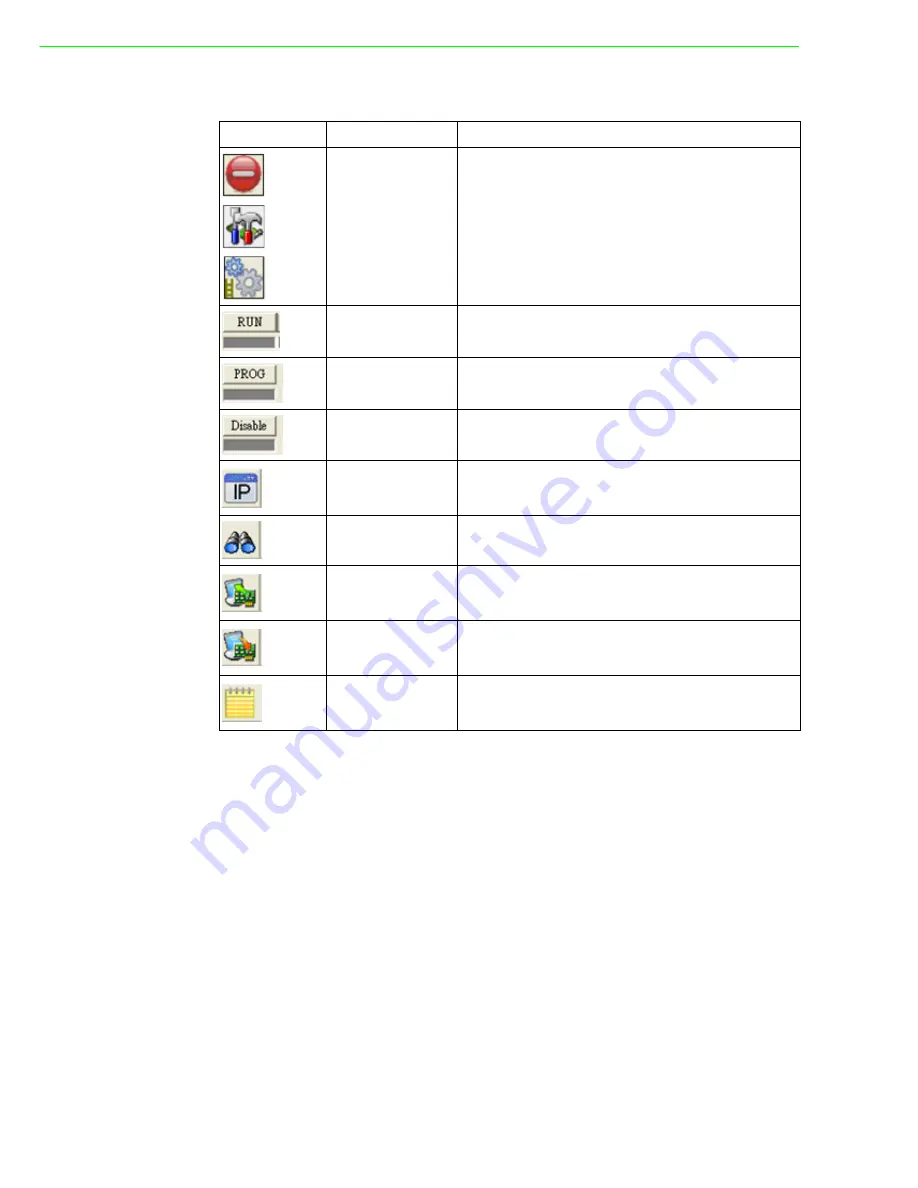
ADAM-6200 User Manual
88
The top icon definition in GCL Menu:
Logic rule configuration:
There are 16 logic rules available on one ADAM-6200 module, so you can see 16
logic rule icons here. Simply click the logic rule icon to configure that rule. For exam-
ple, if you want to configure rule 12, just click the logic rule icon with text "Rule 12"
below. The text background color of the selected logic rule icon will become green.
After the rule number selected, you need to check the
Enable Rule
checkbox to
enable that logic rule and the color of that logic rule icon will become white. Also, you
can write some description for that logic rule by clicking the button next to the
Note
text box.
There are four stages for one logic rule:
Input Condition
,
Logic
,
Execution
and
Output
. You can simply click the graphical icon to configure each stage and one
related configuration window will pop up.
Icon
Function Description
Current Status
This icon shows current GCL status. The status repre-
sented in the Icon cell is the
Disable
,
Programming
and
Running
mode (From top to button)
Note: You cannot enable Peer-to-Peer/Data Stream
function and GCL function at the same time. So if you
want to enable GCL, Peer-to-Peer and Data Stream
function will be disabled automatically.
Run GCL
Select the
Running
mode. If this mode is chosen, the
LED below the button is lit.
Program GCL
Select the
Programming
mode. If this mode is cho-
sen, the LED below the button is lit.
Disable GCL
Select the
Disable
mode. If this mode is chosen, the
LED below the button is lit.
IP Table
Configuration
Click this button to configure IP table. IP table can
used to define the destination for output. Only avail-
able in the
Programming
mode.
Monitoring
Enable Online Monitoring. Only available in the
Run-
ning
mode.
Upload Project
Upload GCL configurations from ADAM-6200 module
to computer. Only available in the
Programming
mode.
Download
Project
Download current GCL configurations to the ADAM-
6200 module. Only available in the
Programming
mode.
Project
Content
Click this button to show current GCL configurations.
You can also save current configurations into a file, or
load previous configuration from a specific file.
Summary of Contents for ADAM-6217
Page 1: ...User Manual ADAM 6200 Series Intelligent Ethernet I O Module...
Page 7: ...Chapter 1 1 Product Overview...
Page 16: ...ADAM 6200 User Manual 10 1 8 Product Label...
Page 18: ...ADAM 6200 User Manual 12...
Page 19: ...Chapter 2 2 Product Specifications...
Page 22: ...ADAM 6200 User Manual 16 2 2 2 Pin Assignment 2 2 3 Switch Setting...
Page 26: ...ADAM 6200 User Manual 20 Isolated Digital Output ADAM 6250...
Page 28: ...ADAM 6200 User Manual 22 ADAM 6251 ADAM 6256...
Page 32: ...ADAM 6200 User Manual 26 Isolated Relay Output 2 5 2 Pin Assignment ADAM 6260...
Page 33: ...27 ADAM 6200 User Manual Chapter 2 Product Specifications ADAM 6266 2 5 3 Switch Setting...
Page 34: ...ADAM 6200 User Manual 28...
Page 35: ...Chapter 3 3 Hardware Installation...
Page 36: ...ADAM 6200 User Manual 30 3 1 Interface Introduction...
Page 42: ...ADAM 6200 User Manual 36...
Page 43: ...Chapter 4 4 System Configuration...
Page 109: ...103 ADAM 6200 User Manual Chapter 4 System Configuration Rule 1 Rule 2...
Page 128: ...ADAM 6200 User Manual 122...
Page 129: ...Appendix A A I O Modbus Mapping Table...
Page 149: ...143 ADAM 6200 User Manual Appendix A I O Modbus Mapping Table...
Page 150: ...ADAM 6200 User Manual 144...
Page 151: ...Appendix B B ADAM 6200 ASCII Commands...
Page 185: ...Appendix C C REST for ADAM 6200...






























