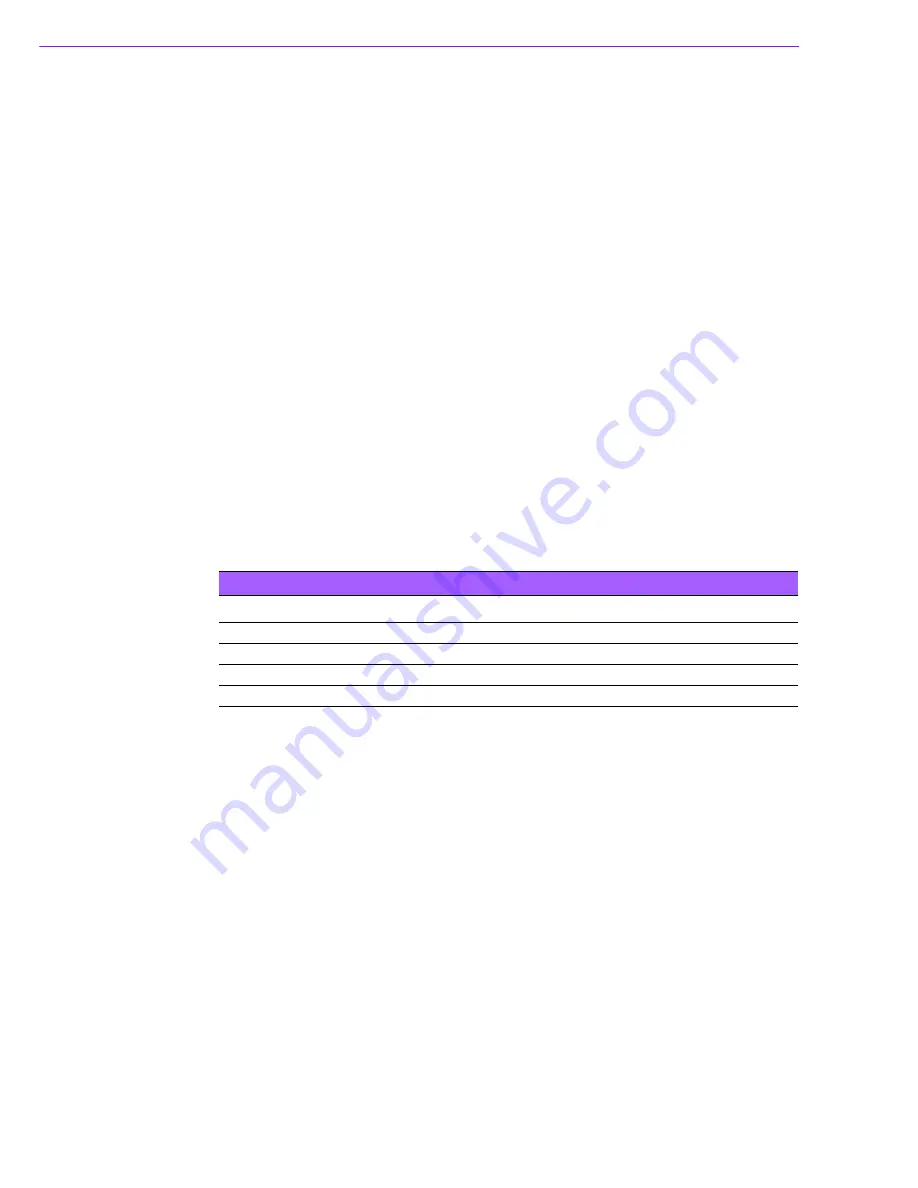
ACP-2000MB User Manual
12
3.1
The Front Panel
The front panel features a lockable door, four LED indicators and dual USB ports and
a PS/2 connector. The front door can be closed with or without a key using the user-
friendly rotary lock. Behind the opening door is a momentary power switch, a system
reset button, and an alarm reset button.
3.1.1
Switch, Button and I/O Interfaces
!
Momentary Power switch:
Press this switch to turn the system power on or off.
Please use the system shutdown or press this switch for few seconds to turn off
the system ATX power.
!
Alarm Reset button:
Whenever a fault occurs in the system (e.g., fan failure or
chassis overheating) an audible alarm will be activated. Pressing this button will
stop the alarm from beeping.
!
System Reset button:
Press this button to reboot the system.
!
Dual USB port:
For connecting a wide range of USB devices for data transfer,
backup or input.
!
PS/2 connector:
For connecting a keyboard or mouse depending on the moth-
erboard design.
3.1.2
LED Indicators for System Status
Four LEDs are placed on the left side of the front panel to indicate system health and
activity. Refer to Table 3.1 for an LED definition summary.
When PWR LED turns on, it indicates system power on.
When HDD LED turns on, it indicates HDD data access.
When FAN LED turns RED and blinks, it indicates a failing cooling fan. An alarm is
also activated. To stop the alarm buzzer, press the alarm reset button then replace
the fan with good one immediately.
When TEMP LED turns RED and blinks, it indicates system detects rising tempera-
ture inside the chassis. An alarm is also activated. To stop the alarm buzzer, press
the alarm reset button. Inspect the system components, such as CPU cooler, or fan
filter immediately. Make sure CPU cooler is working fine and airflow inside the chas-
sis is smooth and not blocked with dust or other particles.
Table 3.1: LED indications function
LED
Description
RED
GREEN or Orange
PWR
System power
N/A
Normal
HDD
Hard drive activity
N/A
Data access
FAN
Cooling fan status
Abnormal
Normal
TEMP
Temperature in the chassis
Abnormal
Normal
Summary of Contents for ACP-2000MB
Page 1: ...User Manual ACP 2000MB 2U 19 Rackmount Chassis for ATX Motherboard...
Page 12: ...ACP 2000MB User Manual 4 1 5 Dimension Diagram Figure 1 1 Dimension diagram unit mm inch...
Page 18: ...ACP 2000MB User Manual 10...
Page 30: ...ACP 2000MB User Manual 22...
Page 31: ...Appendix A A Exploded Diagram...
Page 32: ...ACP 2000MB User Manual 24 A 1 Exploded Diagram...
Page 33: ...Appendix B B Motherboard Options...
Page 35: ...27 ACP 2000MB User Manual Appendix B Motherboard Options...












































