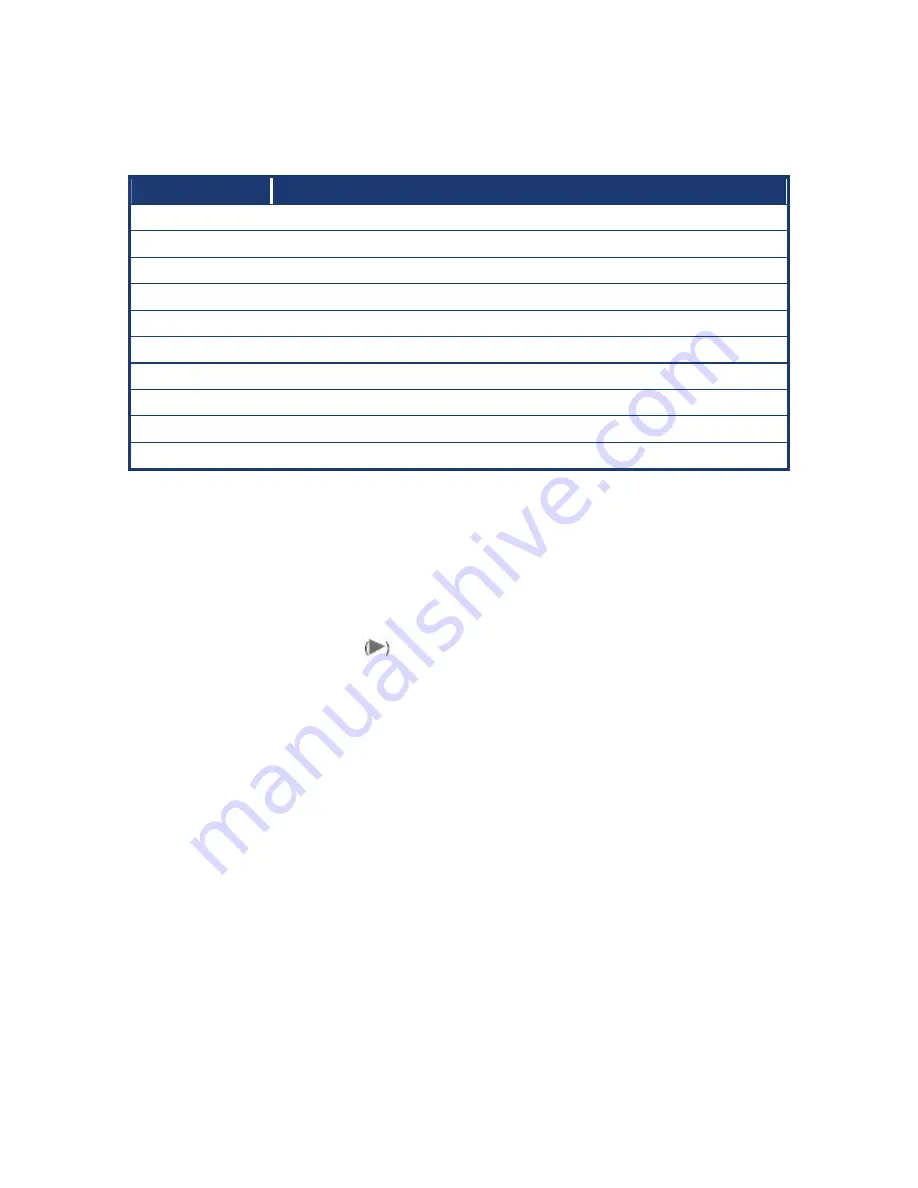
LM5560-Q45
48
2.1.1 Legend
Box
The keys in the legend bar allow you to navigate through the various setup menus
Key(s)
Function Description
↑↓→←
Move
Enter Select
+ / - / PU / PD
Value
ESC Exit
F1 General
Help
F2 Item
Help
F5 Previous
Value
F7 Optimized
Defaults
F9
Menu in BIOS
F10 Save
2.1.2 List
Box
This box appears only in the opening screen. The box displays an initial list of configurable
items in the menu you selected.
2.1.3 Sub-menu
Note that a right pointer symbol
appears to the left of certain fields. This pointer
indicates that you can display a sub-menu from this field. A sub-menu contains additional
options for a field parameter. To display a sub-menu, move the highlight to the field and
press <Enter>. The sub
‑
menu appears. Use the legend keys to enter values and move
from field to field within a sub-menu as you would within a menu. Use the <Esc> key to
return to the main menu.
Take some time to familiarize yourself with the legend keys and their corresponding
functions. Practice navigating through the various menus and submenus. If you
accidentally make unwanted changes to any of the fields, press <F6> to load the fail-safe
default values. While moving around through the Setup program, note that explanations
appear in the Item Specific Help window located to the right of each menu. This window
displays the help text for the currently highlighted field.
Summary of Contents for LM5560-Q45
Page 12: ...LM5560 Q45 12 Block Diagram ...
Page 16: ...LM5560 Q45 16 1 3 Motherboard Layout ...
Page 39: ...User s Manual LM5560 Q45 39 1 8 6 Serial Port Connector 2 COM2 ...
Page 41: ...User s Manual LM5560 Q45 41 1 8 8 Amplifier Connector JAMP1 1 8 9 Digital I O Connector JDIO1 ...
Page 62: ...LM5560 Q45 62 2 2 4 Integrated Peripherals 2 2 4 1 OnChip IDE Device ...
















































