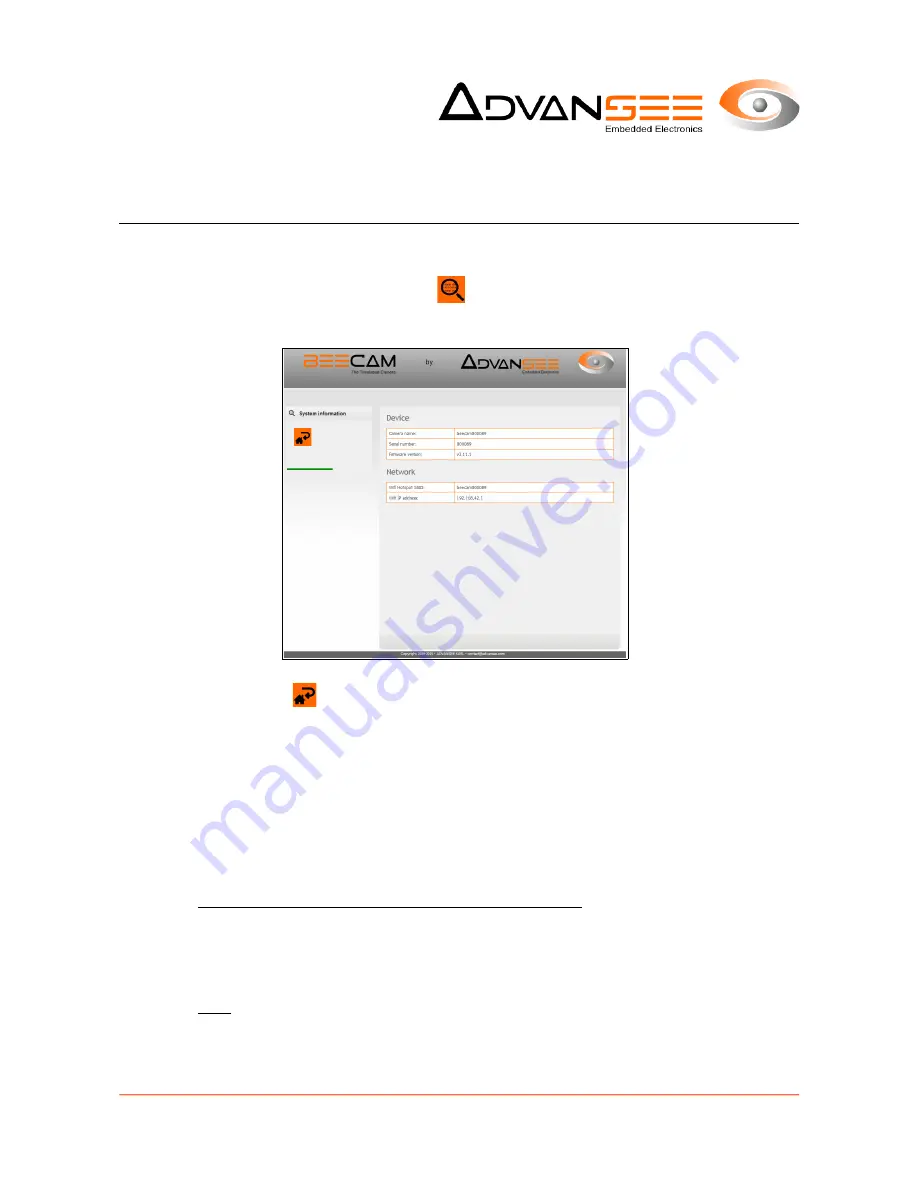
8 MAINTENANCE
8.1
System information
1.
From the web homepage, click the
icon.
2.
The
System information
page will display the device and network information.
3.
Click the icon
to go back to the homepage.
8.2
Firmware upgrade
The BEECAM® camera's firmware may be upgraded.
To upgrade the firmware, follow these steps:
1.
Get a BEECAM® firmware from ADVANSEE. This is a file named
fw_upgrade_v
X.x.x
_to_
vY.y.y
.bin (where X.x.x must be the firmware version number
currently installed in the camera and Y.y.y is the new firmware version number).
2.
Copy this file (without altering its name) onto a USB flash drive (FAT32 formatted).
3.
Be sure the have the BEECAM®'s battery fully charged.
4.
The BEECAM® being powered-off, plug the USB flash drive in the USB slot.
5.
Click on the POWER button (cf Illustration 1, reference 4): the LED “POWER” (cf
Illustration 1, reference 5) should flash for a few seconds and then stay continuously
illuminated.
Note: if, when the button is clicked, the LED “POWER” is immediately continuously
illuminated, it means that a programmed recording is on going. You have to wait for the
LED “POWER” extinction (i.e. end of pending operation) and reiterate the procedure.
Document: ADV_UM_9022_01_v1.5 - © ADVANSEE SARL 2015, All rights reserved
page 21

















