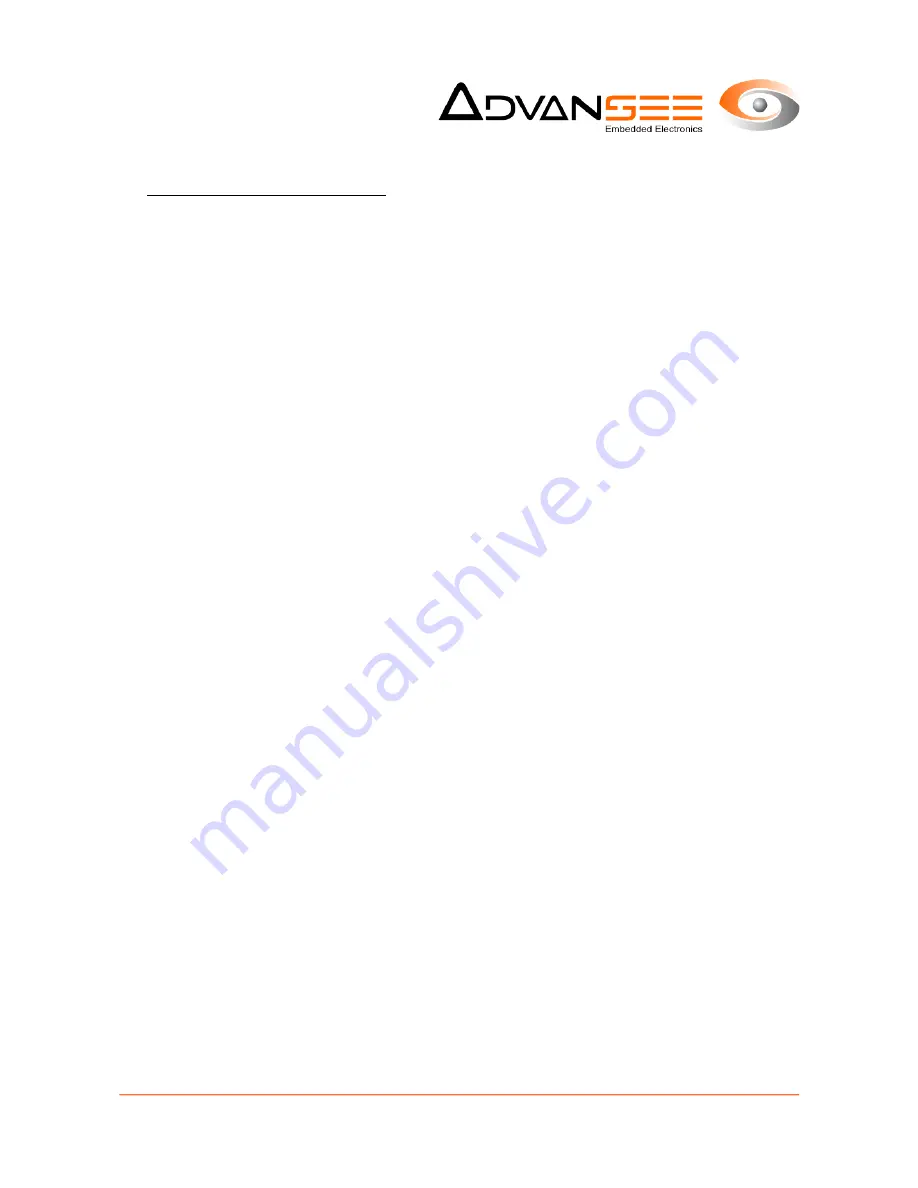
Details of the available parameters:
For still images, the following image resolutions are available:
•
2592x1944,
•
1920x1080,
•
1280x720,
•
640x480,
•
320x240.
For video sequences, the following resolution/framerate are available:
•
1920x1080 (aka “1080p”) at 30 frames/second
•
1280x720 (aka “720p”) at 30 frames/second
•
640x480 (aka “VGA”) at 30 or 90 frames/second
•
320x240 (aka “QVGA”) at 30 or 90 frames/second
The video sequence duration (in seconds) can be set to any value (excluding 0). However,
please be aware that the FAT32 formatting of the USB flash drive limits the size of each
individual file to 4 Gbytes (i.e. nearly 400 minutes of continuous recording in 640x480 @ 30 fps
– exact size of a file depends on resolution, framerate and also lightning conditions).
The recording schedule depends on the following parameters:
•
time of the first record in the day (e.g: 9:00)
•
interval between two successive record starts (e.g: 30 minutes)
•
number of records per day (e.g: 6)
With the figures given as example above, the BEECAM® camera will shoot (a still image or
video sequence, depending on the chosen mode) every 30 minutes from 9 o'clock and 15
minutes, 6 times; that is to say: at 9:15, 9:45, 10:15, 10:45, 11:15 and 11:45.
Please be aware of the following characteristics:
•
the schedule is daily based, and thus will be played in the same way every days (as
long as the parameters are not changed),
•
when recording video sequences, the interval between two successive starts must be
at least 1 minute greater than the video duration.
•
when recording still images, the interval between two successive shots must be at least
1 minute.
Document: ADV_UM_9022_01_v1.5 - © ADVANSEE SARL 2015, All rights reserved
page 13









































