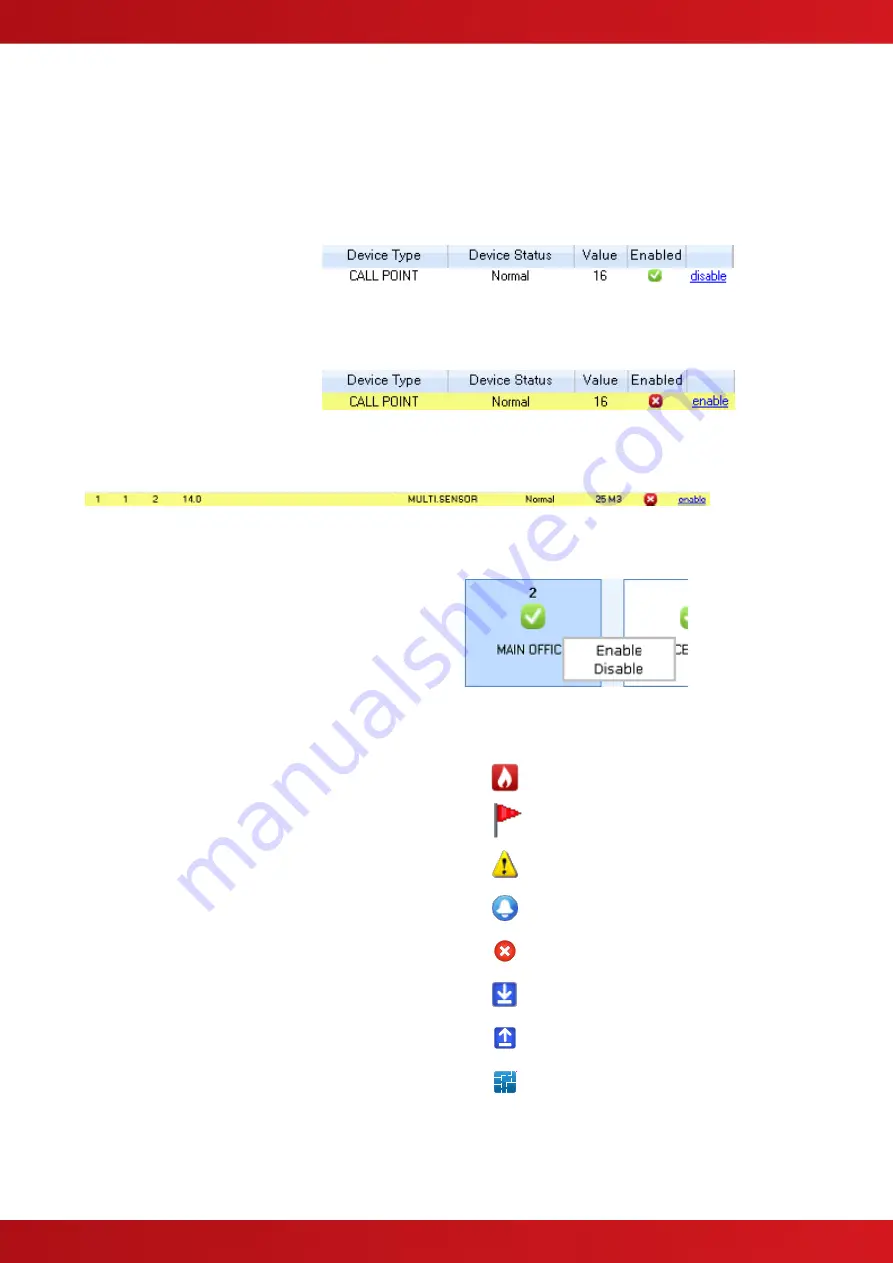
www.advancedco.com
17
4.4.1 Enable / Disable a Device
A user with full access to the
ipGateway (see section 2.1.11)
has the ability to enable and
disable individual devices using
their web browser.
Clicki
ng on the “disable” link
associated with the device will
instruct the ipGateway to disable
that device on the Ad-Net fire
network.
A device which is currently
disabled will display an “enable”
link. Clicking this link will instruct
the ipGateway to enable the
device on the Ad-Net fire
network.
When the device is actually disabled on the Ad-Net fire network the device row will change colour:
4.4.2 Enable / Disable a Zone
Right clicking on a zone item in the zones
carousel displays a popup menu which allows
the zone to be either Enabled or Disabled.
These are used to enable and disable devices
on a zonal basis. This menu is only available to
a user with full access to the ipGateway (see
section 2.1.11).
4.4.3 Filter
The ipGateway provides a number of filters
which can be used to reduce the number of
zones displayed.
In addition to filtering the zones, the filters also
apply to devices within the zone, i.e.
If the Fire filter is active, only zones that are in
fire will be displayed. Clicking on one of the
zones will show a list of devices in that zone
which are currently in a fire state.
By default all the “Show all zones” filter is active
on start up.
Show zones that are in a fire
state
Show zones that are in a
supervisory state
Show zones that are in a
fault state
Show zones that are in an
alarm state
Show zones that are in a
disabled state
Show zones with input
devices
Show zones with output
devices
Show all zones in any
state






























