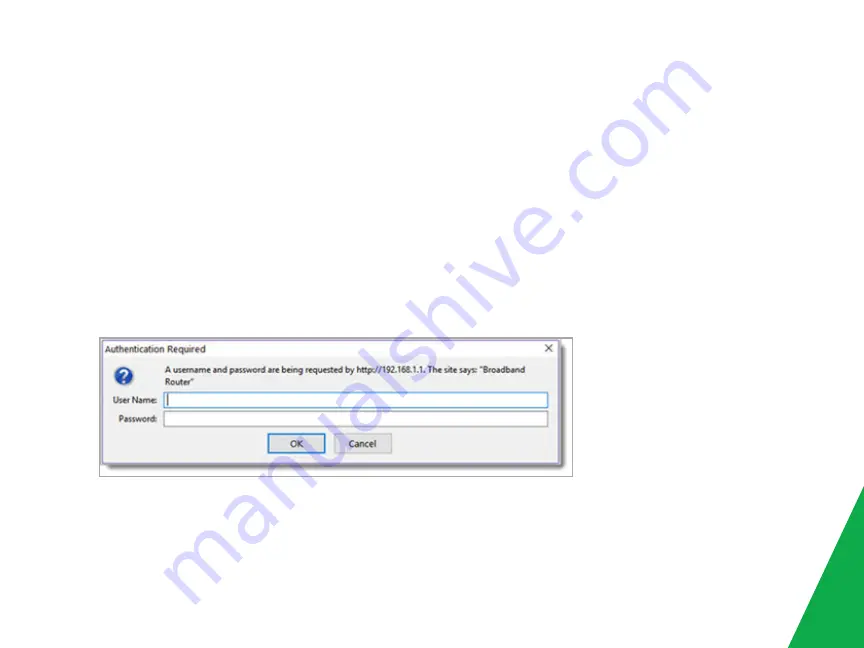
Quick Gateway Configuration
Warning:
Do not press the
Reset
button unless you want to clear the current settings. The
Reset
button is in a small
round hole on the rear panel. If you want to restore the default settings, insert a thin wire (such as a paper clip) into
the hole, press the button for 1 second, and then release the button. The system reboots and returns to the factory
defaults.
Logging in to your gateway
To change the settings on your gateway, you must log in to the gateway's interface. Make sure that you have completed
the steps in "Installation" before you begin.
1. Open your internet browser application and type 192.168.1.1 into the address line. The login dialog appears.
2. Enter the factory default credentials shown below and click
OK
.
User Name:
admin
Password:
admin
Note:
Your service provider may use other settings. Contact your provider for details.
5
Summary of Contents for SMART/RG SR516ac
Page 1: ...SR516ac Quick Start Guide...
Page 3: ...3...












