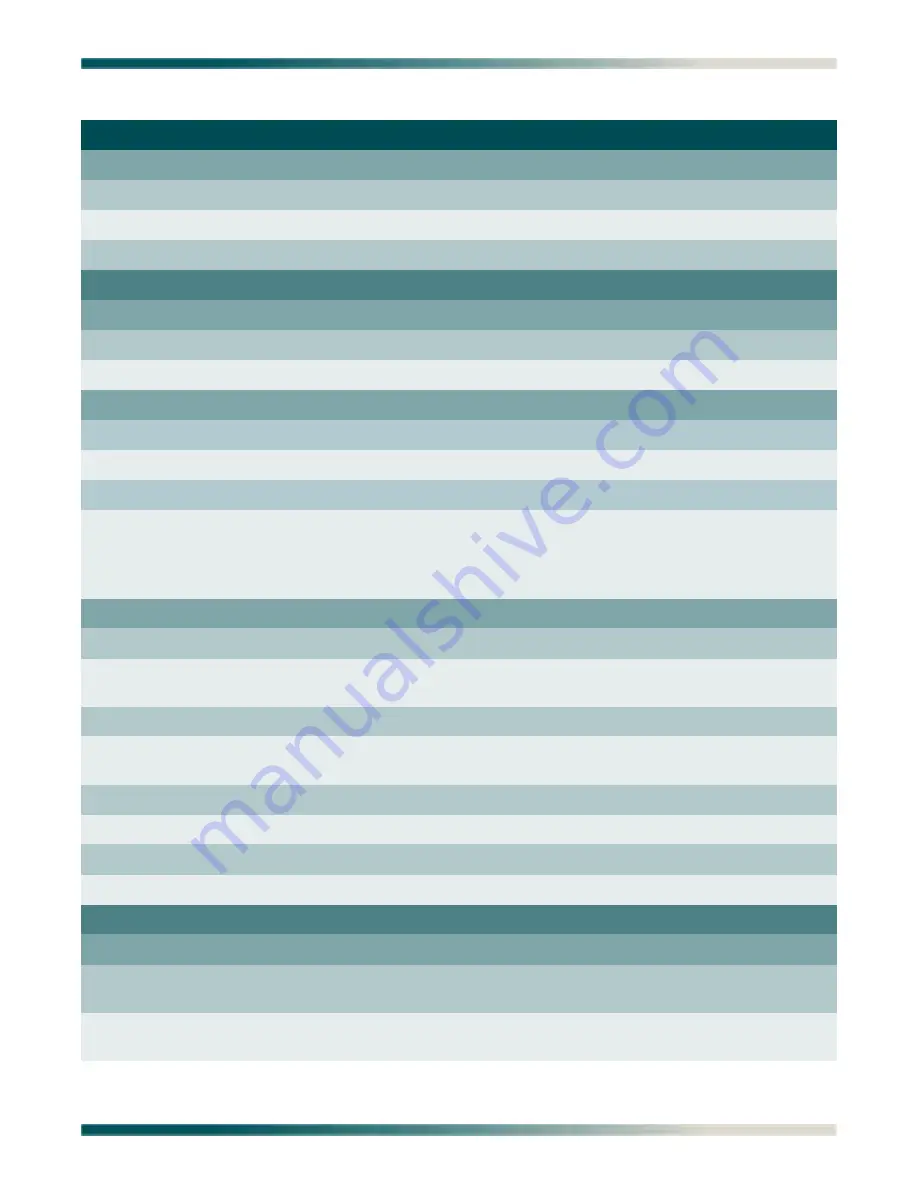
Introduction
61179641AL1-5C
4-3
External Alarms
Alarm Name
25-character string
External Alarm Input #
Alarm Severity
Critical; Major; Minor; Load shedding
Minor
Fan Alarm Delay
0–15 minutes
10 Minutes
Network Port
E1 Provisioning
E1 Framing
FAS; FAS+CRC
FAS+CRC
E1 Line Code
HDB3; AMI
HDB3
T1 Provisioning
T1 Type
DSX; T1
DSX
T1 Framing
ESF; SF
ESF
T1 Line Code
B8ZS; AMI
B8ZS
T1 Line Build Out
DSX Type: 0-133 ft; 133-266 ft;
266-399 ft; 399-533 ft; 533-655 ft
T1 Type: 0 dB; –7.5 dB; –15 dB;–22.5
dB
0–133 ft
0 dB
IMA Provisioning
Facility Operation Mode
IMA_Group; Unassigned; Pass-through
IMA_Group
Group Operation Mode
In Service; Out of Service-Maintenance;
Out of Service-Unassigned
Out of Service-Maintenance
IMA Transmit ID
0-255
101
IMA Transmit Frame
Length
32; 64; 128; 256
128
Minimum TX Active Links
1-4
1
Minimum RX Active Links
1-4
1
Maximum Link Diff Delay
0-100
100
Scrambler
Enable; Disable
Disabled
DSL Menus
ADSL Provisioning
Card Service State
In Service; Out of Service-Maintenance;
Out of Service-Unassigned
In Service
Line Service State
In Service; Out of Service-Maintenance;
Out of Service-Unassigned
Out of Service-Maintenance
Table 4-1. Default Provisioning Options (Continued)
Provisioning Option
Available Options
Default Setting















































