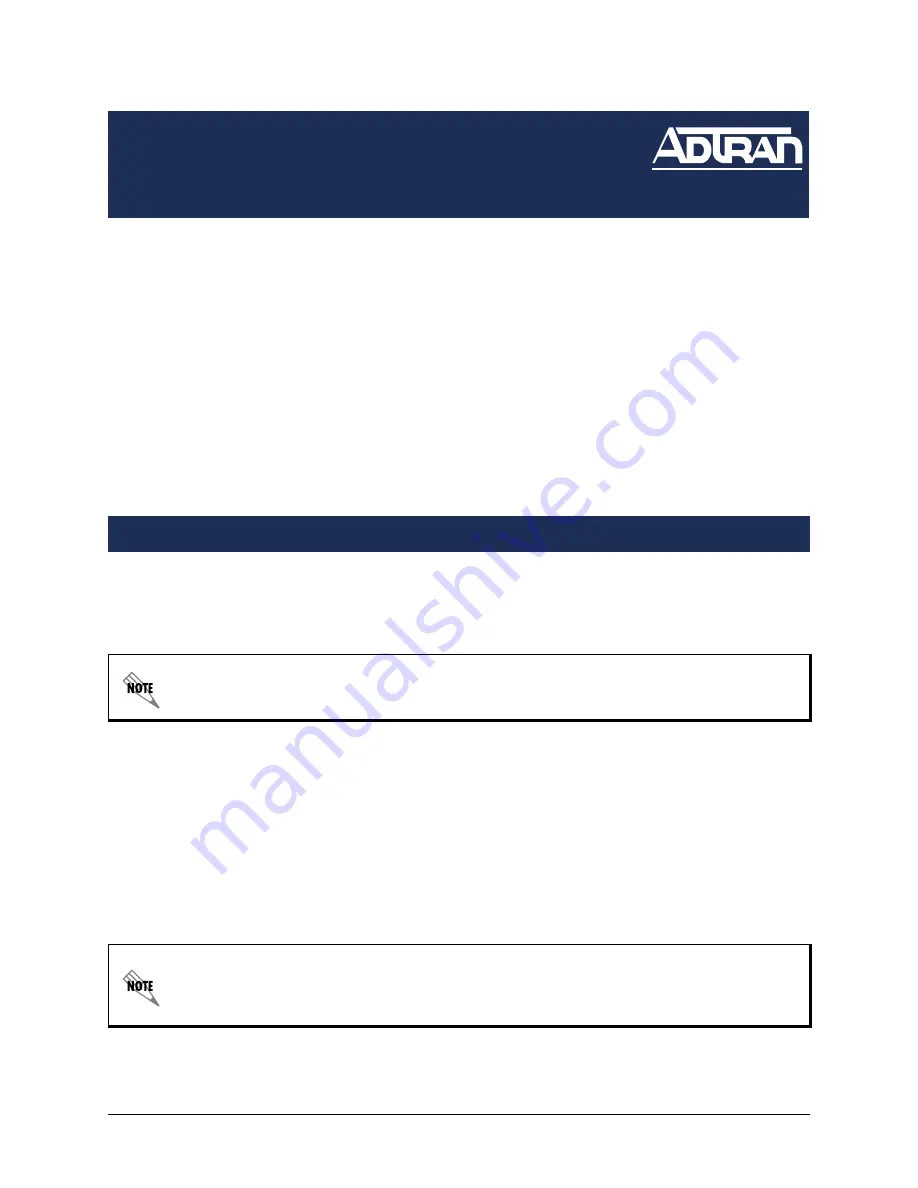
Copyright © 2008 ADTRAN, Inc.
Configuring the
NetVanta 7000 Series
for the IP 700 Series Phones
Quick Configuration Guide
61200770E1-42C
November 2008
This quick configuration guide provides assistance in configuring the NetVanta 7000 Series
product to operate with IP 700 Series phones. These instructions are only applicable to
NetVanta 7000 Series products running AOS 14 firmware or newer. It is assumed that the
NetVanta 7000 Series product has been configured as instructed in the quick start guide provided
with your unit and hardware installation guide provided on the
AOS Documentation
CD. It also
assumes that the IP 700 Series phones have been assembled per the instructions in the
quick start guide provided with them.
The following sections provide step-by-step instructions for:
•
Configuring the DHCP server settings
•
Creating SIP accounts
•
Uploading configuration files
•
Phone setup
Enabling the Dynamic Host Configuration Protocol (DHCP) server on the NetVanta can be
accomplished using either the command line interface (CLI) or the Web-based graphical user
interface (GUI). Both sets of instructions are provided below. Choose the method that best suits
your situation.
The IP 700 Series phone uses site-specific Option 157 to provide the following information to the
phones:
TftpServers=0.0.0.0
FtpServers=10.10.20.1:/ADTRAN
FtpLogin=polycomftp
FtpPassword=password
Layer2Tagging=True
VlanID=2
Configuring the DHCP Server Settings
Option 157 must be set on both the
LAN_pool
and the
VoIP_pool
to direct the
phones to the correct boot server.
If the voice virtual local area network (VLAN) address has been changed to
something other than
10.10.20.1
for a particular NetVanta server, you will need to
adjust the FtpServers address in the commands above.

























