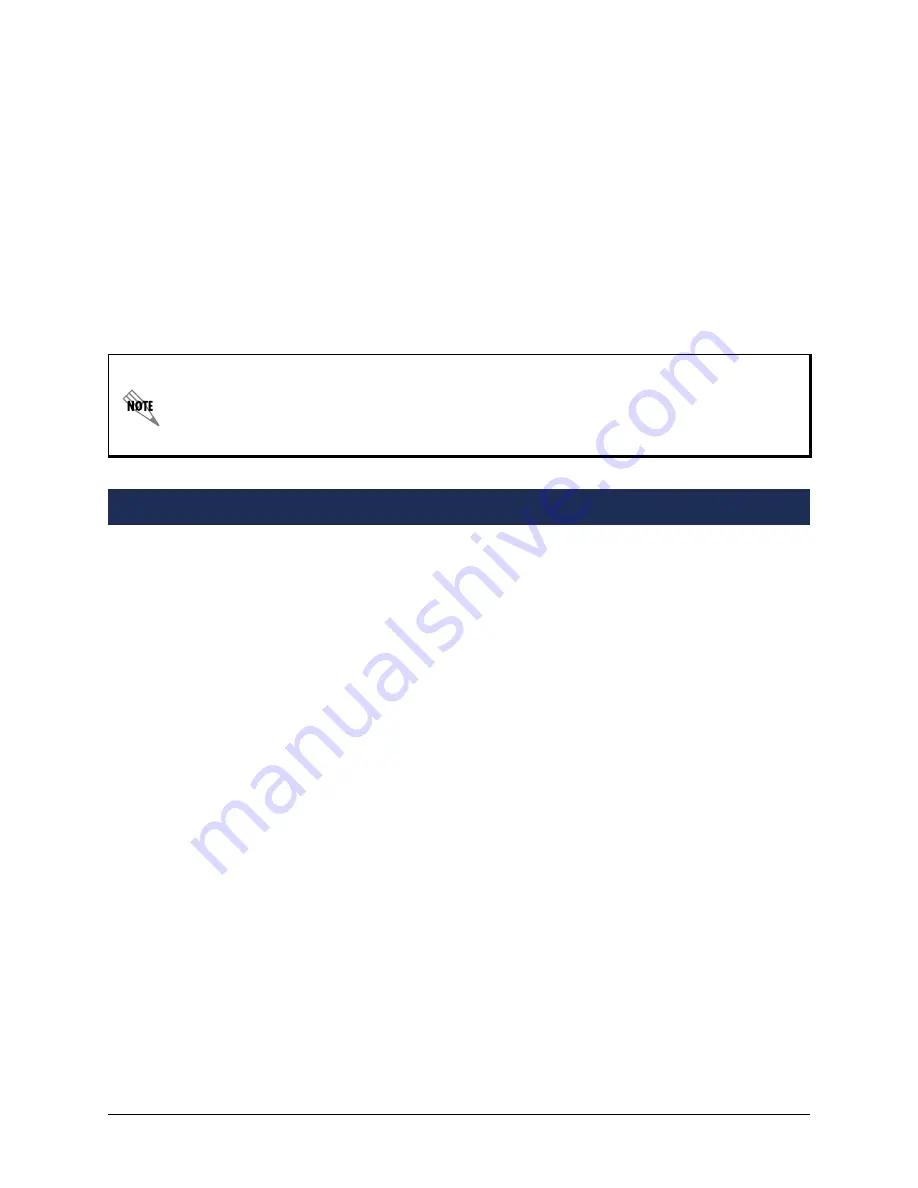
6
Copyright © 2008 ADTRAN, Inc.
61200770E1-42C
5. Move the files created for each phone in
Step 2
on page 5, as well as the following list to the
ADTRAN directory:
•
adtran_000000000000.txt
•
iconpixmap.bmp
•
language_english.xml
•
apadt12r1303.ebin
•
btadt12r0204.ebin
•
apadt6r1303.ebin
•
btadt6r0204.ebin
•
adtran_phonebook.csv
The final step in successfully installing an IP 700 Series phone on your network is to load the new
configuration files on the phone. This is accomplished by connecting the phone to the NetVanta
server and setting it to Factory Default. Once the phone reboots, it will load the new configuration
files and be ready to use.
1. Connect the IP phone to one of the NetVanta switch ports. The phone buttons will illuminate,
and after a moment the LCD will display the ADTRAN logo. At this point, the IP phone will
begin running its self-test and the left-most soft key will display
Setup
.
2. Press the
Setup
soft key to enter setup mode.
3. At the password prompt, enter the default password
1234
.
4. Press
2
for
Phone Settings
.
5. Press
9
for
Reset
.
6. Select the
Factory
soft key.
7. Select the
Ok
soft key to reboot the phone.
As the phone reboots, the phone buttons will illuminate, and after a moment the LCD will display
the ADTRAN logo. The IP phone will begin running its self-test. If the phone appears to reboot a
second time, it may be due to an older version of firmware loaded on the phone. If the phone has
an older version of firmware than what is detected on the server, it will download the new version
and reboot.
The file
adtran_phonebook.csv
is a comma separated file that can be edited to hold
information for up to 300 contacts. You can edit this file (using a spreadsheet
application or text editor) prior to placing it on your NetVanta server. This allows the
phone users to access the phone book via the
Directories
key on the phone.
Phone Setup

























