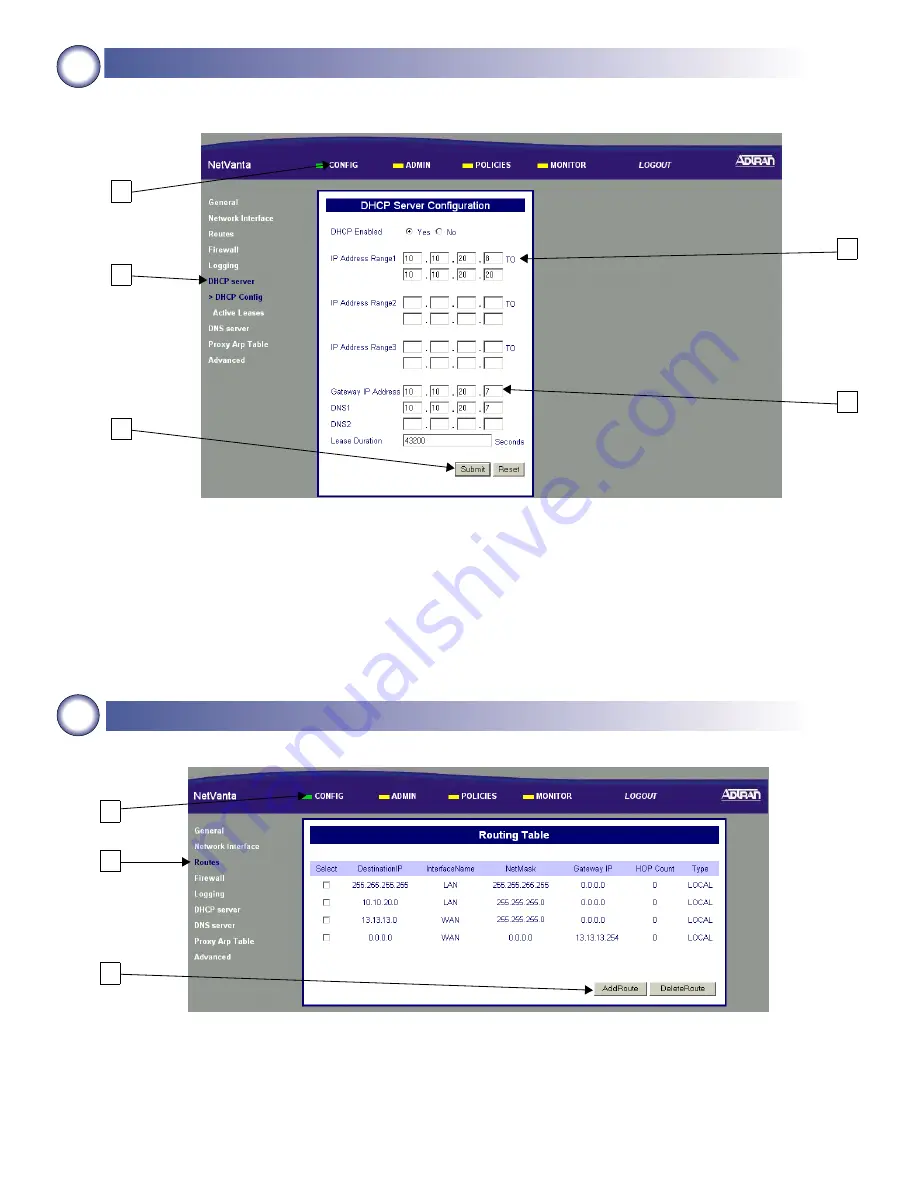
5
4b
Configuring the DHCP Server IP Parameters - Optional
The NetVanta 2000 automatically populates the DHCP IP Address Range 1 with ten addresses based on your
assigned LAN network address.
1.
Select CONFIG.
2.
Select DHCP server.
3.
Enter an IP address range that is on the same subnet as the assigned LAN IP address of the unit.
4.
Enter the assigned LAN IP address of the unit.
5.
Click Submit to register the changes.
3
1
2
5
4
Adding a Default Route
Skip this step when configuring the NetVanta for Dynamic addressing on the WAN interface.
4c
1.
Select CONFIG.
2.
Select Routes.
3.
Click AddRoute.
1
2
3















