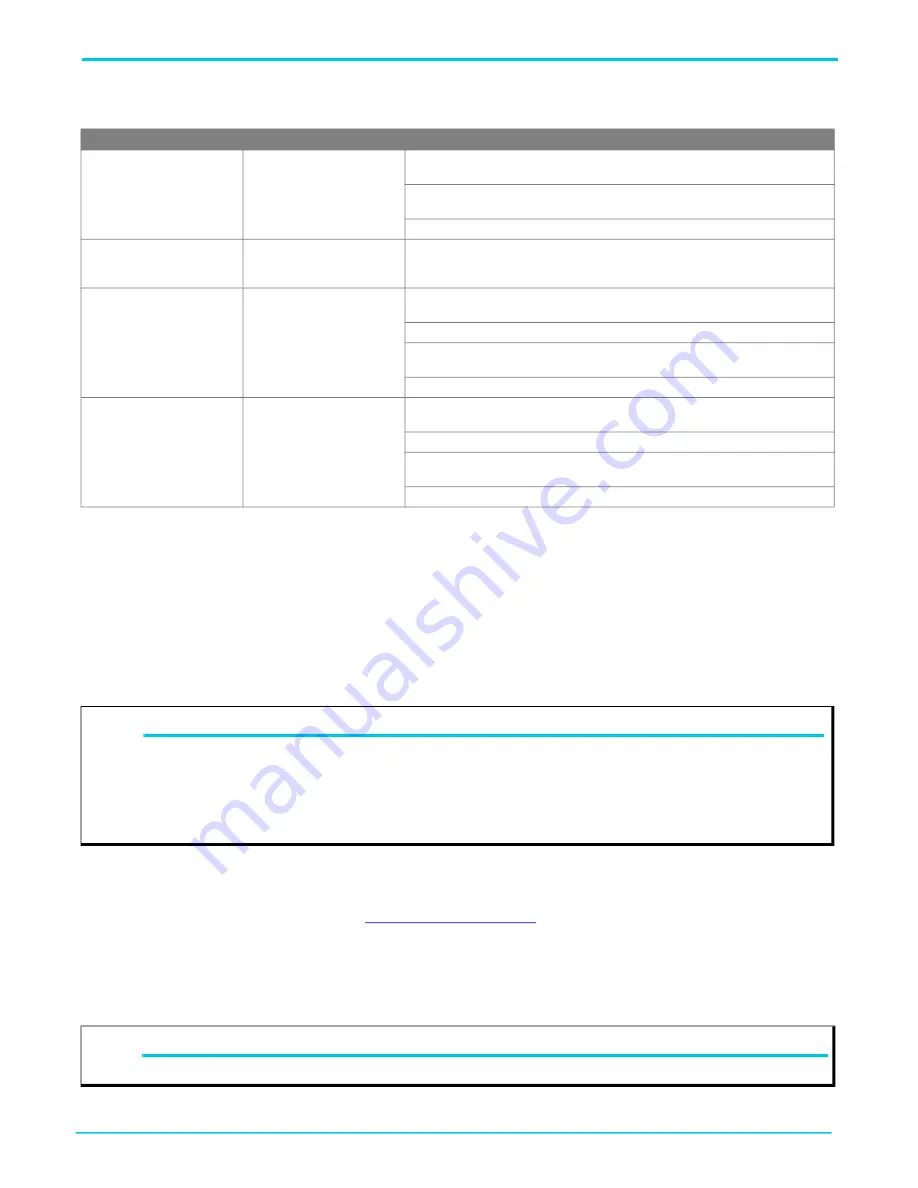
Troubleshooting the Switch
NetVanta 1570-24-370W QSG
8
617101574PF1-13A
Troubleshooting the Switch
The following table provides information to easily troubleshoot problems by taking actions based on the suggested solutions.
Product Specifications
Compliance
■ This device complies with Part 15 of the FCC rules. Operation is subject to the following two conditions:
■ 1. This device may not cause harmful interference.
■ 2. This device must accept any interference received, including interference that may cause undesired operation.
■ Changes or modifications not expressly approved by ADTRAN could void the user's authority to operate this equipment.
■ Changes or modifications not expressly approved by ADTRAN will void the warranty.
■ This equipment contains no parts that can be serviced by the user.
■ This product is NRTL Listed to the applicable UL/CSA Standards. This product has also been evaluated to applicable international standards
for CE marking and RCM marking.
■ IEEE 802.3at PoE+
■ This product meets EU RoHS Directive. Refer to
www.adtran.com/environmental
for further information on RoHS/WEEE.
Environment
■ Operating Temperature: 32°F to 113°F (0°C to 45°C)
■ Storage Temperature: -40°F to 158°F (-40°C to 70°C)
■ Relative Humidity: 10 to 95 percent, non-condensing
Symptoms
Possible Causes
Suggested Solutions
System LED is OFF
The switch is not receiving
power.
1. Check if correct power cord is connected firmly to the switch and to the AC outlet
socket.
2. Cycle the power on the switch by unplugging and plugging the power cord back
into the switch.
3. If the LED is still off, try plugging the power cord into different AC outlet.
System LED is RED
An abnormal state has been
detected by the switch.
Check the system log within the switch from web user interface to understand the
abnormal state (e.g., exceeding operating temperature range) and take correspond
-
ing actions to resolve.
Port Status LED is OFF when
the LINK/ACT/SPD LED is LIT
The port is not connected or
the connection is not function
-
ing.
1. Check if the cable connector plug is firmly inserted and locked into the port at both
the switch and the connected device.
2. Make sure the connected device is up and running correctly.
3. If the symptom still exists, try using a different cable or different port, in order to
identify if it is related to the cable or specific port.
4. Check if the port is disabled in the configuration settings via web user interface.
Port Status LED is OFF when
the PoE LED is LIT
The port is not supplying
power.
1. Check if the cable connector plug is firmly inserted and locked into the port at both
the switch and the connected device.
2. Make sure the correct Ethernet cables were used.
3. If the symptom still exists, try using a different cable or different port, in order to
identify if it is related to the cable or specific port.
4. Check if the port is disabled in the configuration settings via web user interface.
NOTE
g
This equipment has been tested and found to comply with the limits for a Class A digital device, pursuant to part 15 of the FCC Rules.
These limits are designed to provide reasonable protection against harmful interference when the equipment is operated in a commercial
environment. This equipment generates, uses, and can radiate radio frequency energy and, if not installed and used in accordance with
the instruction manual, may cause harmful interference to radio communications. Operation of this equipment in a residential area is likely
to cause harmful interference in which case the user will be required to correct the interference at his own expense. CAN ICES-003 (A)/
NMB-003(A)
CAUTION!
f
This product is intended for business deployment. Care should be taken to protect cables from damage or vandalism.



























