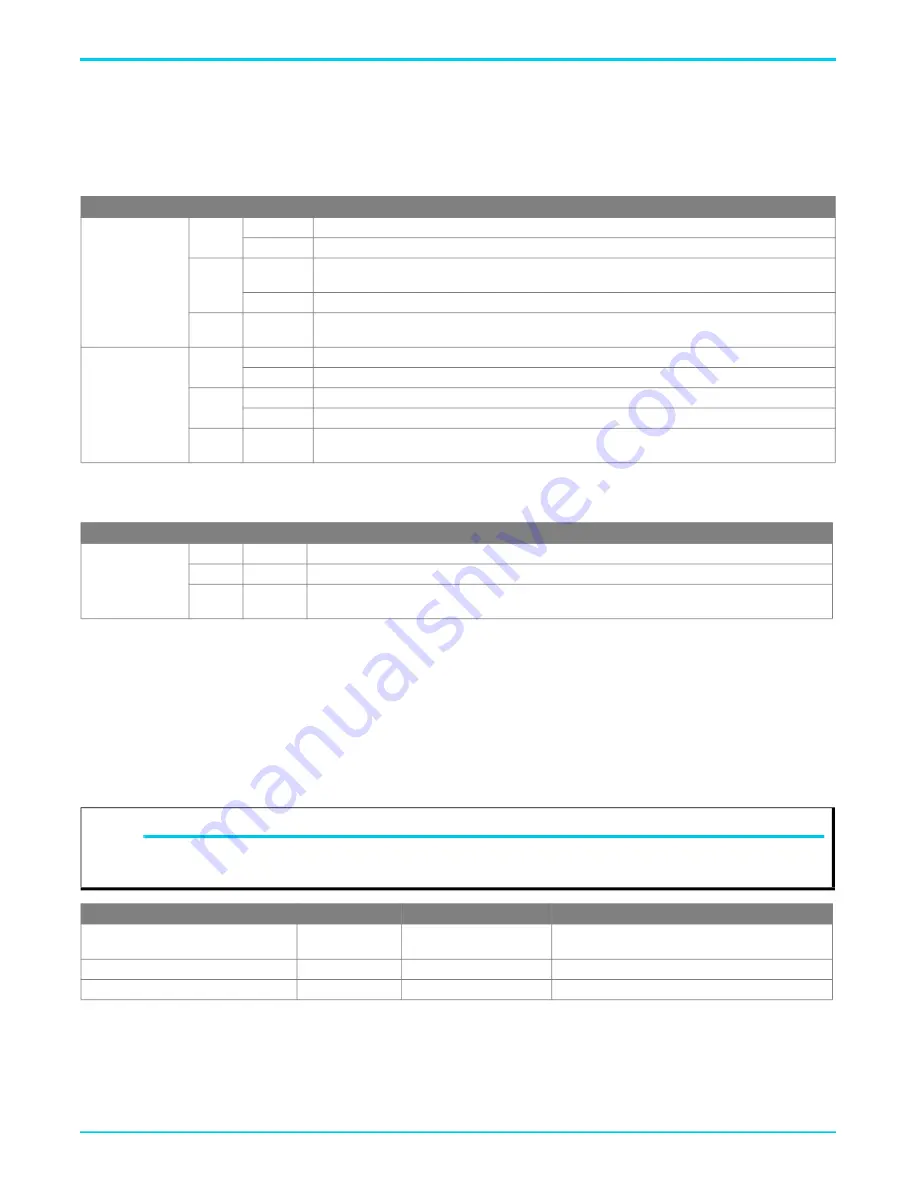
NetVanta 1570-24-370W QSG
Using the MODE Button
617101574PF1-13A
7
Port Status LEDs
The Port Status LEDs indicate the current status of each port in either Link/Act/Speed mode or PoE mode. By pressing the
MODE
button for
less than two seconds, you can change LED modes from
LINK/ACT/SPD
mode to
PoE
mode, to check the port status in each mode.
When LINK/ACT/SPD Mode LED Is Lit
When the LINK/ACT/SPD Mode LED is lit, the link/act/spd status is indicated by the LED behavior.
When PoE Mode LED Is Lit
When the PoE Mode LED is lit, the PoE status is indicated by the LED behavior.
Using the MODE Button
By pressing the
MODE
button for certain period of time, you can perform the following tasks:
■ Change Port Status LED Mode
To read the port status Link/Act/Speed or PoE modes.
■ Reset the Switch
To reboot and restore the switch to the previous configuration settings saved.
■ Restore the Switch to Factory Defaults
To restore the original factory default settings to the switch..
LED
Color
State
Description
RJ-45 Ports
Green
On
The port is enabled and established a link to connected device, and the connection speed is 1000 Mbps.
Flashing
The port is transmitting/receiving packets, and the connection speed is 1000 Mbps.
Amber
On
The port is enabled and established a link to connected device, and the connection speed is 10/100
Mbps.
Flashing
The port is transmitting/receiving packets, and the connection speed is 10/100 Mbps.
Off
The port has no active network cable connected or has not established a link to connected device. Oth
-
erwise, the port may have been disabled through the switch user interface.
SFP+ Ports
Green
On
The port is enabled, has established a link to a connected device, and the connection speed is 10 Gbps.
Flashing
The port is transmitting/receiving packets, and the connection speed is 10 Gbps.
Amber
On
The port is enabled, has established a link to connected device, and the connection speed is 1 Gbps.
Flashing
The port is transmitting/receiving packets, and the connection speed is 1 Gbps.
Off
The port has no active network cable connected or has not established a link to connected device. Oth
-
erwise, the port may have been disabled through the switch user interface.
LED
Color
State
Description
RJ-45 Ports
Green
On
The port is enabled and supplying power to a connected device.
Amber
On
An abnormal state, such as an overload status, has been detected in the switch.
Off
The port has no active network cable connected, or it is not connected to a PoE powered device. Other
-
wise, the port may have been disabled through the switch user interface.
NOTE
g
As seen in the table below, you can easily judge which task is being performed by reading the LED behaviors while pressing and holding
the
MODE
button.
Once the correct LED behaviors are displayed, release the button.
Task
Press for...
System LED Behavior
Port Status LED Behavior
Change LED Mode
0 ~ 2 seconds
Solid Green
LED status will change according to the mode
selected.
Reset the Switch
2 ~ 7 seconds
Flashing Green
All LEDs are OFF.
Restore to Factory Defaults
7 ~ 12 seconds
Flashing Green
All LEDs are ON.



























