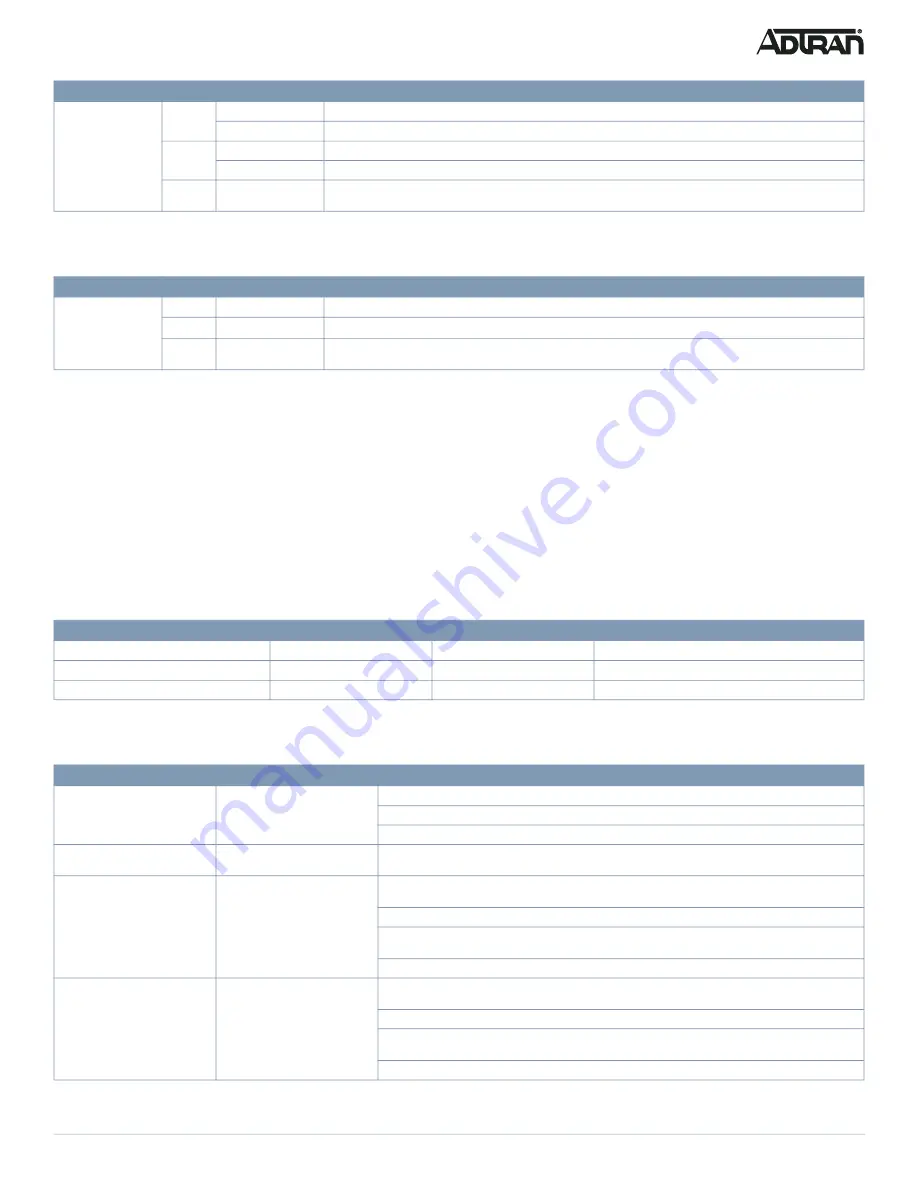
617101568PF2-13A
7
When PoE Mode LED Is Lit
When the PoE Mode LED is lit, the PoE status is indicated by the LED behavior.
Using the MODE Button
By pressing the
MODE
button for certain period of time, you can perform the following tasks:
■ Change Port Status LED Mode
To read the port status Link/Act/Speed or PoE modes.
■ Reset the Switch
To reboot and restore the switch to the previous configuration settings saved.
■ Restore the Switch to Factory Defaults
To restore the original factory default settings to the switch.
g
NOTE
As seen in the table below, you can easily judge which task is being performed by reading the LED behaviors while pressing and holding the
MODE
button.
Once
the correct LED behaviors are displayed, release the button
.
Troubleshooting the Switch
The following table provides information to easily troubleshoot problems by taking actions based on the suggested solutions.
SFP+ Ports
On
The port is enabled, has established a link to a connected device, and the connection speed is 10 Gbps.
Flashing
The port is transmitting/receiving packets, and the connection speed is 10 Gbps.
On
The port is enabled, has established a link to connected device, and the connection speed is 1 Gbps.
Flashing
The port is transmitting/receiving packets, and the connection speed is 1 Gbps.
Off
The port has no active network cable connected or has not established a link to connected device. Otherwise, the
port may have been disabled through the switch user interface.
LED
Color
State
Description
RJ-45 Ports
On
The port is enabled and supplying power to a connected device.
On
An abnormal state, such as an overload status, has been detected in the switch.
Off
The port has no active network cable connected, or it is not connected to a PoE powered device. Otherwise, the
port may have been disabled through the switch user interface.
Task
Press for...
System LED Behavior
Port Status LED Behavior
Change LED Mode
0 ~ 2 seconds
Solid Green
LED status will change according to the mode selected.
Reset the Switch
2 ~ 7 seconds
Flashing Green
All LEDs are OFF.
Restore to Factory Defaults
7 ~ 12 seconds
Flashing Green
All LEDs are ON.
Symptoms
Possible Causes
Suggested Solutions
System LED is OFF
The switch is not receiving power.
1. Check if correct power cord is connected firmly to the switch and to the AC outlet socket.
2. Cycle the power on the switch by unplugging and plugging the power cord back into the switch.
3. If the LED is still off, try plugging the power cord into different AC outlet.
System LED is RED
An abnormal state has been
detected by the switch.
Check the system log within the switch from web user interface to understand the abnormal state (e.g.,
exceeding operating temperature range) and take corresponding actions to resolve.
Port Status LED is OFF when
the LINK/ACT/SPD LED is LIT
The port is not connected or the
connection is not functioning.
1. Check if the cable connector plug is firmly inserted and locked into the port at both the switch and the
connected device.
2. Make sure the connected device is up and running correctly.
3. If the symptom still exists, try using a different cable or different port, in order to identify if it is related
to the cable or specific port.
4. Check if the port is disabled in the configuration settings via web user interface.
Port Status LED is OFF when
the PoE LED is LIT
The port is not supplying power.
1. Check if the cable connector plug is firmly inserted and locked into the port at both the switch and the
connected device.
2. Make sure the correct Ethernet cables were used.
3. If the symptom still exists, try using a different cable or different port, in order to identify if it is related
to the cable or specific port.
4. Check if the port is disabled in the configuration settings via web user interface.
LED
Color
State
Description








