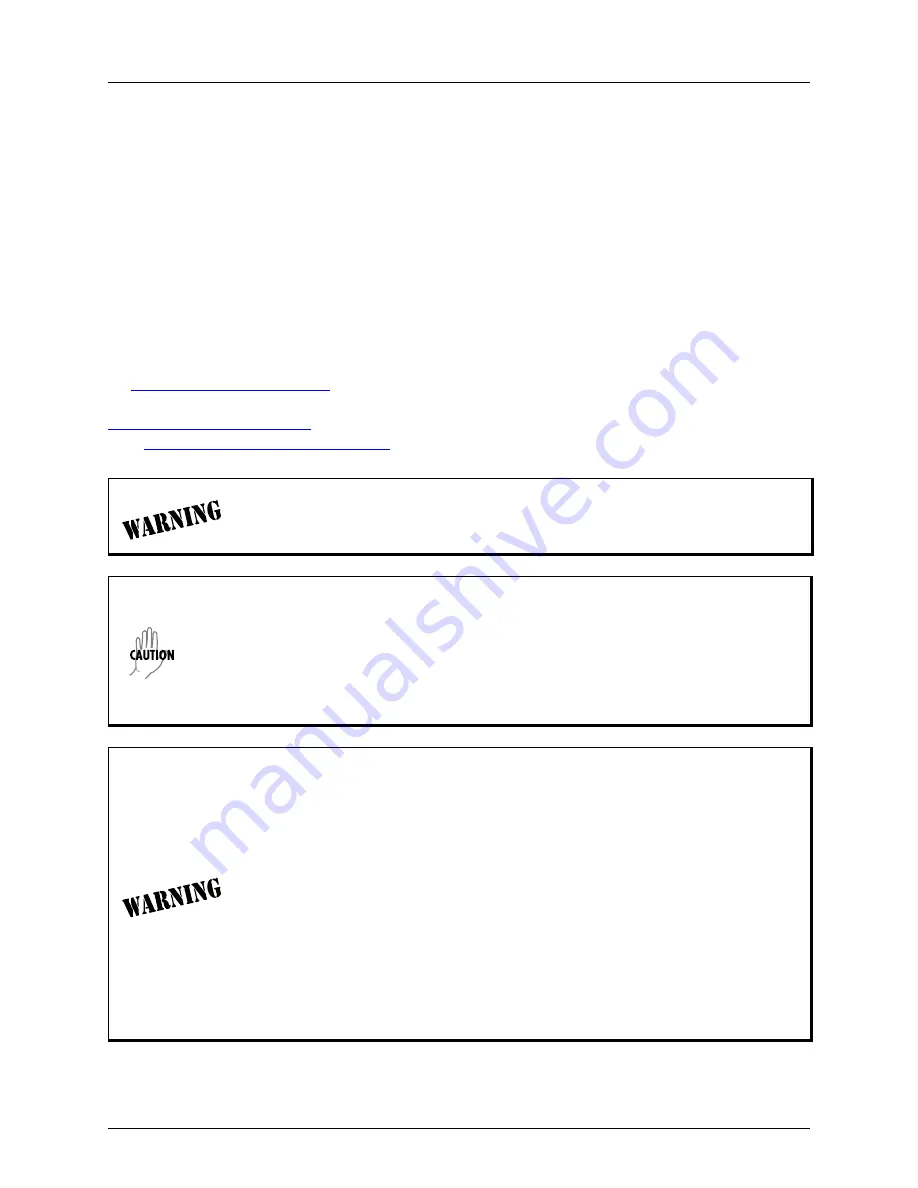
NetVanta 1235P Hardware Installation Guide
Unit Installation
61700595G10-34A
Copyright © 2013 ADTRAN, Inc.
21
4.
UNIT INSTALLATION
The instructions and guidelines provided in this section cover hardware installation topics, such as mounting
options and supplying power to the unit. These instructions are presented as follows:
•
Tools Required on page 22
•
Mounting Options on page 22
•
RJ-45 Pinouts for ActivReach on page 25
•
Supplying Power to the Unit on page 25
•
Installing a NetVanta ActivReach Media Converter on page 26
•
Installing the NetVanta 1131 RPS/EPS on page 32
For information on switch configuration for a specific application, refer to the configuration guides provided on
the
ADTRAN Support Community
. For details on the command line interface (CLI), refer to the
AOS
Command Reference Guide
. All other related documents are also available online at
http://supportforums.adtran.com
. For more information and help installing your NetVanta ActivReach product,
go to
http://www.adtran.com/activreach-help
.
To prevent electrical shock, do not install equipment in a wet location or during a
lightning storm.
• The NetVanta 1235P is intended to be installed, maintained, and serviced by qualified
service personnel only and should be installed in a restricted access location as
described in UL/IEC 60950-1.
• Do not remove the cover on the RPS or EPS connectors on the rear of the unit. These
connectors are reserved for future use.
• The NetVanta 1235P may be connected to multiple power sources. Disconnect all power
sources, including any EPS and RPS connections, prior to servicing the unit.
• Ethernet cables are intended for intrabuilding use only. Connecting an ADTRAN
unit directly to Ethernet cables that run outside the building in which the unit is
housed will void the user's warranty and could create a fire or shock hazard. To
connect an ADTRAN unit to Ethernet cables that run outside the building,
ADTRAN's ActivReach Ethernet Port Protection Device (EPPD)
(P/N 1700595G16) must be connected between the unit and the outside plant
cable. Use of any Ethernet protector other than ADTRAN's for this purpose will
void the user's warranty.
• PoE cables are intended for intrabuilding use only. Connecting an ADTRAN PoE
unit directly to PoE cables that run outside the building in which the unit is housed
will void the user's warranty and could create a fire or shock hazard.
• For outdoor PoE applications, ensure any PoE injector used is approved and
rated for outdoor/exposed wiring applications. Use of a PoE injector that is not
rated for outdoor/exposed wiring applications will void the user's warranty and
could create a fire or shock hazard.






























