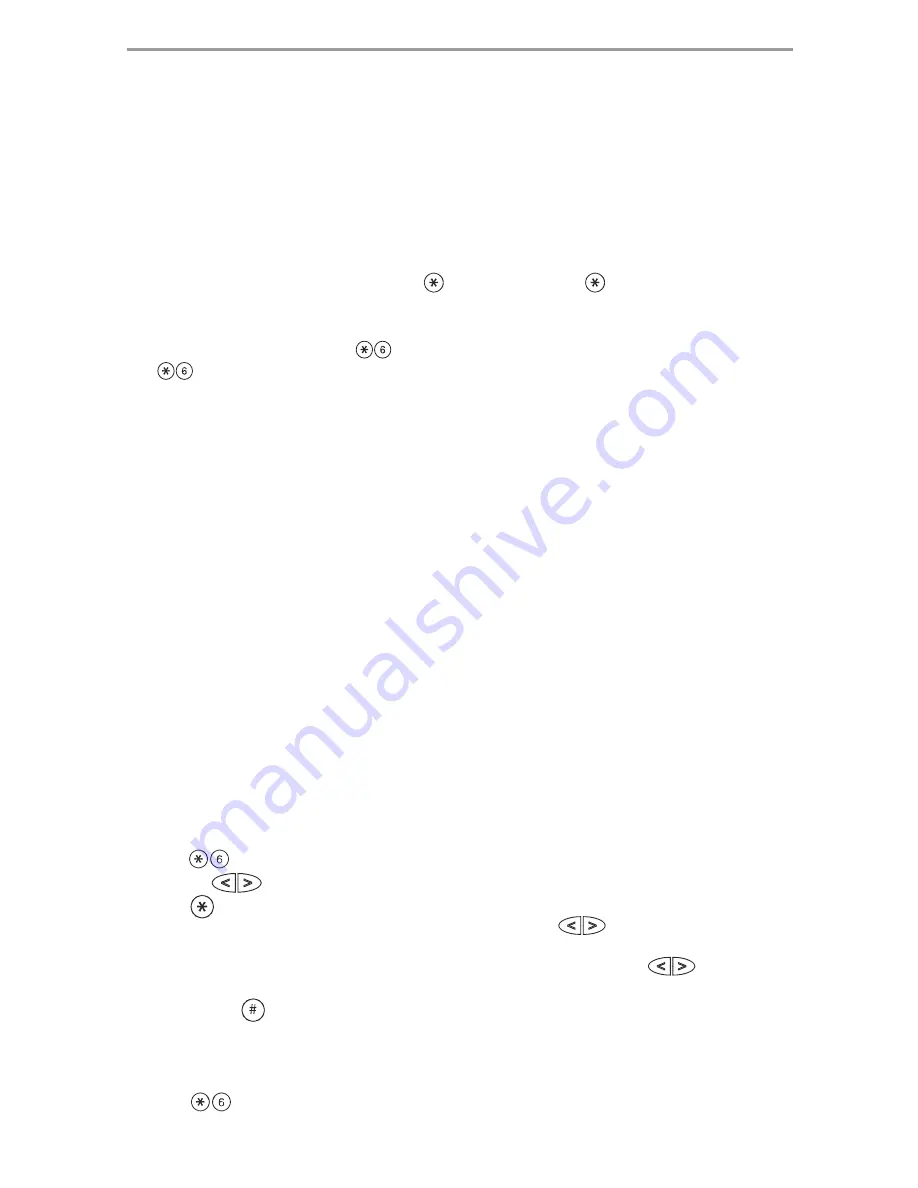
8
Bell Squawk Attribute
This attribute is used to determine whether an access code should generate an arming/disarming Bell
Squawk upon entry of the code for Away arming. The Wireless Keys with access codes associated
with them may generate Arming/Disarming Bell squawks. If desired, this option may be used with
codes that are manually entered. Please contact your installer to have this programmed.
NOTE: The Master Code cannot use the Bell Squawk attribute, but is required to enable it for other
codes.
NOTE: This feature cannot prevent the Arm/Disarming squawks from being generated if an access
code assigned to a WLS Key is manually entered at a keypad.
Erasing an Access Code
To erase a code, select the code and enter
as the first digit. If
is entered, the system will
delete the code immediately and the user will be returned to select another code.
User Function Commands
First disarm the system then enter
[Master Code]
The
command is used to gain access to the following list of Master functions of the system.
[1] Time and Date
Enter 4 digits for 24 Hour System Time (HH-MM). Valid entries are 00-23 for the hour and 00-59 for
minutes. Enter 6 digits for the Month, Day and Year (MM-DD-YY)
[2]-[3] Future Use
[4] System Test
The system’s Bell Output - 4 seconds (2 seconds medium volume, 2 seconds high volume ), Keypad
Lights and Communicator are tested.
[5] Enable DLS / Allow Remote System Service
If enabled, the installer will be able to access Installer Programming remotely using DLS (Downloading
Software). This function provides a window for telephone ring detection by the alarm system. The DLS
window will remain open for 6hrs, during which time the installer will be able to enter DLS an unlimited
number of times. After the 6-hr. window has expired, access to programming via DLS will be unavailable
until the window is re-opened.
[6] User Call-up
If enabled by the Installer, the panel will make 1 attempt to call the downloading computer. The
downloading computer must be waiting for the panel to call before downloading can be performed.
[7] For Future Use
[8] User Walk Test
Allows the user to enter the Walk Test mode. See Walk Test on page 9.
Changing Brightness/Contrast
When this option is selected, the keypad will allow you to scroll through 4 brightness levels and 10
contrast levels.
1. Press
[Master code].
2. Use the
keys to scroll to either Brightness Control or Contrast Control.
3. Press
to select the setting you want to adjust.
4. a) ‘Brightness Control’: There are 4 backlighting levels. Use the
keys to scroll to the desired
level.
b) ‘Contrast Control’: There are 10 different display contrast levels. Use the
keys to scroll
to the desired contrast level.
5. To exit, press
.
Changing the Buzzer Level
When this option is selected, the keypad will allow you to scroll through 21 different buzzer levels. A
level of 00 disables the buzzer.
1. Press [Master
Code].
Summary of Contents for PowerSeries SCW9045-433
Page 18: ...14...
Page 19: ...NOTES...




















