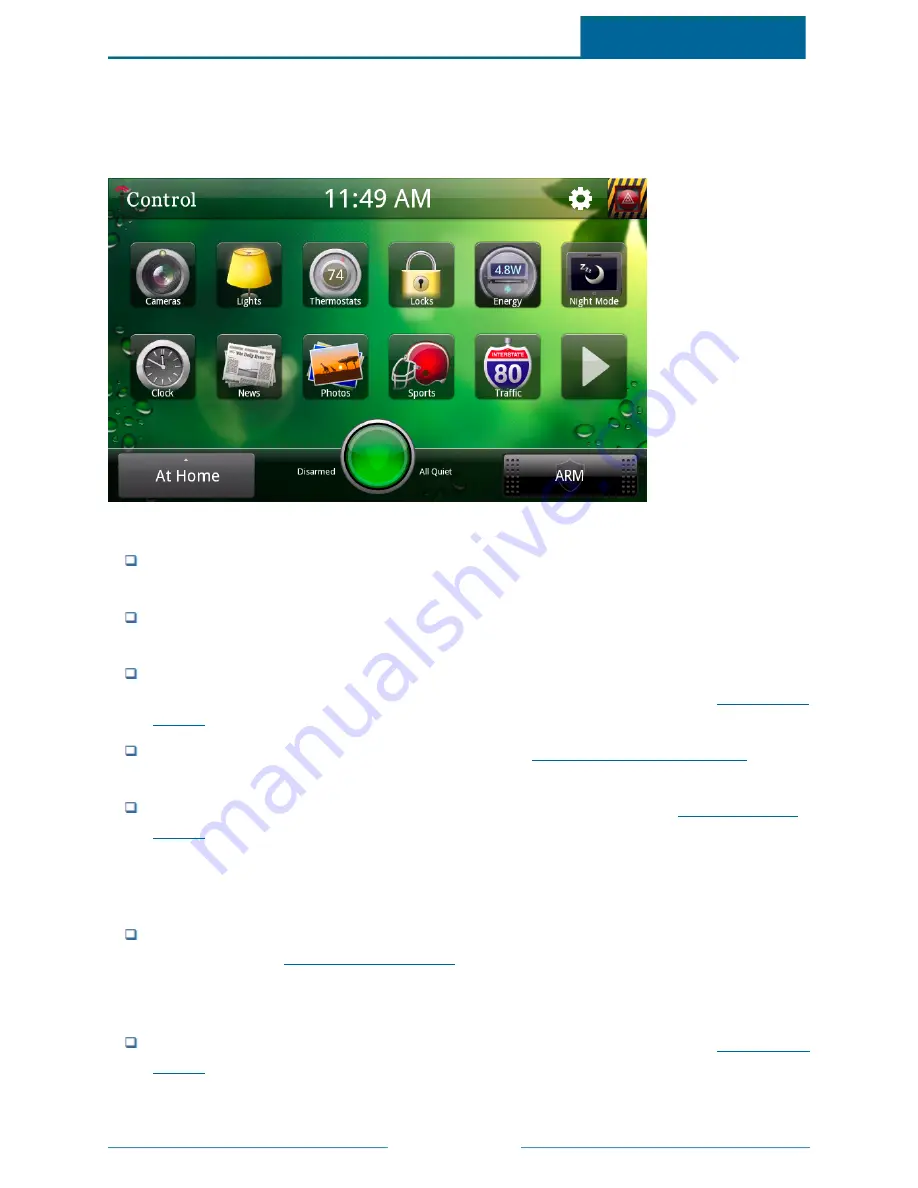
ADT Pulse
SM
Interactive Solutions Touch Screen User Guide
Page 3
Home Screen
The Home screen is the main screen of the touch screen. Press the Home button on your touch screen at
any time to display the Home screen.
The Home screen includes:
Logo:
A logo appears in the top left corner of the screen. You can touch the logo to view infor-
mation about your service provider.
Current Time:
Touch the time to display the date. The date automatically reverts to the current
time after five seconds, or you can touch the date to display the time again right away.
Settings Button:
Touch
Settings
on the Home screen to change your touch screen settings. Touch
Settings
on other screens to change the settings associated with those screens. (See
"Settings" on
page 52
for more information about your touch screen settings.)
Emergency Button:
Displays the emergency screen. (See
"Emergency Button" on page 22
for
details.)
Wi-Fi Strength Indicator: Indicates the touch screen's Wi-Fi signal strength. (See
"Information" on
page 70
for details.)
Note:
This indicator is visible only when the power cable is disconnected. When visible, it is
red if the Ethernet cable is plugged in (wired connection). But, if the Ethernet cable is
unplugged and Wi-Fi is enabled, it indicates signal strength with white bars.
Battery Level Indicator: Indicates the state of the touch screen's battery power when AC power is
disconnected. (See
"Information" on page 70
for details.)
Note:
This indicator is visible only when the power cable is disconnected. When visible, it is
red if the battery charge is weak.
Widget Icons:
Touch each icon to display the touch screen widget it represents. (See
"Widgets" on
page 26
for details.)

























