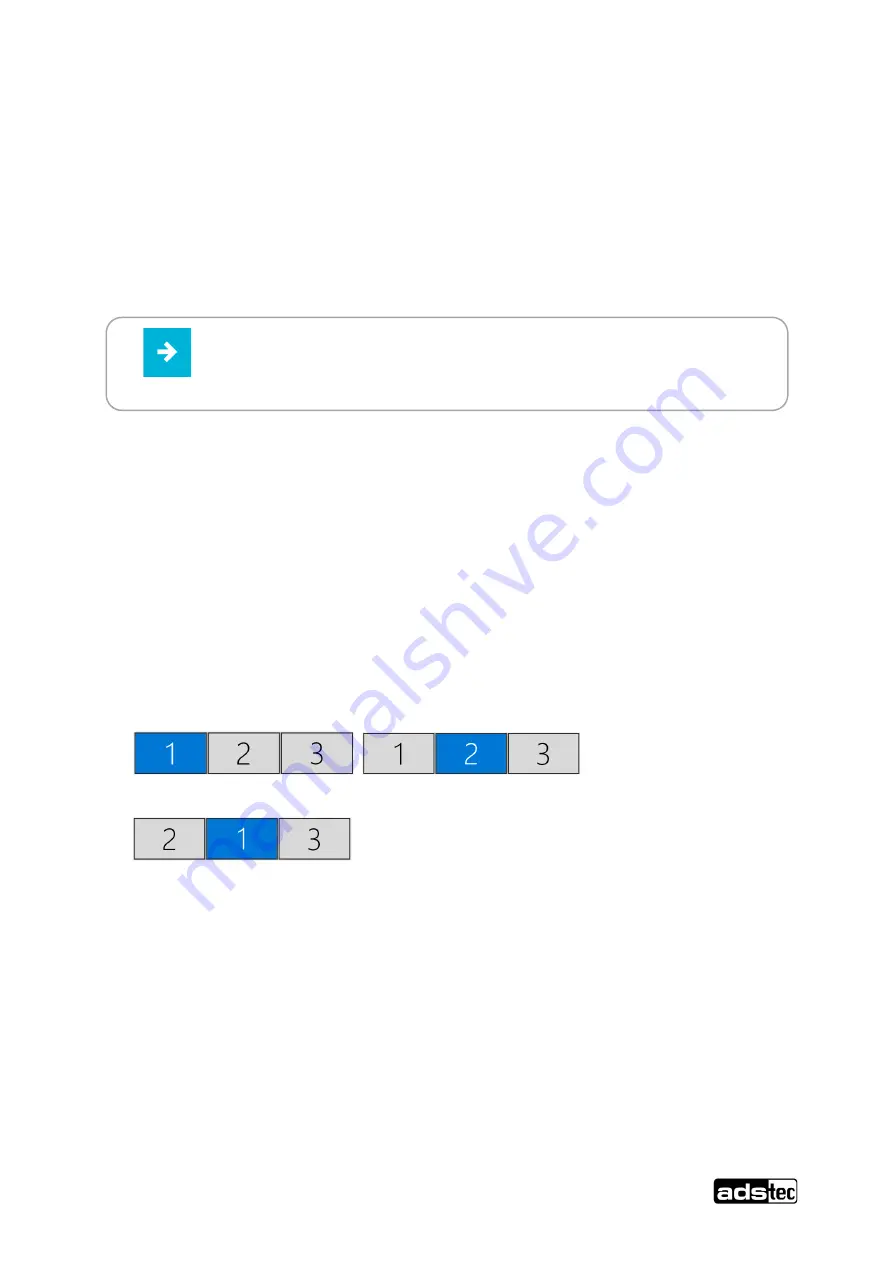
OPC9000 series
−
Instruction manual v1.2
27
© ads-tec Industrial IT GmbH • Heinrich-Hertz-Str. 1 • 72622 Nürtingen • Germany
5.5 Operation of multiple monitors on one OPC9
5.5.1 Quantity
Up to three monitors can be operated in parallel:
- the integrated display of the OPC9,
- a FullHD monitor at the DP port of the OPC9,
- a FullHD monitor via HDBaseT.
5.5.2 Windows Display Settings
Possible display arrangements using Windows' built-in "Display settings":
a) Extend desktop to all three displays (not clone).
b) Duplicate desktop to 1 and 2 (desktop clone); monitor 3 as extended desktop.
c) Duplicate desktop to 1 and 3 (desktop clone); monitor 2 as extended desktop.
Notes:
- You open the Windows display settings via:
Desktop -> right mouse button -> Display settings
- The settings on the Display Settings page always refer to the screen or screens selected above.
- The arrangement of the screens can be adjusted to the requirements by dragging and dropping.
- Switching from one clone mode to the other (b->c or c->b) is done in a roundabout way via the triple
extended display.
Tip:
With the help of the
X-Remote
®
software from ADS-TEC, you can clone a
desktop onto up to 8 computers and, thanks to clearly regulated access rights,
operate it from all computers in turn.






























