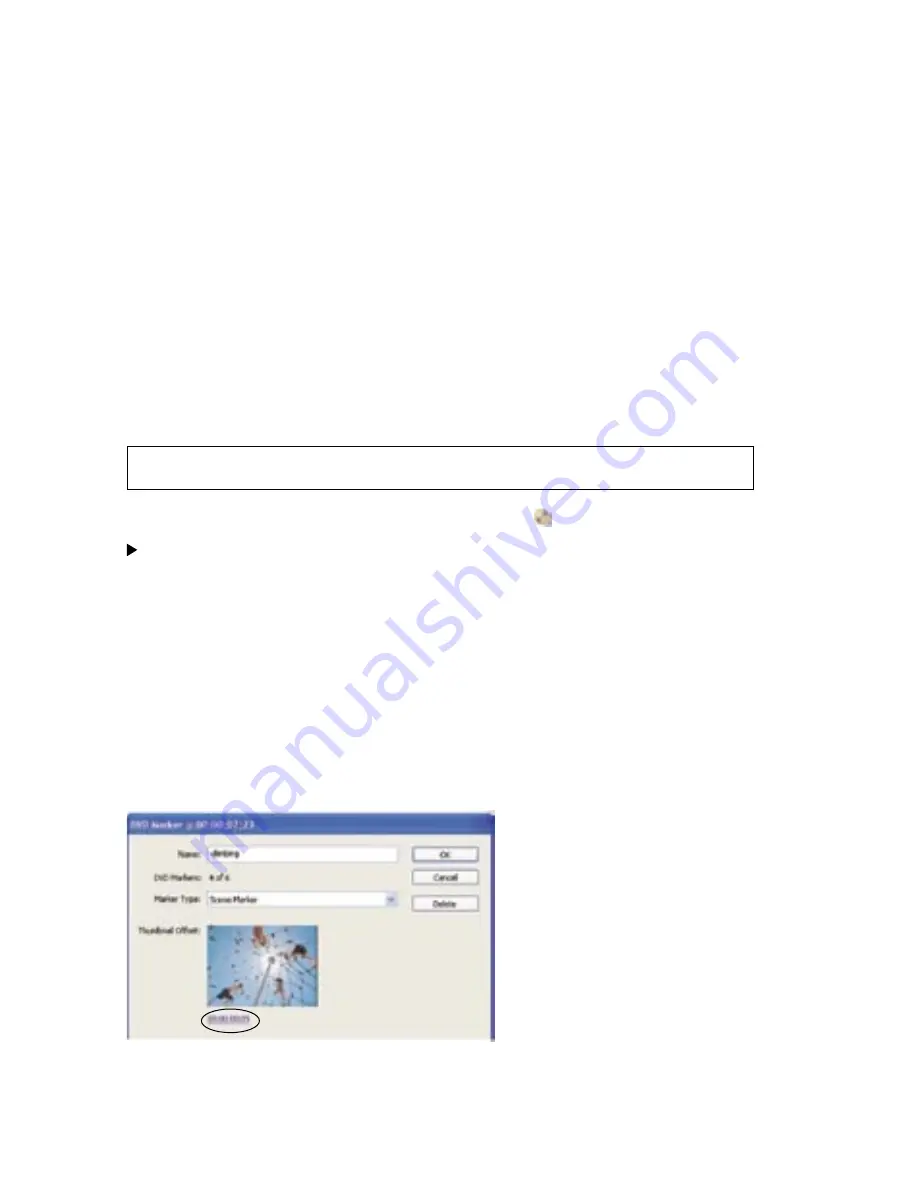
38
39
Adding DVD markers manually
When you manually add markers, you can name them as you place them. The name you
choose appears as the label for a button in the main menu or scenes menu.
On some templates, the menu buttons include thumbnail images of the video to which they
are linked. By default, the thumbnail displays the frame visible at the position of the marker.
However, the default frame does not necessarily represent the best frame for a button. In
the DVD Marker dialog box, you can change the frame a thumbnail displays. For example,
for the button representing a scene of a day at the beach, you might want to change the
button image to a close-up of the kids splashing in the water rather than the frame marked
by the DVD marker. Choosing a thumbnail for a button does not change the start point of
the video to which the button is linked. Because you may not know now what type of menu
you’ll choose and whether it will contain thumbnail images, you can always change the
thumbnail after you choose the menu.
To manually add a Main Menu Marker or Scene Marker:
1
In the Timeline window, move the current-time indicator to the location where you want to
set the marker.
Note: The Play button on each main menu template automatically links to the start point of the
time ruler. You needn’t place a marker there unless you want it listed in the Scenes menu.
2
In the Timeline window, click the Set DVD Marker button
(just left of the time ruler).
To quickly place a marker, you can also drag a marker from the Set DVD Marker
button to the desired location in the time ruler.
3
Type a name for the marker in the DVD Marker dialog box. Keep the name short so that it
will fit in the menu and not overlap another button. (You can adjust the name later as well,
once you’ve selected the desired template.)
4
In the Marker Type menu, select the type of marker you want to set.
5
(Optional) Drag the Thumbnail Offset timecode as necessary to select the image you
want displayed in the button thumbnail in the menu. When you create the DVD, if you
choose a menu with thumbnail images, the image you select will display in the menu.
(This thumbnail is for the menu display only; the video linked to the button starts at the
marker location.)
Dragging the Thumbnail Offset timecode




























