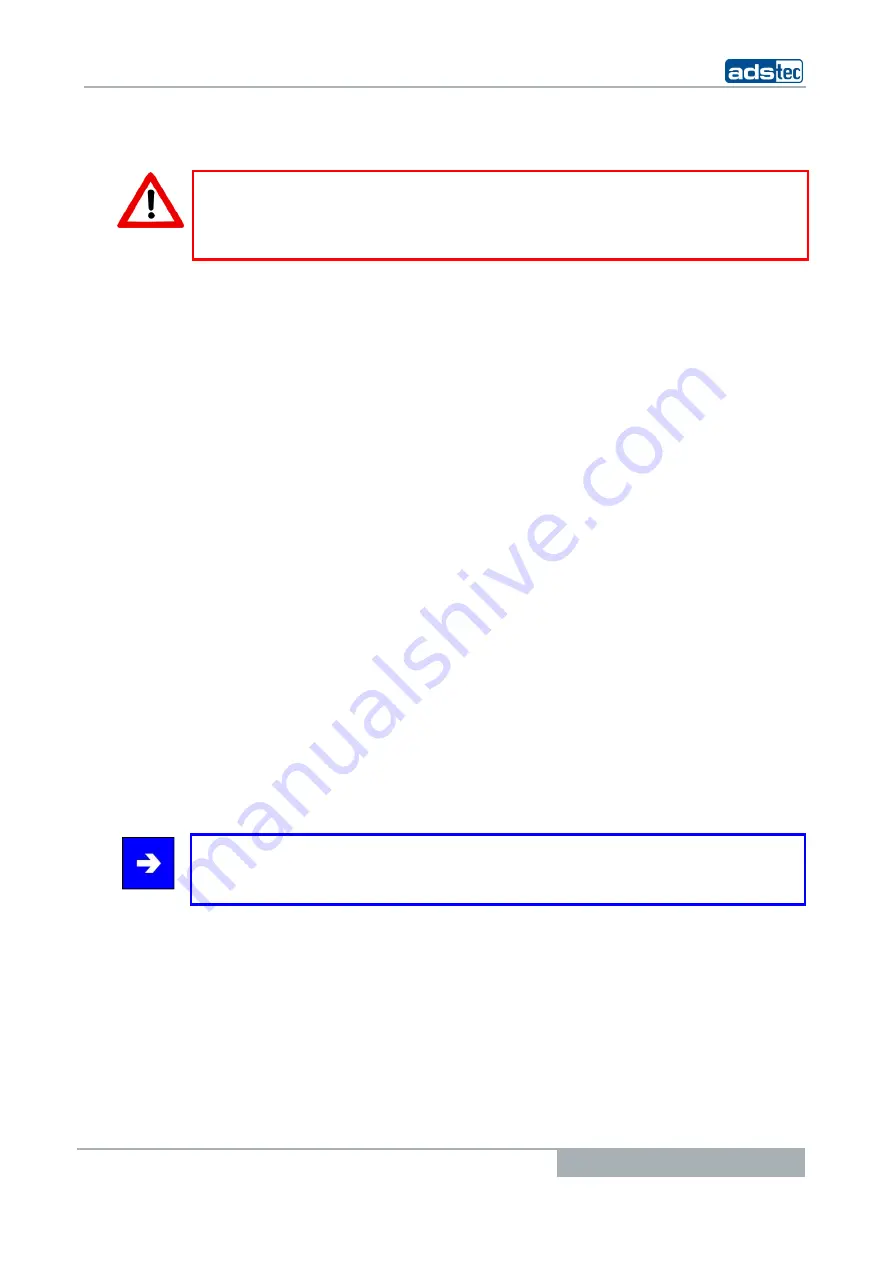
Industrial PCs OPC5012
© ads-tec GmbH • Raiffeisenstr.14 • 70771 Leinfelden-Echterdingen
23
8.2
T
OUCH SCREEN DRIVER INSTALLATION
(W
INDOWS
2000/XP)
Warning:
The touch screens in the CPC50XX and OTC50XX devices are connected to the internal
USB interface. The required driver has to be installed and the touch screen is
automatically recognized by Windows XP.
Installation is to be carried out as described in the following:
•
Switch on and boot the PC
•
Click on "Start => Run => Browse..." and select the path to the drivers that have
been copied to the hard drive (e.g.
<HDD ROOT>:\EloWin NT or XP)
•
In this directory, launch SETUP.EXE.
•
Follow the instructions on the screen and accept the licensing agreement.
•
Select the "Single Monitor" setting and then enter the PC's serial interface COM2
that the touch screen is connected to internally. Click on OK to restart Windows
NT/XP.
•
The touch screen has to be calibrated after restarting Windows NT/XP. If the
driver is not launched automatically, invoke the configuration menu by clicking on
"Start => Settings => Control Panel => Elo Touchscreen".
•
Start calibrating the touch screen by clicking on "Calibration data" and then
confirm the series of crosses appearing on the screen. When the cursor matches
the touch of the finger on the screen, you can exit the control field by clicking on
"OK".
8.3
S
OFTWARE KEYBOARD
In order to be able to use the 5 buttons (6 buttons in the VMT series) under the screen,
the software keyboard has to be installed from the provided CD-ROM. Installation is to be
carried out as described in the following:
•
Connect the external drive to the device.
•
Turn the PC on and, after it has booted, insert the driver CD in the drive.
•
Launch the installation program in the service CD.
•
Follow the instructions on the screen, install the drivers, select the language and
confirm the request to restart the computer.
Note:
Basic and advanced settings can be made for software keyboard. The readme file in the
software keyboard installation directory contains more information pertaining to this.



































