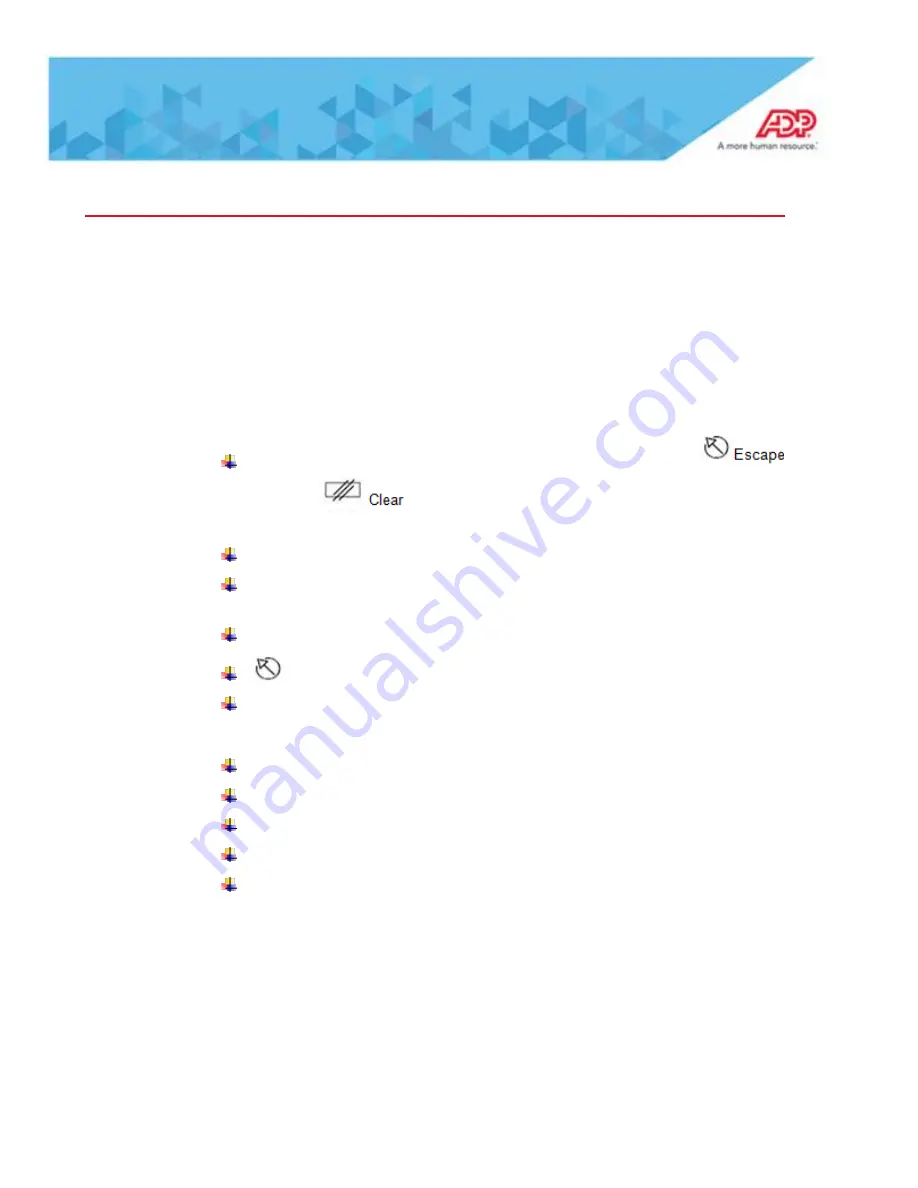
Troubleshooting Hosted 4500 Timeclocks
clock created – click on Assign Additional Timeclocks – click on clock and
submit)
A "cold boot" resets the clock to all factory defaults, as if you just took it out of the
box. A "cold boot" will result in all data at the clock being lost.
Please do the following:
Locate current client IP information.
Swipe the M badge or if no M badge available hit escape kye
, then
clear key
then type in 6178903232 (you will not see or hear
anything when keying the number)
Press the button next to Comm Settings
Note the Device IP Address, Gateway, and Subnet Mask information – write
them down we will have to key them back in after below process
Press the Escape key
Escape: Exit the current screen
It will take you back to Maintenance main menu
Process for setting clock back to factory defaults
Press More button six times
On the sixth screen press Factory Defaults button
Select Yes, then press the Enter key on the clock key board
The clock will reboot.
Once the reboot is complete, the clock will be at the communications settings
screen, and you will need to reprogram the communication settings (attached)
and the three items from above that you needed to write down (Device IP
Address, Gateway, and Subnet)
Clock Stops Communicating
Unplug the AC Power, Wait 1 Minute, Plug AC Power Back In
Hardware Reset Timeclock
















