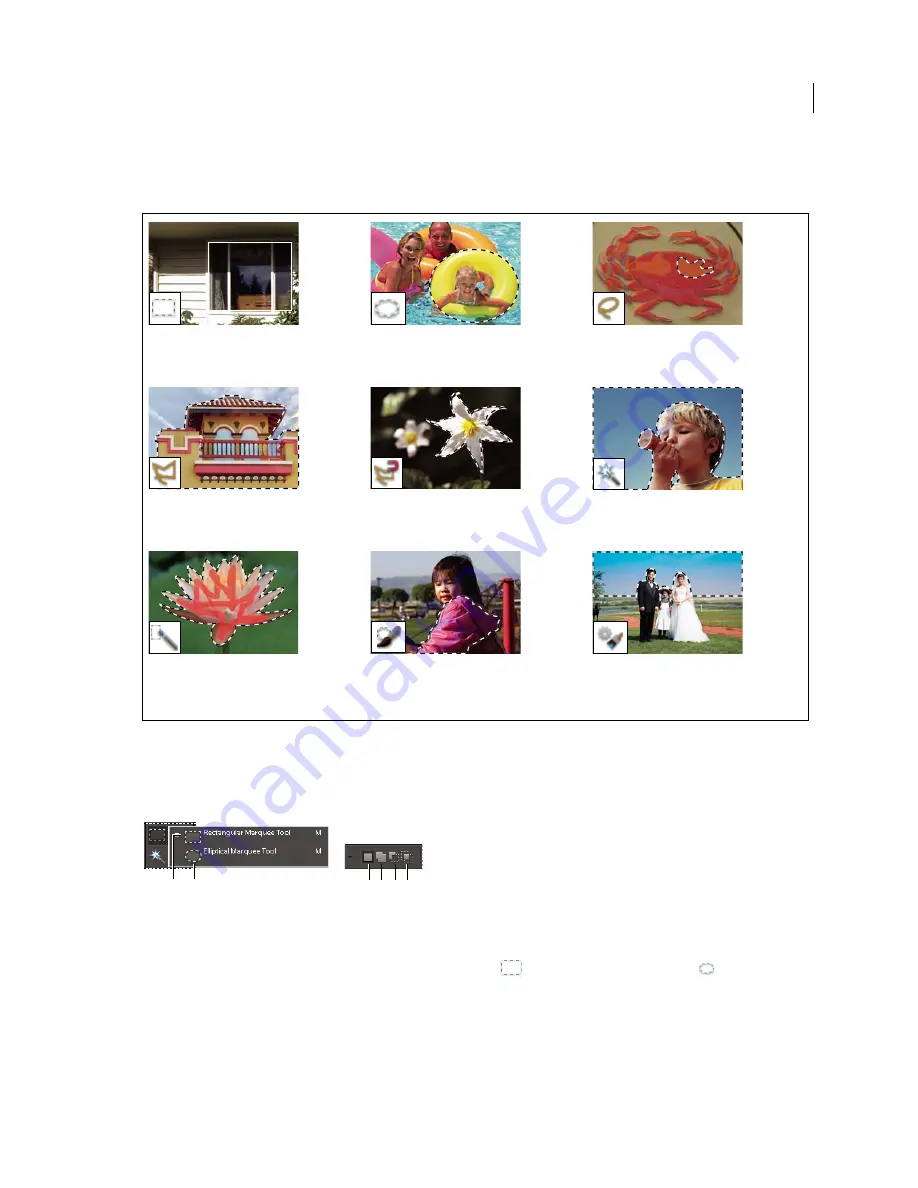
94
USING PHOTOSHOP ELEMENTS 10
Selecting parts of an image
Last updated 1/2/2012
About the selection tools
The selection tools are located in the Tools panel, which is located, by default, on the left side of your screen.
Use the Rectangular and Elliptical Marquee tools
The Rectangular Marquee tool draws square or rectangular selection borders, and the Elliptical Marquee tool draws
round or elliptical selection borders.
Rectangular and Elliptical Marquee tool options
A.
Rectangular Marquee tool
B.
Elliptical Marquee tool
C.
New selection
D.
Add to selection
E.
Subtract from selection
F.
Intersect with
selection
1
In the Edit workspace, select the Rectangular Marquee tool
or the Elliptical Marquee tool
in the toolbox.
2
(Optional) Set marquee tool options in the options bar located above your image:
•
Specify whether to create a new selection, add to a selection, subtract from a selection, or select an area intersected
by other selections.
•
To soften the selection border so that it blends into the area outside the selection, enter a Feather value.
Rectangular Marquee tool
Draws square or
rectangular selection borders.
Elliptical Marquee tool
Draws round or
elliptical selection borders.
Lasso tool
Draws freehand selection borders.
This tool is great for making very precise
selections.
Polygonal Lasso tool
Draws multiple
straight-edged segments of a selection border.
Magnetic Lasso tool
Draws a selection border
that automatically snaps to edges you drag
over in the photo.
Magic Wand tool
Selects pixels of similar
color with one click.
Quick Selection tool
Quickly and
automatically makes selection based on color
and texture when you click or click-drag an
area.
Selection Brush tool
Automatically selects or
deselects the area you paint, depending on
whether you’re in selection or mask mode.
Smart Brush tool
Applies color and tonal
adjustments and effects to a selection. The
tool automatically creates an adjustment
layer for non-destructive editing.
C D
A
B
E F






























