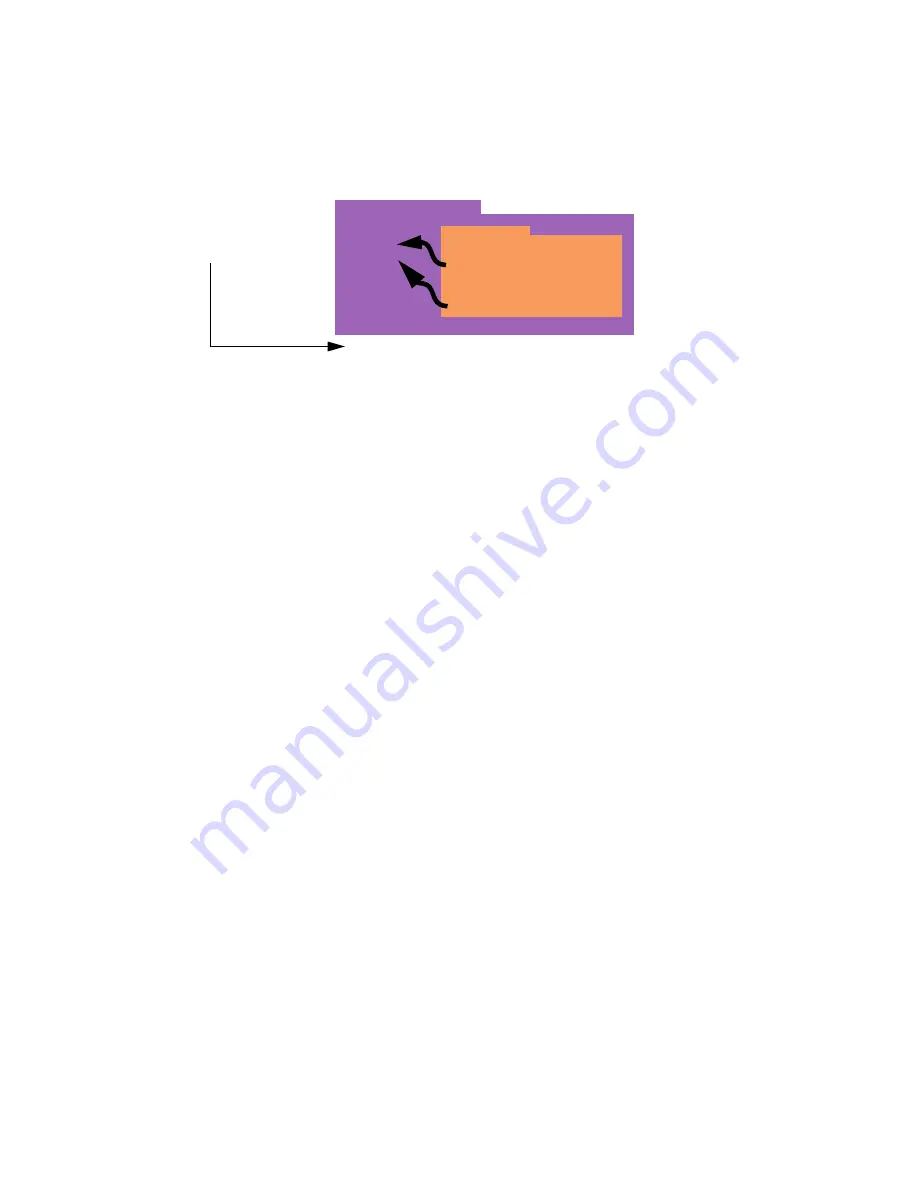
Preparation
Document Version 1.0 Sep 2009
45
In order to do this, you must combine the Adobe package and the product install folder in such a way that
they appear as a single entity to SMS, before you create the SMS package for them. The best way to do this
is to put the Adobe deployment package inside the product install folder:
This move requires a change to the value of the
InstallerLocation
element in the Adobe package XML
files; you must change the path to
../
as follows:
<InstallerLocation>../</InstallerLocation>
When you create the SMS package, you specify the path to the product install folder as the source of the
package files, as you would if you were deploying without an Adobe deployment package. The difference
occurs when you specify the package programs for the SMS package.
This way of combining the two Adobe items provides another advantage: it allows you to deploy multiple
Adobe packages with the same product install folder. For example, you may have multiple packages for
the same product if you are installing different subsets of applications from a single suite product. You can
then define and publish a pair of SMS package programs (install and uninstall) for each Adobe package
contained in the product install folder.
The programs that you create for the SMS package call the Uber programs in the Adobe deployment
package instead of the Setup executable in the product install folder. Because the Adobe package path to
the product install folder has been appropriately modified, the Uber program will be able to find it. This
configuration works whether you copy the SMS package to one distribution points or to many.
WARNING:
When using the TS deployment configuration with SMS, be sure that the
deleteInstallationImage
setting in the Adobe package configuration files is set to “false”.
Product Install Folder
Setup.exe
Other stuff...
AdobeUberInstaller.exe
AdobeUberInstaller.xml
AdobeUberUninstaller.exe
AdobeUberUninstaller.xml
SMS Package
source directory



























