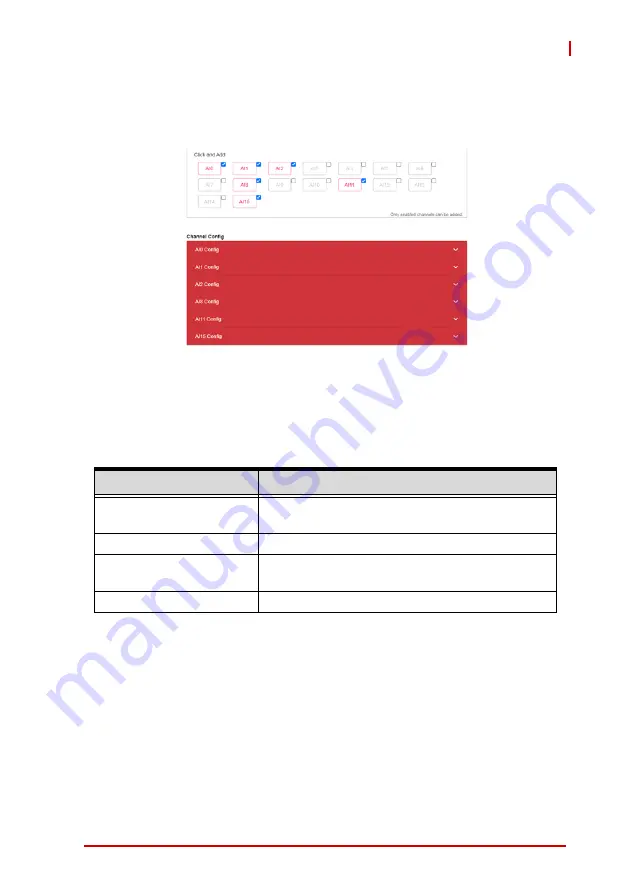
Web Console
47
MCM-216/218
Depending on the channels selected, the Channel Config proper-
ties of each channel will be shown.
The
MCM-216/218
has built-in functionality for several common
data types and also supports user-customized data types, as
detailed in the table below. If two or more data types are required
for an analog input channel, select
ADD DATATYPE
for each
additional data type.
Data Type
Description
Raw Data
The raw data generated by ADC
(16-bit, 2’s complement)
Voltage
Transferred from raw data
FFT_PowerSpec
Power spectrum transferred by fast Fourier
transform (FFT)
Customization
Customized data type set by user
Summary of Contents for MCM-216
Page 16: ...8 Introduction Figure 1 2 Top View Units mm 111 65 40 ...
Page 17: ...Introduction 9 MCM 216 218 Figure 1 3 Left Side View 111 65 126 50 Units mm ...
Page 18: ...10 Introduction Figure 1 4 Right Side View 111 65 126 50 Units mm ...
Page 21: ...Introduction 13 MCM 216 218 Figure 1 7 Wall Mount Assembly ...
Page 26: ...18 Introduction This page intentionally left blank ...
Page 30: ...22 Getting Started This page intentionally left blank ...
Page 32: ...24 Web Console Figure 3 1 Web Console Login Page ...
Page 60: ...52 Web Console This page intentionally left blank ...















































