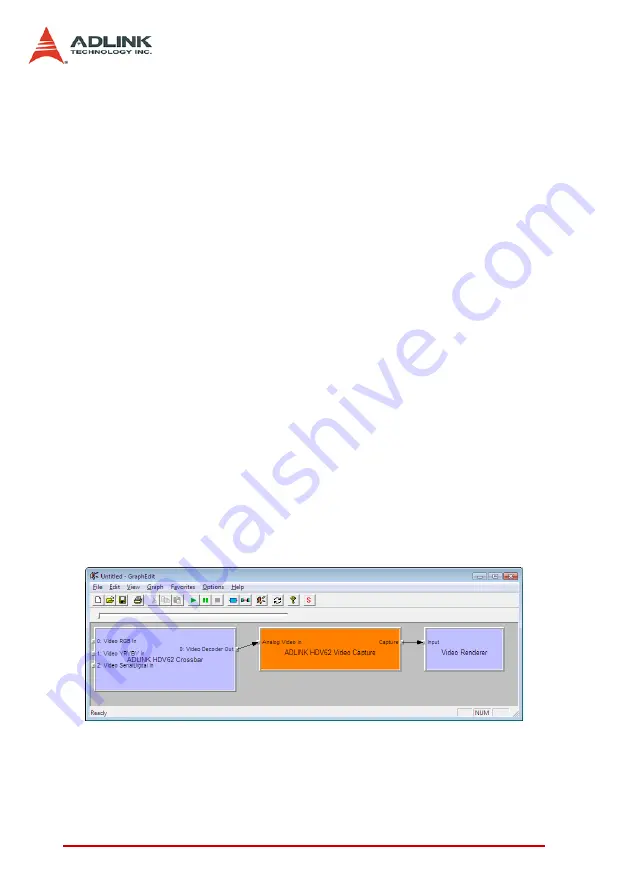
98
Programming Guide
Example Graph
1. Open GraphEdit.exe.
2. Click ‘Insert a filter into the graph’ on the toolbar and
insert ‘ADLINK HDV62 Video Capture’, ‘ADLINK HDV62
Crossbar’, and ‘Video Renderer’ filters where ‘ADLINK
HDV62 Video Capture’ is in ‘Video Capture Sources’
group, ‘ADLINK HDV62 Crossbar’ in ‘WDM Streaming
Crossbar Devices’ group, and ‘Video Renderer’ in
‘DirectShow Filters’ group.
3. Right click on ‘ADLINK HDV62 Crossbar’ filter and select
‘Filter Properties…’. In ‘ADLINK Crossbar Properties’
dialog, select the Input channel. Click ‘OK’ to close it.
4. Right click on ‘ADLINK HDV62 Video Capture’ filter and
select ‘Filter Properties…’. In ‘ADLINK HDV62 Video
Capture Properties’ dialog, select the Sensor Format.
Click ‘OK’ to close it.
5. Right click on Capture pin of ‘ADLINK HDV62 Video
Capture’ filter and select ‘Pin Properties…’. In ‘Capture
Properties’ dialog, select the Color Space/Compression.
Click ‘OK’ to close it.
6. Drag cursor from ‘Video Decoder Out’ pin to ‘Analog
Video In’ pin and from ‘Capture’ pin to ‘Input’ pin as illus-
trated in the following graphic.
7. Click ‘Play the graph’ on the toolbar to start a preview.
Note: If you choice VMR to substitute for default Video Renderer,
the preview video will be a vertical mirror video. Please insert a
Color Space Converter filter before it to correct this symptom.
Summary of Contents for HDV62
Page 11: ...vi List of Figures...
Page 25: ...14 Installation Guide...
Page 26: ...Installation Guide 15...
Page 27: ...16 Installation Guide 4 Click next until driver installation is complete...
Page 105: ...94 Programming Guide Video Proc Amp...
Page 163: ...152 ViewCreatorPro Utility...






























