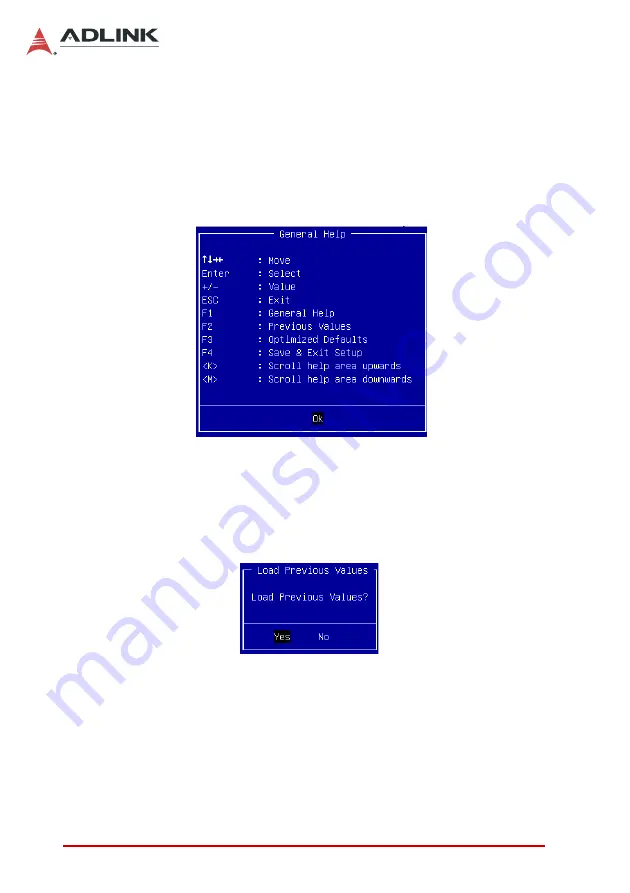
68
BIOS Setup Utility
Leading
EDGE COMPUTING
Hotkey Descriptions
Enter
The < Enter > key allows you to display or change the setup
option listed for a particular setup item. The < Enter > key
can also allow you to display the setup sub-screens.
F1
The < F1 > key allows you to display the General Help
screen. Press the < F1 > key to open the General Help
screen.
F2
The < F2 > key on your keyboard is the previous values key.
It is not displayed on the key legend by default. To set the
previous values settings of the BIOS, press the < F2 > key
on your keyboard. It is located on the upper row of a stan-
dard 101 keyboard. The previous values settings allow the
motherboard to boot up with the least amount of options set.
This can lessen the probability of conflicting settings.
F3
The < F3 > key on your keyboard is the optimized defaults
key. To set the optimized defaults settings of the BIOS, press
the < F3 > key on your keyboard. It is located on the upper
row of a standard 101 keyboard. The optimized defaults set-
tings allow the motherboard to boot up with the optimized de-
faults of options set. This can lessen the probability of
Summary of Contents for cPCI-6530BL Series
Page 8: ...viii Table of Contents Leading EDGE COMPUTING This page intentionally left blank ...
Page 10: ...x List of Figures Leading EDGE COMPUTING This page intentionally left blank ...
Page 12: ...xii List of Tables Leading EDGE COMPUTING This page intentionally left blank ...
Page 16: ...4 Introduction Leading EDGE COMPUTING This page intentionally left blank ...
Page 24: ...12 Specifications Leading EDGE COMPUTING This page intentionally left blank ...
Page 68: ...56 Getting Started Leading EDGE COMPUTING This page intentionally left blank ...
Page 76: ...64 Utilities Leading EDGE COMPUTING This page intentionally left blank ...
Page 110: ...98 BIOS Setup Utility Leading EDGE COMPUTING 8 4 2 PCH IO Configuration ...
















































