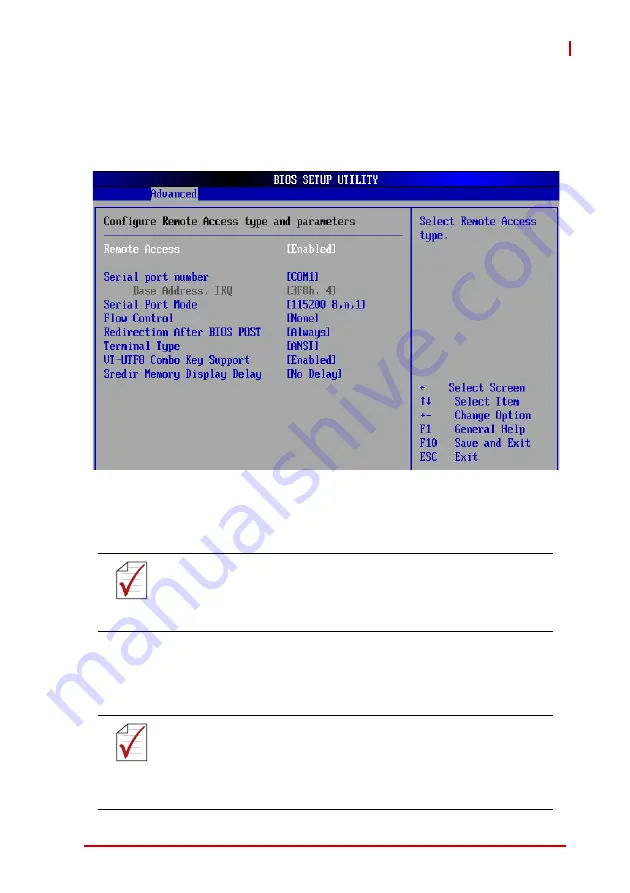
BIOS Setup
79
cPCI-3610
8.3.7
Remote Access Configuration
Remote access configuration provides the settings to allow remote
access by another computer to get POST messages and send
commands through serial port access.
Remote Access
Select this option to Enable or Disable the BIOS remote access
feature.
Serial Port Number
Select the serial port you want to use for the remote access
interface. Options: COM1, COM2, COM3.
NOTE:
NOTE:
Enabling Remote Access requires a dedicated serial port con-
nection. When the assigned serial port is disabled, Remote
Access should also be disabled to prevent the system from
booting abnormally.
NOTE:
NOTE:
If you have changed the resource assignment of the serial
ports in Advanced> SuperIO Configuration, you must Save
Changes and Exit, reboot the system, and enter the setup
menu again in order to see those changes reflected in the
available Remote Access options.
Summary of Contents for cPCI-3610 Series
Page 6: ...vi Preface This page intentionally left blank ...
Page 10: ...x Table of Contents This page intentionally left blank ...
Page 12: ...xii List of Figures This page intentionally left blank ...
Page 14: ...xiv List of Tables This page intentionally left blank ...
Page 20: ...6 Introduction This page intentionally left blank ...
Page 26: ...12 Specifications This page intentionally left blank ...
Page 32: ...18 Functional Description This page intentionally left blank ...
Page 60: ...46 Board Interfaces This page intentionally left blank ...
Page 70: ...56 Getting Started This page intentionally left blank ...
Page 72: ...58 Driver Installation This page intentionally left blank ...
Page 104: ...90 BIOS Setup This page intentionally left blank ...
















































