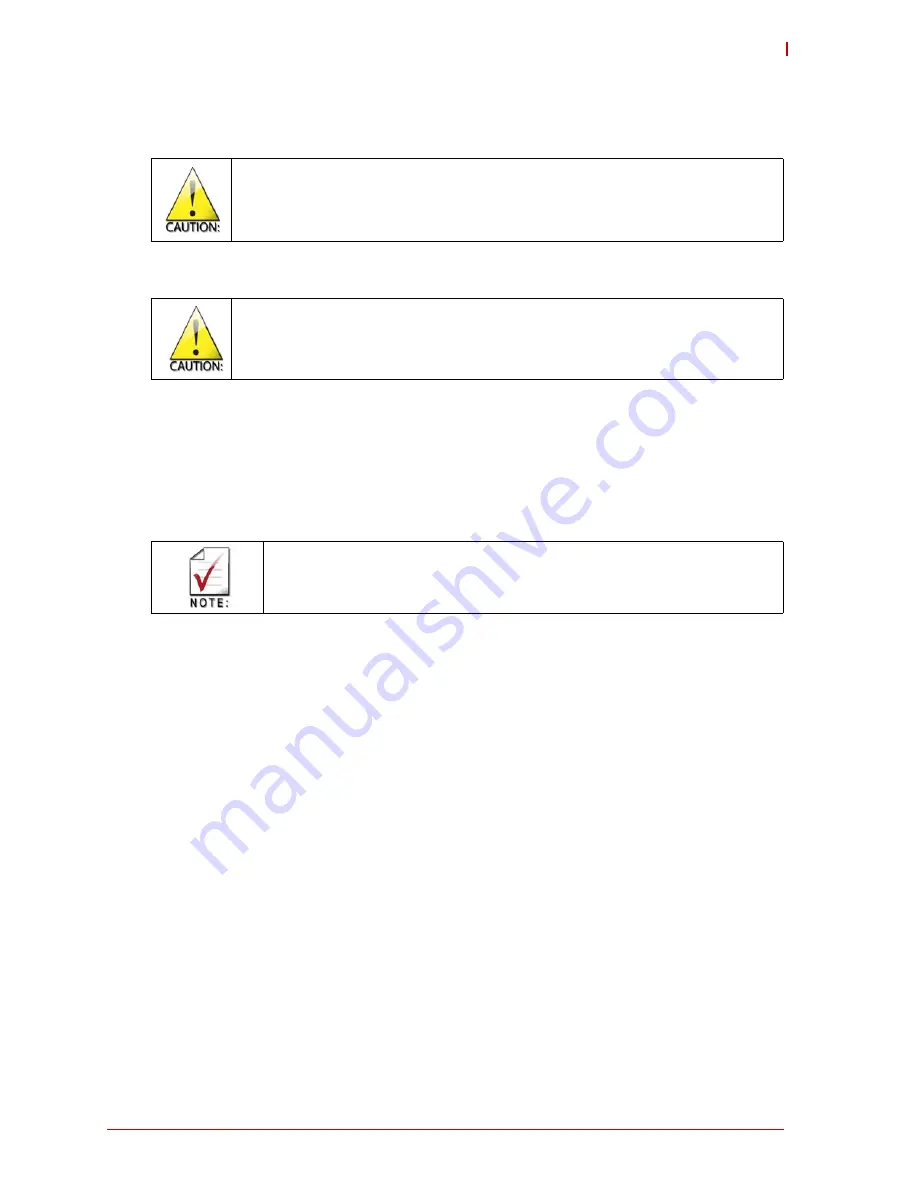
Getting Started
13
CM1-86DX2
2.3
Hardware Setup
Use the cable set provided by ADLINK Technology to connect the CM1-86DX2 to a VGA moni-
tor. Connect either PS/2 or USB keyboard or mouse, respectively. Use the SATA cable to con-
nect the hard disk. Make sure that the pins match their counterparts correctly and are not
twisted. If you plan to use additional peripherals, connect them to the appropriate headers.
Connect a 5 volt, 5 amps power supply to the power connector and switch on the power.
The display shows the BIOS messages. If you want to change the standard BIOS settings,
press the <DEL> key to enter the BIOS menu. See Chapter 4 for setup details.
If you need to load the BIOS default values, they can be automatically loaded at boot time.
The CM1-86DX2 boots from CD drives, USB floppy, USB stick, hard disk or µSD-Card. Provided
that any of these is connected and contains a valid operating system image, the display then
shows the boot screen of your operating system.
The CM1-86DX2 needs adequate cooling measures depending on the desired operating tem-
perature range. Using the board without cooling could damage the board permanently.
Be sure to observe the EMC security measures. Make sure you are always at the same
potential as the module.
Never connect or disconnect peripherals like HDDs, PCI, and ISA boards while the board's
power supply is connected and switched on.
The 5 amps value is the minimum you should have for the standard peripherals
mentioned. For additional peripherals, make sure enough power is available. The
system will not work if there is not enough supply current for all your devices.
Summary of Contents for CM1-86DX2
Page 6: ...vi ...
Page 20: ...14 Getting Started ...
Page 26: ...20 Module Description LVDS Color Mapping ...
Page 52: ...46 Using the Module ...
Page 53: ...Using the Module 47 CM1 86DX2 PCIPnP ...
Page 54: ...48 Using the Module ...
Page 56: ...50 Using the Module Chipset screen ...
Page 57: ...Using the Module 51 CM1 86DX2 ...
Page 58: ...52 Using the Module ...
Page 59: ...Using the Module 53 CM1 86DX2 Security screen ...






























